Manage connections from Database Explorer
Use Database Explorer to create, manage, and organize database connections. You can modify connection settings, execute commands, and perform other tasks to simplify and improve database management.
In Database Explorer, right-click the connection and select the required command from the shortcut menu.
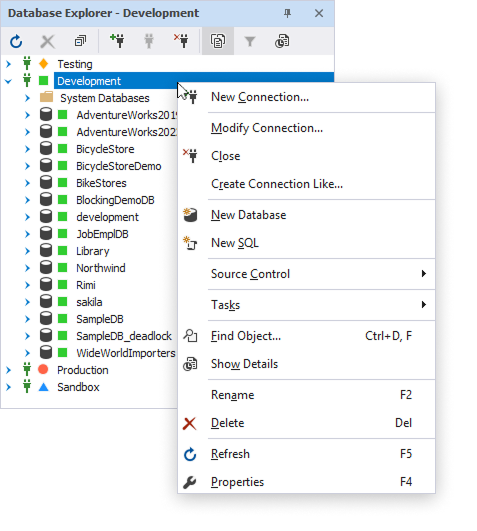
Note
If an environment is assigned to a connection or database, the corresponding environment icon is displayed next to it in Database Explorer.
The following table describes the available options.
| Name | Description |
|---|---|
| New Connection | Opens the Database Connection Properties dialog to create a new connection. |
| Modify Connection | Opens the Database Connection Properties dialog to edit an existing connection. |
| Close | Closes the selected database connection. |
| Create Connection Like | Opens the Database Connection Properties dialog to create a connection based on the selected one. |
| New Database | Opens the Database Editor to create a new database. |
| New SQL | Opens a SQL document in a new tab and sets its context to the default database for SQL query creation and execution. |
| Source Control > Link Database to Source Control | Opens the Link Database to Source Control dialog to link the selected database to source control. |
| Tasks > Attach Database | Opens the Attach Database dialog to attach a copied or detached SQL Server database. |
| Tasks > Copy Database | Opens the Copy Database dialog to copy a database from one SQL Server database engine to another. |
| Tasks > Back Up | Opens the Backup - [database name] dialog to create a database backup in SQL Server. |
| Tasks > Restore | Opens the Restore dialog to restore a database backup in SQL Server. |
| Tasks > Generate Scripts | Opens the Generate Scripts Wizard - [database name] to create scripts to migrate database structure, data, or both from one instance of SQL Server or Azure SQL to another. |
| Tasks > Create Scripts Folder or Snapshot | Opens the Create Scripts Folder or Snapshot to generate a scripts folder or snapshot. |
| Tasks > Find Invalid Objects | Opens the Find Invalid Objects document to find invalid objects in specific databases. You can also open the dialog by pressing Ctrl+Alt+F. |
| Tasks > New Schema Comparison | Opens the New Schema Comparison wizard to compare specific schemas and synchronize them. |
| Tasks > New Data Comparison | Opens the New Data Comparison wizard to compare database data and synchronize it. |
| Tasks > Export Data | Opens the Data Export wizard to export data from one or several tables to the popular file formats. |
| Tasks > Import Data | Opens the Data Import wizard to import data from files into database tables. |
| Tasks > New Data Generation | Opens the Data Generator Project Properties wizard to generate data for specific tables or databases. |
| Tasks > New Documentation | Opens the Database Documenter project to configure and generate the database documentation file with a .ddoc extension. |
| Tasks > Manage Index Fragmentation | Opens the Index Manager document to analyze index fragmentation statistics and detect databases that require maintenance. |
| Tasks > Profile Server Events | Opens the Profile Server Events wizard to configure the behavior for server event profiling. |
| Tasks > Show Monitor | Opens the Monitor document to track and analyze SQL Server performance in real-time. |
| Find Objects | Opens the Search document to search for database objects. You can also open the Search document by pressing Ctrl+D, F. |
| Show Details | Opens Object Viewer to view detailed information about the selected database object. It provides key properties, definitions, dependencies, and other relevant details for tables, views, stored procedures, functions, and other database objects. |
| Rename | Renames the selected connection name. Alternatively, press F2 to rename the connection. |
| Delete | Removes the selected connection and its associated database objects from Database Explorer. Alternatively, press Del to delete the connection. |
| Refresh | Refreshes the list of database objects, for example, tables, views, procedures, etc. to reflect any changes made. |
| Properties | Opens the Properties panel to view information about the database connection properties. |