SSMS Caption
The SSMS Caption feature lets you customize naming patterns for the SSMS main window title and SQL document tabs. It helps you identify and differentiate between multiple open windows or instances by displaying the current document name and connection details. The default pattern is [$Project$ - ]$File$[ - $Server$.$Database$ ($User$)].
To access the SSMS Caption, select SSMS Caption in the Options dialog.
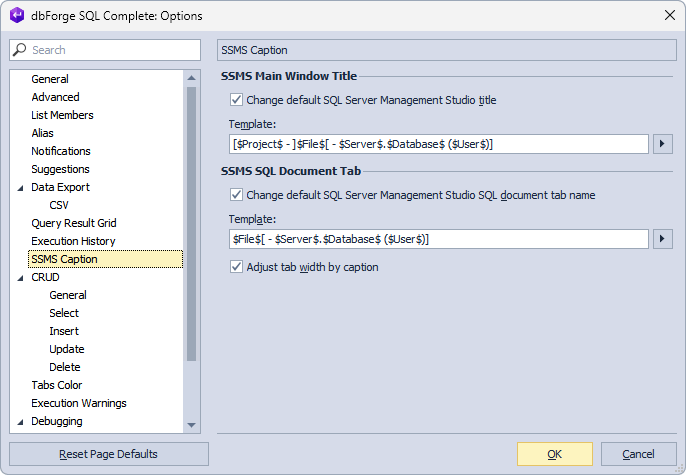
The options available on the SSMS Caption page include:
SSMS Main Window Title
You can define a custom naming pattern for the SSMS main window title.
The Change default SQL Server Management Studio title option is selected by default. Users can define the naming of the templates. The parameters of the template include:
- []: Group of literals. If literals are not available, the group will not be displayed.
- $Database$: Current database name for the document.
- $File$: File name.
- $Project$: Current project name for the document.
- $Server$: Current server name for the document.
- $User$: Current user name for the document.
- $IsModified$: Asterisk signals notifying whether the document is modified or not.
SSMS SQL Document Tab
You can define a custom naming pattern for the SQL document tab.
The Change default SQL Server Management Studio SQL document tab name option is selected by default. Users can define the naming of the templates. The parameters of the template include:
- []: Group of literals. If literals are not available, the group will not be displayed.
- $Database$: Current database name for the document.
- $File$: File name.
- $Server$: Current server name for the document.
- $User$: Current user name for the document.
You can select the Adjust tab width by caption option.
As a result, the caption of the window displays the name of the script being edited, active SQL Server connection and database, and the current username.
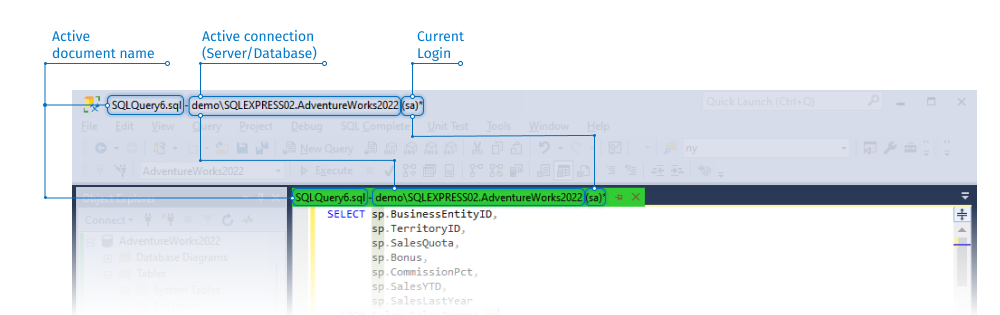
To restore the default settings, select Reset Page Defaults.