List Members
List Members allow users to customize the suggestion list and refresh settings. To access the List Members settings, select List Members in the Options dialog.
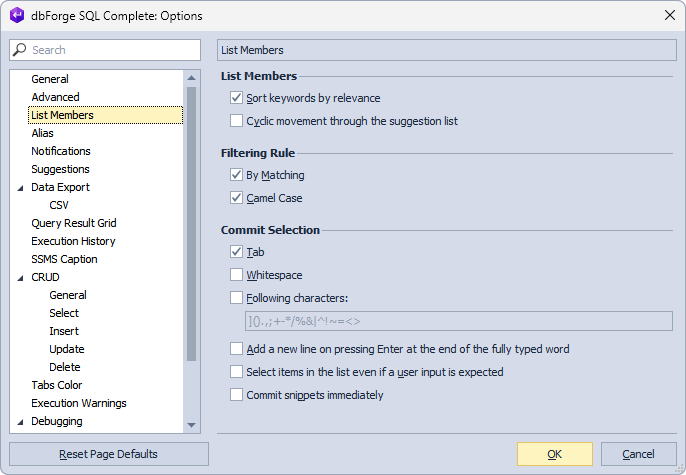
The options available on the List Members page include:
- Sort keywords by relevance
- Cyclic movement through the suggestion list
- Filtering rule
- Commit Selection
Sort keywords by relevance
When the option is enabled (default state), SQL Complete automatically sorts the most relevant object names and keywords in the prompt list depending on the characters you are typing.
As a result, we see the sorting of context-based keywords in a default alphabetical order.
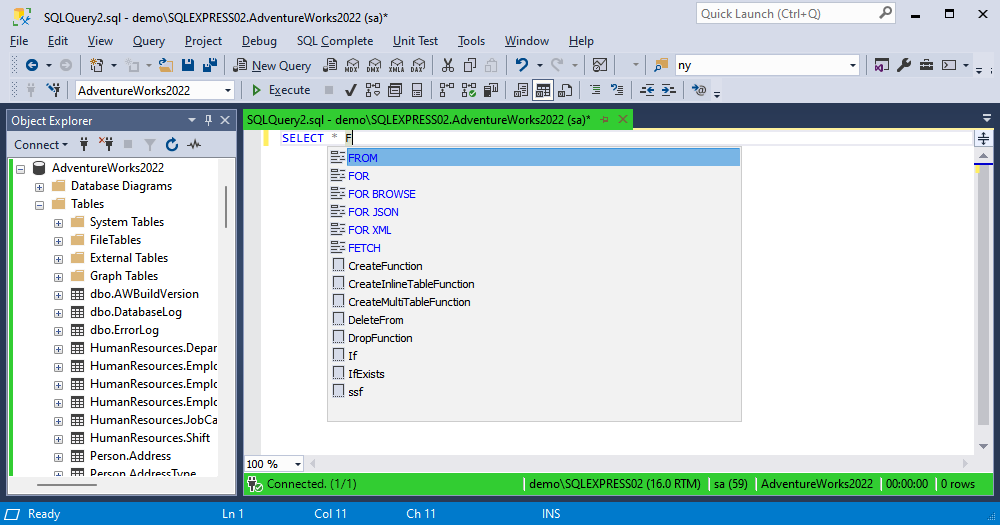
Cyclic movement through the suggestion list
When the option is enabled, you can navigate through the suggestions in the prompt list using the following keyboard shortcuts:
- Use the Up and Down arrow keys to move up and down the list.
- Use the Page Up and Page Down arrow keys to move one page up or down.
- Use the Ctrl+Page Up and Ctrl+Page Down keys to jump to the top or bottom of the list.
- Use the Space key to select columns in the column picker. This is possible when you have not entered any characters to search for the column name.
- Use the Insert key to select or cancel the selection of columns, regardless of whether the column name has been fully or partially entered.
By default, the option is disabled.
To learn more about configuring options available for the suggestion list, see Suggestions.
Filtering Rule
As you type the first letters of the object name or keywords, SQL Complete prompts a list of available objects and automatically filters them based on the characters you enter. The list of object names and keywords can be filtered in the following ways:
- By matching words (By Matching)
- By the first letters of compound names (Camel Case).
Both options are selected by default.
When the By Matching option is selected, while you type the following SELECT statement, the suggestion box will include only those objects that begin with or contain the characters you’ve entered.
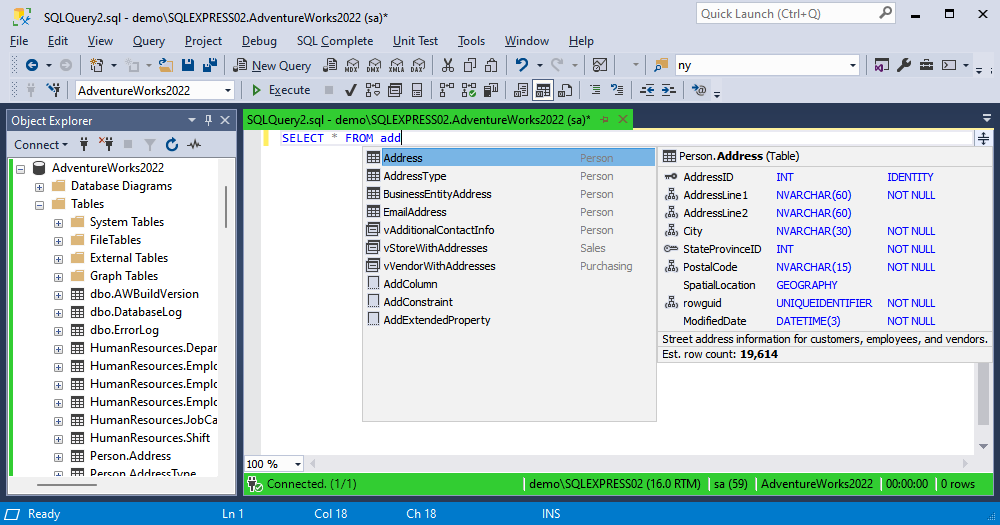
When the Camel Case option is selected, while you type jc, the suggestion list will display prompts by the first letters of compound names. The v, tmp, prc, and fnc prefixes are ignored.
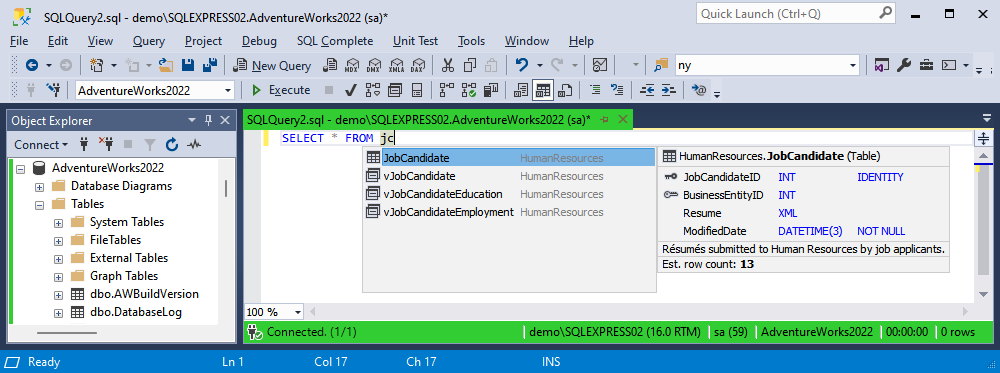
Commit Selection
SQL Complete inserts the item from the suggestion list by pressing Enter or by using one of the following options:
- Tab (selected by default)
- Whitespace
- Specific characters that are defined in the Following characters field (a set of characters can be modified)
If you want to insert a new empty line when pressing Enter, select the Add a new line on pressing Enter at the end of the fully typed word checkbox.
If you select the Select items in the list even if user input is expected checkbox, the keyword you type will be highlighted in the completion list, regardless of the context. If the checkbox is not selected, the keyword you enter will be framed in the completion list based on its relevant context.
If you want to insert a code snippet instantly after pressing Tab without waiting for the hint to appear, select the Commit snippets immediately checkbox.
To restore the default settings, select Reset Page Defaults.
Suggestion list logic
When generating a suggestions list, SQL Complete prioritizes columns. If the entered combination of characters satisfies occurrences in both the column name and the function name, priority is given to the column.
However, if the character combination only partially matches the column name and fully matches the function name, priority is given to the function.
For example, if there is a column named “UserId” and a function named “User,” typing ‘us,’ ‘use,’ or ‘useri’ will select the column. Only typing the full name ‘user’ will select the function and not the column.