Data Export
The Data Export options can be used to copy data from the SSMS results grid in the CSV file format. The data export options include:
- Use Unicode: Creates a .csv file with a Unicode character encoding. The option is selected by default.
- Show a table header: Specifies whether to write column headers. The option is selected by default.
- Quote string: Encloses a string in quotes. It is recommended to use either single quotes or double quotes. The double quote mark is set as default.
- Force quote: Indicates whether quoting should be optional (if cleared) or added at all times (if selected).
- Field separator: Defines a field separator. You can choose from the available options: comma, semicolon, Tab, or Space. The comma is set as default.
To access the data export options, select Data Export > CSV in the Options dialog.
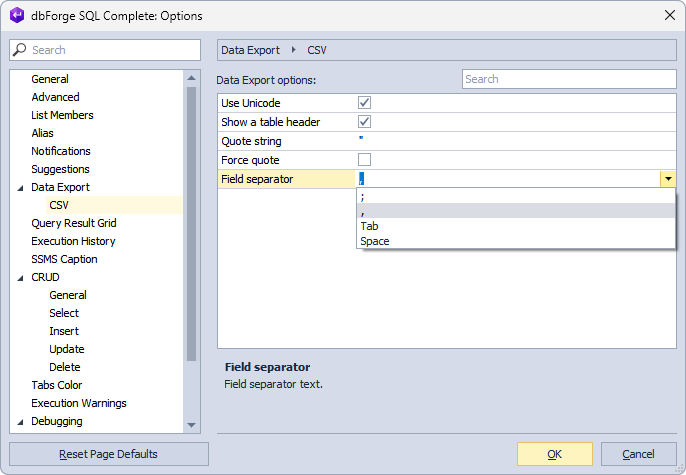
For example, on the Results grid, right-click any cell and select Select All. Then, right-click the selected cells, select Copy Data As > CSV > To File, and then save the .csv file.
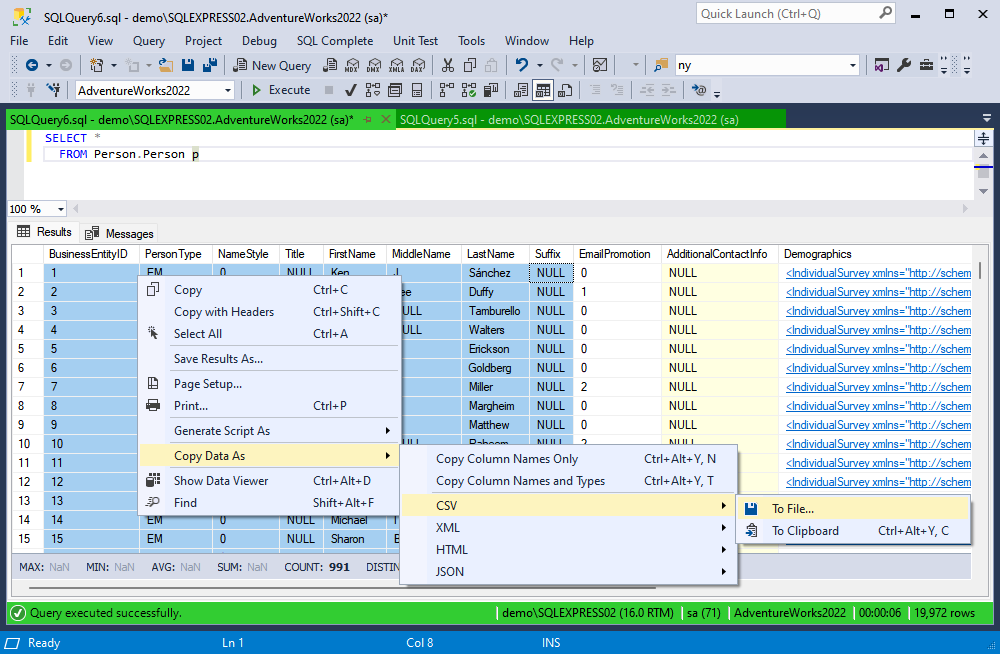
In the output, you’ll get the following result:
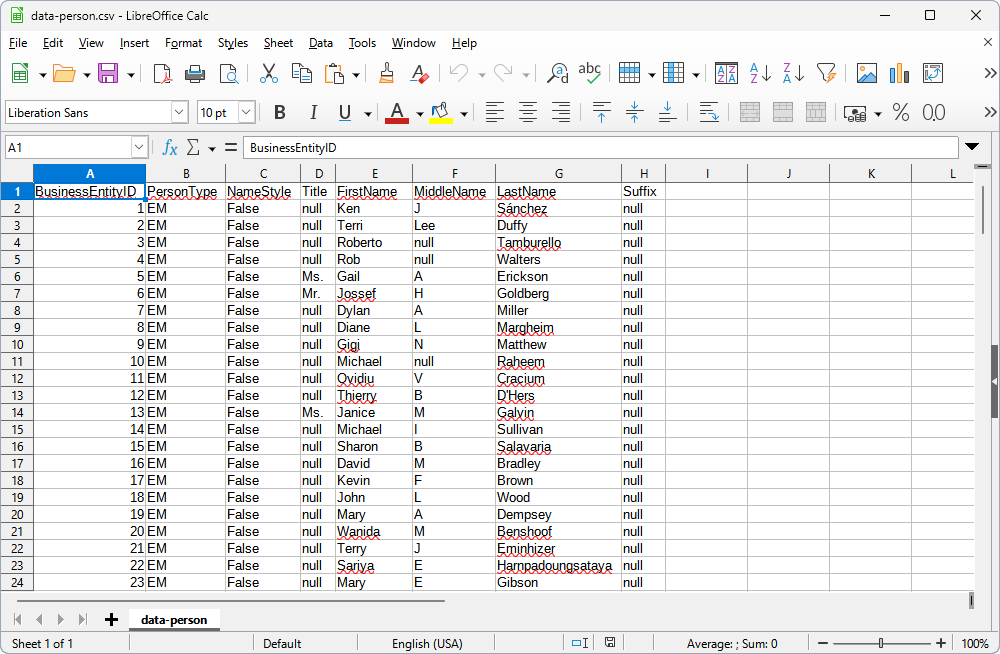
To restore the default settings, select Reset Page Defaults.