Profiles
Formatting profiles can be used to modify a predefined set of formatting profiles (grouped as Devart Profiles) or create custom formatting profiles. To access the formatting profiles, select Formatting > Profiles in the Options dialog.
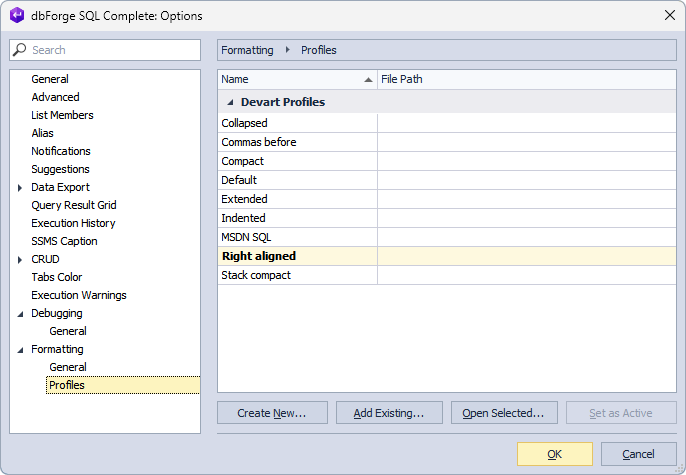
The options available on the Profiles page include:
Create New
When you click this option, the Custom Profile dialog opens where you need to provide a name for the profile, select a predefined Devart profile from which the settings will be copied (if desired), and specify a path to store the newly created formatting profile. By default, this profile becomes active. Custom profiles are displayed in the Your Profiles section.
Add Existing
This option opens the Select File Path window to import an .xml file with the formatting profile.
Open Selected
This option opens the Configure Formatting Profile editor of the active formatting profile to configure formatting options or rules which are grouped mainly by the statement. Upon making any changes, you can preview them on the right-hand pane.
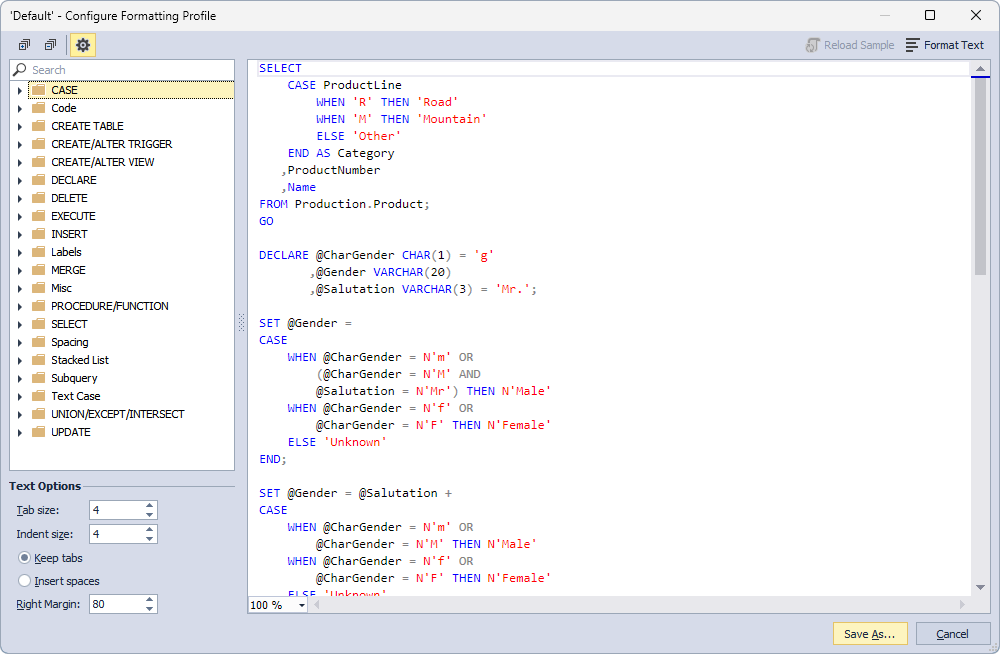
Set as Active
This option makes the selected formatting profile active. Once activated, it is displayed in bold.
Manage a formatting profile
As a result, you can apply a different formatting profile to a SQL script by right-clicking the script and selecting Active Format Profile > the required format.
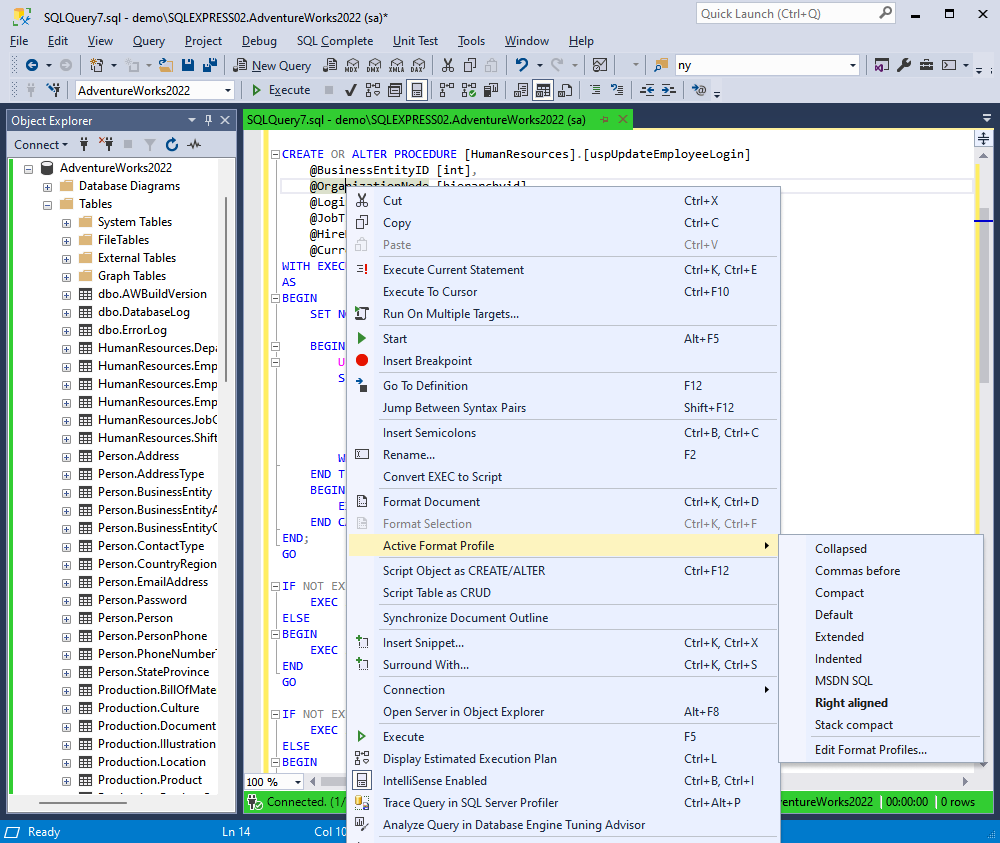
To restore the default settings, select Reset Page Defaults.