SSMS main window and tab caption
The SSMS (SQL Server Management Studio) main window is the primary interface for managing and interacting with SQL Server databases. It provides a comprehensive set of tools and features for database administration, development, and maintenance.
SQL Complete is a powerful add-in for SSMS (SQL Server Management Studio) that aims to enhance the functionality and productivity of the SQL Server development environment. SQL Complete allows users to customize the SSMS window and tab captions according to individual preferences or specific requirements.
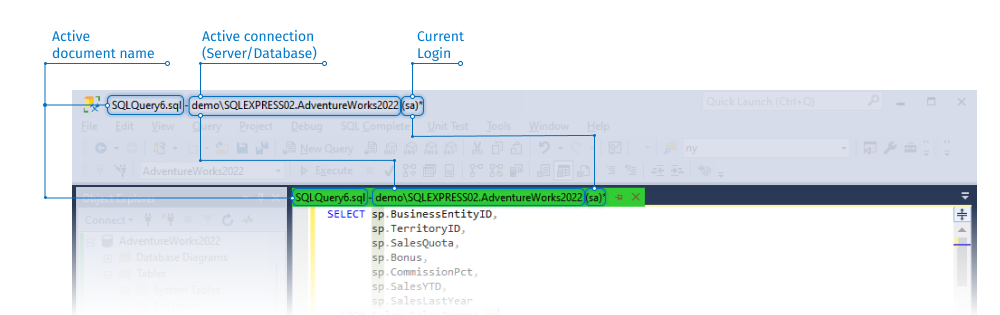
Customize SSMS window title
By default in SSMS, the caption displayed is either “Microsoft SQL Server Management Studio” or, if there are any open documents, the name of the active document. However, when multiple instances are open and you attempt to switch between them using Alt-Tab or the taskbar, it becomes challenging to differentiate between the instances. SQL Complete addresses this issue by allowing users to personalize the caption of the SSMS window.
With SQL Complete, you can customize the caption to include the current document name and connection information, providing better visibility and distinction between instances. Additionally, you have the flexibility to define your own pattern for the window title, further enhancing customization options.
You can change the SSMS window title pattern on the SSMS caption page of the SQL Complete’s Options wizard.
To customize the SSMS window title template:
1. In the SQL Complete menu, select Options.
2. Navigate to the SSMS caption page.
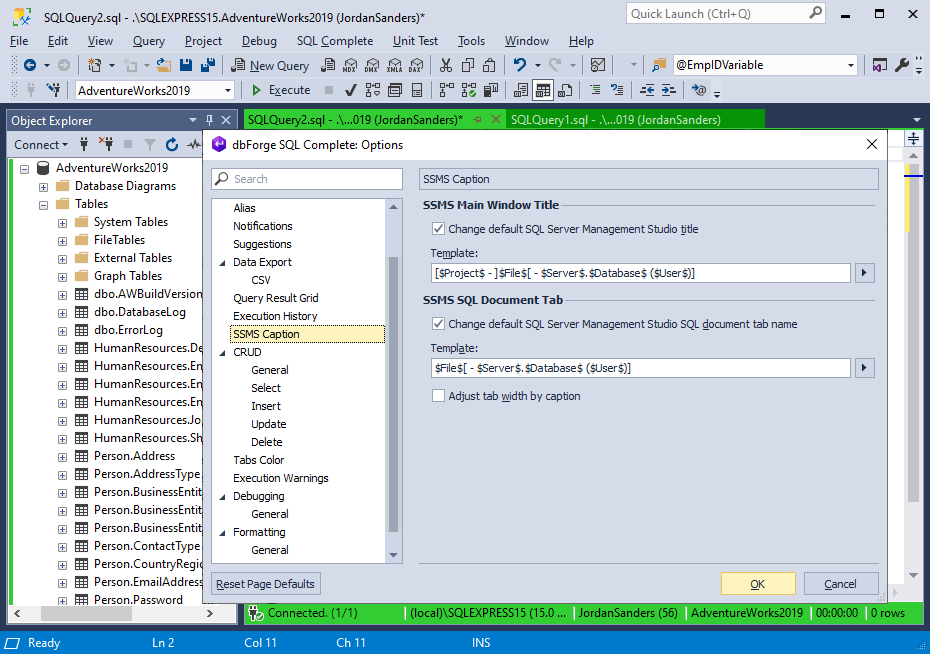
3. Select the Change default SQL Server Management Studio title checkbox.
4. Click the  Expression Builder to open the list of available parameters for the templates.
Expression Builder to open the list of available parameters for the templates.
The following parameters are available:
| Placeholder | Description |
|---|---|
[] |
Group of literals. If literals are not available, the group won’t be shown. |
$Database$ |
Current database name for the document. |
$File$ |
File name. |
$Project$ |
Current project name for the document. |
$Server$ |
Current server name for the document. |
$User$ |
Current user name for the document. |
$IsModified$ |
The asterisk signals whether the document has been modified or not. |
5. Click the parameter to add it to the template. SQL Complete allows you to consolidate multiple available parameters in the desired order within the template.
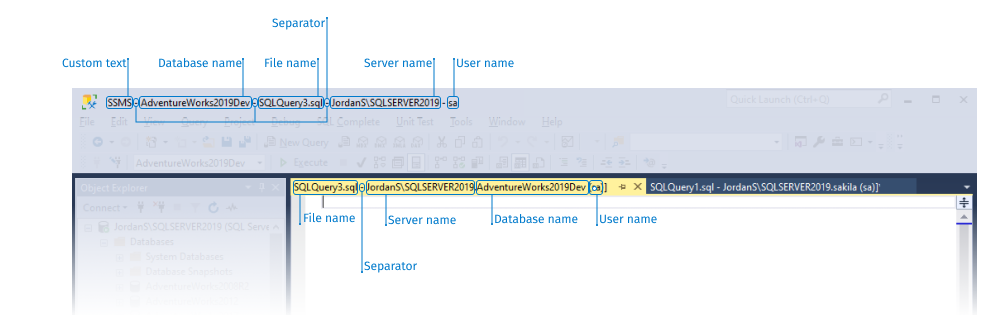
Note
To enhance the readability of the title, you can add separators of your choice between the placeholders.
Customize SSMS tab caption
When working with multiple tabs in SSMS, it can become challenging to keep track of the content and easily switch between different documents or tasks. SQL Complete allows users to redefine the tab caption, making it easier to differentiate between tabs and access specific documents.
You can change the SSMS tab caption pattern on the SSMS caption page of the SQL Complete’s Options wizard.
To customize the SSMS caption template:
1. In the SQL Complete menu, select Options.
2. Navigate to the SSMS caption page.
3. Select the Change default SQl Server Management Studio document tab name checkbox.
4. Click the  Expression Builder to open the list of available parameters for the templates.
Expression Builder to open the list of available parameters for the templates.
The following parameters are available:
| Placeholder | Description |
|---|---|
[] |
Group of literals. If literals are not available, the group won’t be shown. |
$Database$ |
Current database name for the document. |
$File$ |
File name. |
$Server$ |
Current server name for the document. |
$User$ |
Current user name for the document. |
5. Click the parameter to add it to the template. SQL Complete allows you to consolidate multiple available parameters in the desired order within the template.
Note
To enhance the readability of the title, you can add separators of your choice between the placeholders.
6. Optional: Select Adjust tab width by caption to automatically adjust the width of the SSMS tabs based on the length of the tab captions.
Note
The option to customize the SSMS window title and tab caption is exclusive to SSMS and is not supported in Visual Studio.
To explore available options for SSMS Caption, see SSMS Caption.