Report Designer toolbar
The Report Designer toolbar allows you to perform the following actions:
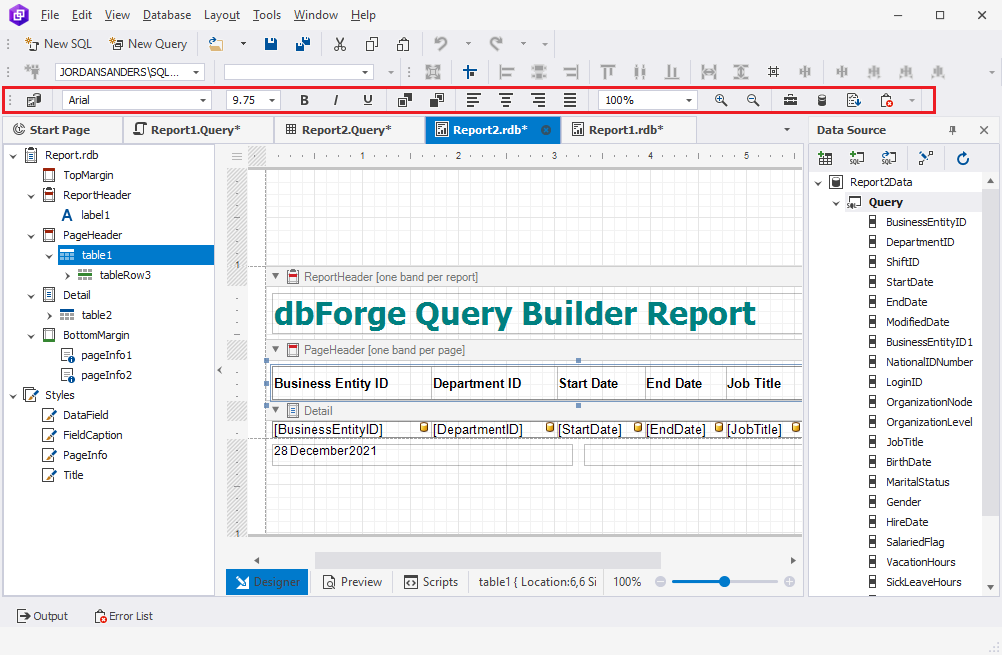
| Icon | Title | Description |
|---|---|---|
| Design in Report Wizard | Opens the Data Report Wizard to create a report. | |
| Font settings | Changes the font and its size. | |
| Font styles | Makes the text bold, italic, or underline. | |
| Foreground Color/Background Color | Changes the foreground or background colors. | |
| Change text alignment | Aligns (left, center, right, or justify) the text in the report. | |
| Zoom options | Zooms in or out the Report Designer surface. | |
| Toolbox | Opens the Toolbox window to add or edit controls. | |
| Data Source Window | Opens the Data Source window to view and manipulate the structure of the data source bound to the report. | |
| Group and Sort | Open the Group and Sort window to apply data grouping or sorting in the report. | |
| View errors in scripts | Opens the Scripts Errors window to view errors in a script. |