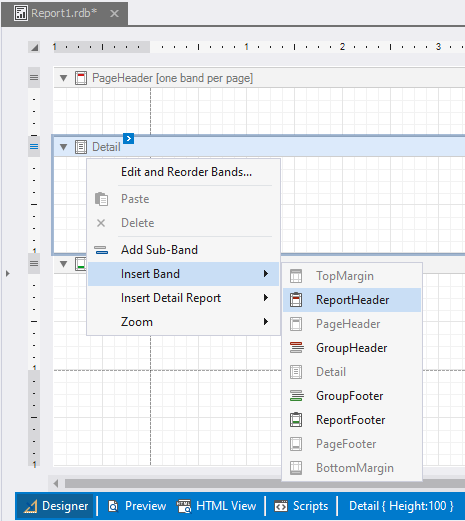Report bands
Every report created in the dbForge tool is a banded report. This means that every report consists of a number of bands, each one of which has a different type. Every band may contain report controls.
What is a report band
A report band represents a specific area on a report page used to define the way report controls that belong to it should be rendered. Every band has a set of specific properties that define its behavior.
In Report Designer, report bands are represented by the parts of the design surface divided by band strips.
Types of bands
When you create a new report, it is divided into three basic bands: ReportHeader, Detail, and PageFooter. You can add different report controls to these bands:
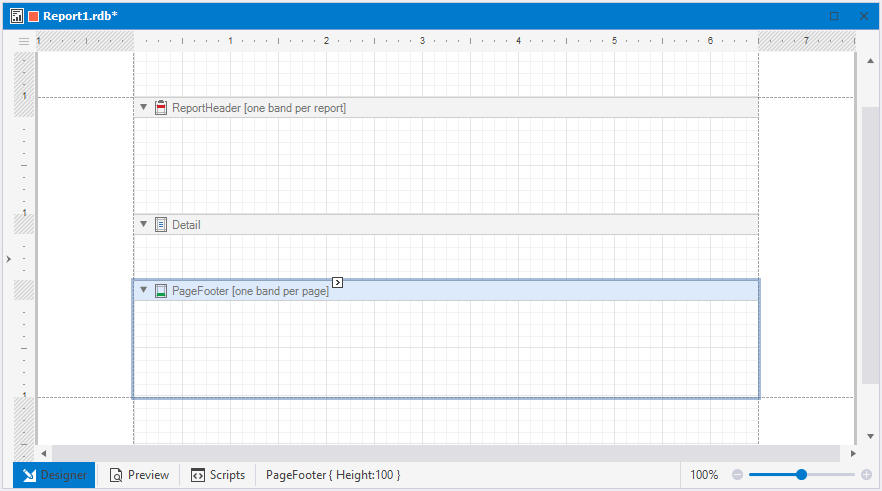
Report bands
Each band type defines how the controls located on this band will be rendered, the order in which they are rendered, and how many times they will be rendered (in case of a data-bound report).
Note that in Report Designer, some bands may have tips with information on band rendering. For example, the PageHeader and PageFooter bands display the ‘[one band per report]’ tip.
When creating and working on any report, you can add or remove bands. The list of band types available in the dbForge tool is as follows:
| Band Name | Description |
|---|---|
| TopMargin | Located at the top of every page above the ReportHeader band or PageHeader band. |
| ReportHeader | Located at the beginning of a report. This band usually displays introductory information, e.g. a report cover page. |
| PageHeader | Located at the top of every page of a report, below the TopMargin and/or ReportHeader band. This band can display page numbers or a table header following the previous page. |
| GroupHeader | Located at the beginning of every group or at the top of the group if it is split across pages. It specifies grouping criteria and is used to display information at the beginning of a group of records. |
| Detail | Located on a page between all other bands. This band displays a single record from the bound data source at a time, or simply holds unbound controls if there is no data source assigned to a report. |
| DetailReport | Located below the Detail band. It holds the detailed report when creating a master-detail report. |
| GroupFooter | Located at the end of every group or on the bottom of the group if it is split across pages. This band is usually used to display summary information for a group. |
| ReportFooter | Located at the end of a report. This band is usually used to display final information, e.g. report totals. |
| PageFooter | Located at the bottom of every page below the BottomMargin or ReportFooter band. This band is usually used to display page numbers or a table footer, which has been continued on the following page. |
| BottomMargin | Located at the bottom of every page below the page footer band. |
The Page Header, Page Footer, Top Margin, and Bottom Margin bands are rendered in the report preview on every page.
The Report Header and Report Footer bands are rendered in the report preview only once.
The Group Header and Group Footer bands are rendered for every group of records in a report.
The number of times the Detail band is rendered in a report depends on the number of records returned from the bound data source - one band per record.
Edit bands
A collection of bands of every particular report can be accessed by the report’s Bands property.
The collection of bands and its items can be modified in different ways:
- In the Properties window, select a report and click the expander arrow for the Bands property. This will invoke the Report Editor dialog, in which a hierarchical tree of report bands is displayed. In this window, you can add and remove bands, and edit their properties.
The Report Editor dialog is shown as follows:
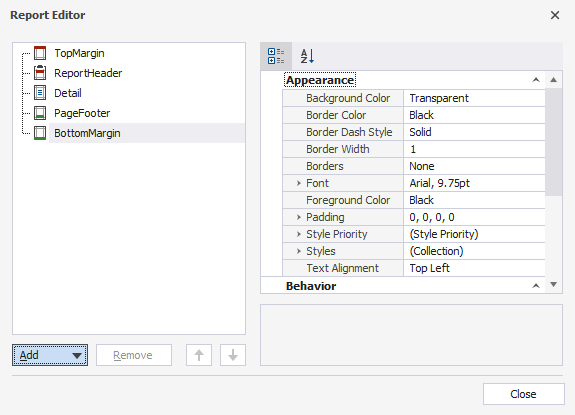
- In Report Designer, click
 Menu in the upper-left corner. Then, select Edit and Reorder Bands to edit the collection of report bands.
Menu in the upper-left corner. Then, select Edit and Reorder Bands to edit the collection of report bands.

- To add a new band of a particular type, use the report shortcut menu. Right-click a report area and select Insert Band: