Smart tags
With the Smart Tag feature, report controls and bands are enabled to display context-sensitive information and commands.
Smart tags are available for:
- Reports
- Report bands
- Report controls
To access a smart tag, select the band and click ![]() Smart Tag. This displays the smart tag panel that allows you to adjust the properties of the selected report element.
Smart Tag. This displays the smart tag panel that allows you to adjust the properties of the selected report element.
If you want to customize the properties of the whole report, click ![]() Menu.
Menu.
Report
To access the report smart tag panel, click ![]() Menu in the upper-left corner of Report Designer:
Menu in the upper-left corner of Report Designer:
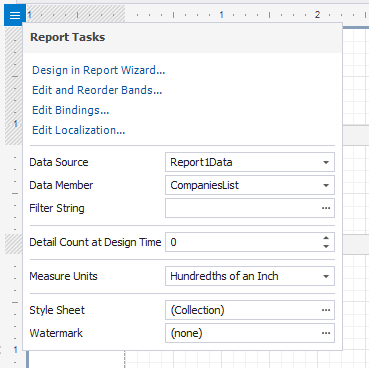
Note
To display the Chart and Cross Tab controls correctly, you should set the Data Source option of the report smart tag to (none).
Report bands
To access the report band smart tag panel, click on the band strip right next to the caption.
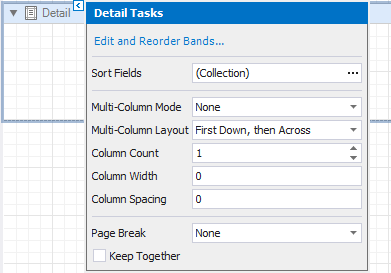
Here is the smart tag for the Group Header band:
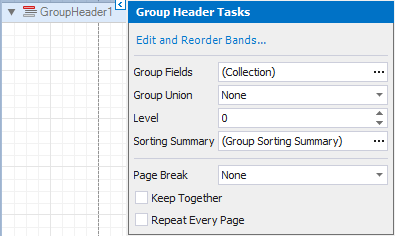
The following screenshot displays the smart tag for the Report Header band:
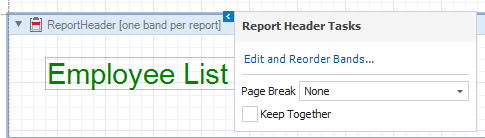
Report controls
To access a report control smart tag panel, click in the top right corner of the control.
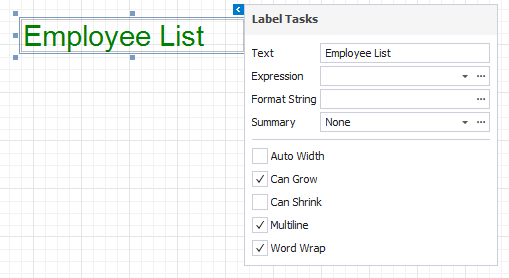
Note
The Smart Tag feature is available for all report controls.