Report structure
With the help of the Report Structure window, you can navigate through the report elements and perform some actions using its shortcut menu:
- Retrieve data on the data grid
- Edit a query on the Query Builder diagram or in the Tabbed Editor
- Rename a query
- Add, edit, or remove calculated fields
- Remove elements from the report
- Add, edit, clone, or remove styles of the report
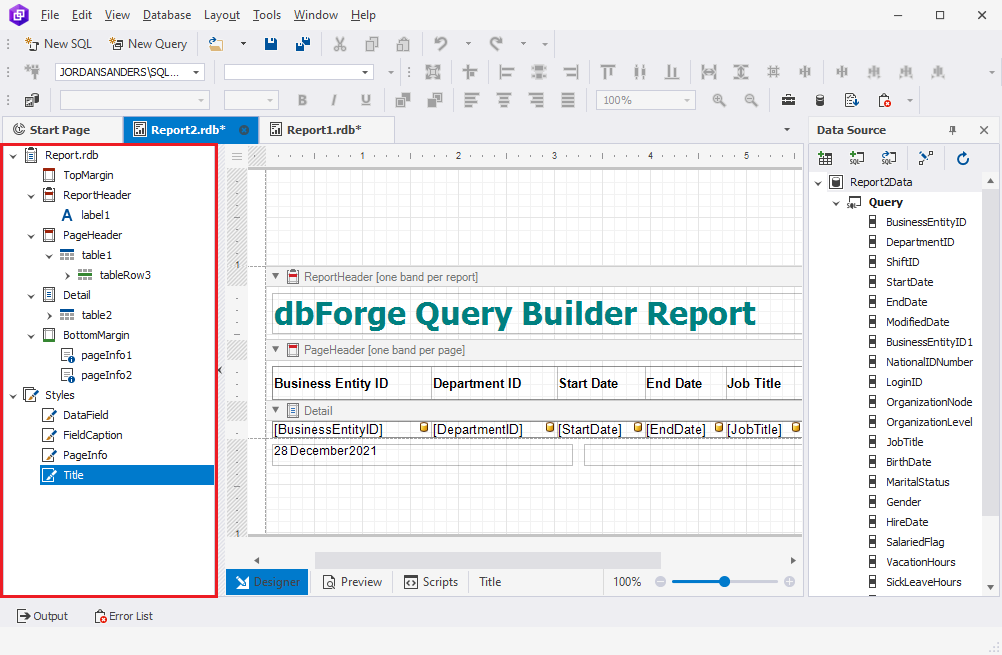
Managing report styles
You can add, edit, clone, delete unused styles, or remove all styles from the report using the shortcut menu in the Report Structure window.
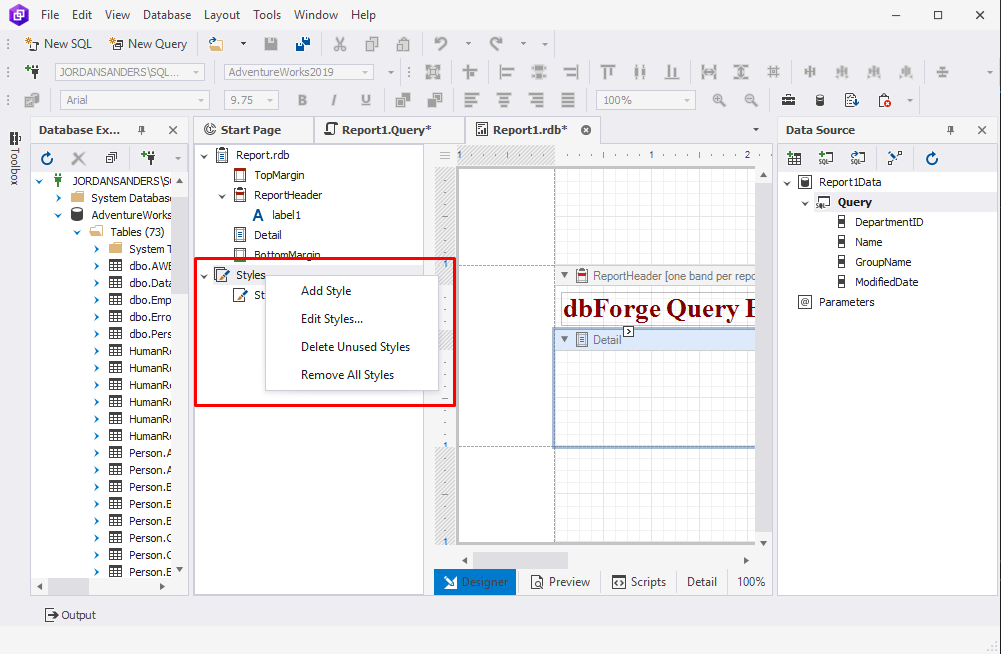
To add a report style, right-click Styles or the specific style and select Add Style. A new style with the default name will be displayed under Styles.
To delete unused styles, right-click Styles and select Delete Unused Styles.
To remove all styles, right-click Styles and select Remove All Styles.
To clone a style, right-click the specific style you want to clone and select Clone Style.
To delete a specific style, right-click the style you want to delete and select Delete.
Alternatively, you can open the Styles Editor to add and manage styles from the report smart tag panel. To do so, click ![]() Menu in the upper-left corner of Report Designer.
Menu in the upper-left corner of Report Designer.
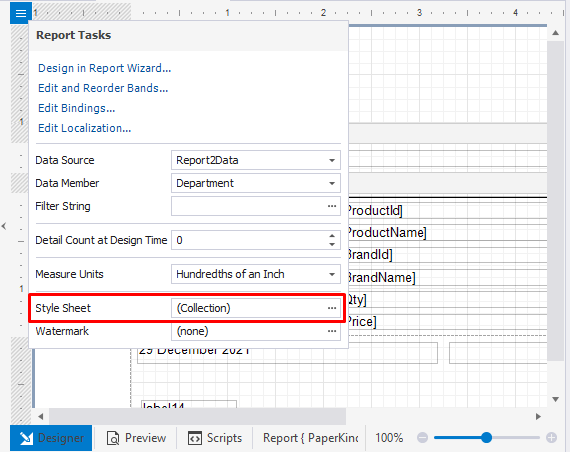
To edit a report style
1. In the Report Structure window, right-click Styles and select Edit Styles.
2. In the Styles Editor that opens, you can change the appearance of the style, its name, and preview the result.
3. Click Close.
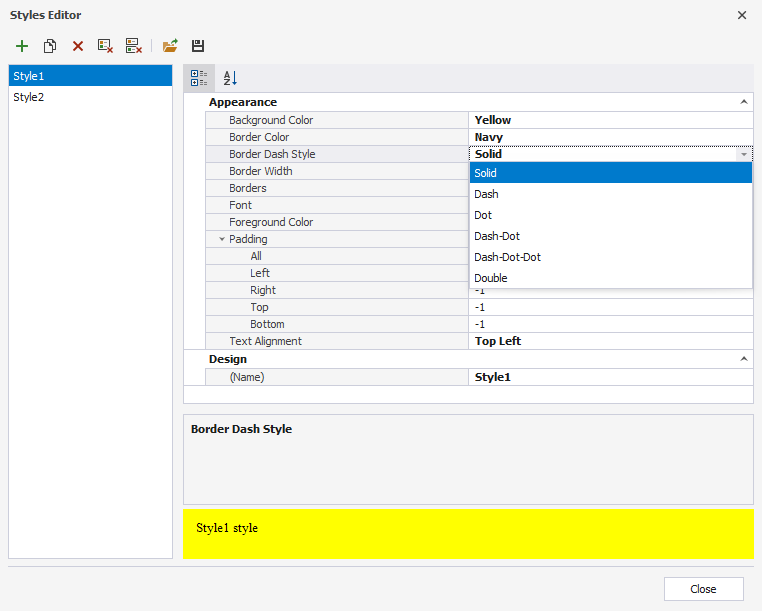
In the Styles Editor toolbar, you can also manage the styles of the report:
| Icon | Title | Description |
|---|---|---|
| Add a style | Adds a style of the report. | |
| Clone a style | Clones the selected style of the report. | |
| Remove a style | Removes the selected style of the report. | |
| Delete unused styles | Deletes all unused styles of the report. | |
| Load styles from a file | Loads custom styles from a .repss file. | |
| Save styles to a file | Saves the created styles of the report to a .repss file for later use. |