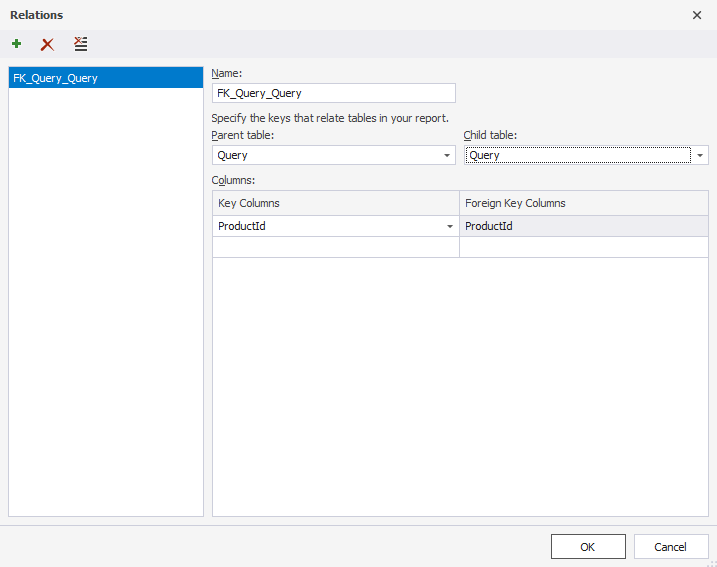Data Source window
The Data Source window enables you to add report controls to the report and bind them to data:
 Add Tables/Views: Adds tables or views to the report.
Add Tables/Views: Adds tables or views to the report. Add Query: Adds a new query to the report.
Add Query: Adds a new query to the report. Add Existing Query: Adds an existing query to the report.
Add Existing Query: Adds an existing query to the report. Edit Relations: Allows you to create, edit, or remove relations.
Edit Relations: Allows you to create, edit, or remove relations.
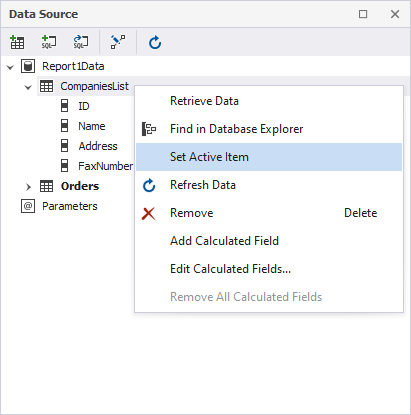
Manage relations
You can create, modify, or remove relations between tables and/or views, and queries.
In the Relations Editor dialog, you can do the following:
 Add Relation: Adds a relation.
Add Relation: Adds a relation. Remove Relation: Removes the selected relation.
Remove Relation: Removes the selected relation. Remove All Relations: Removes all available relations.
Remove All Relations: Removes all available relations.- Edit the relation
After the relation has been added, specify the following details and then click OK:
- Name of the relation
- Select a parent and a child table
- Specify key columns