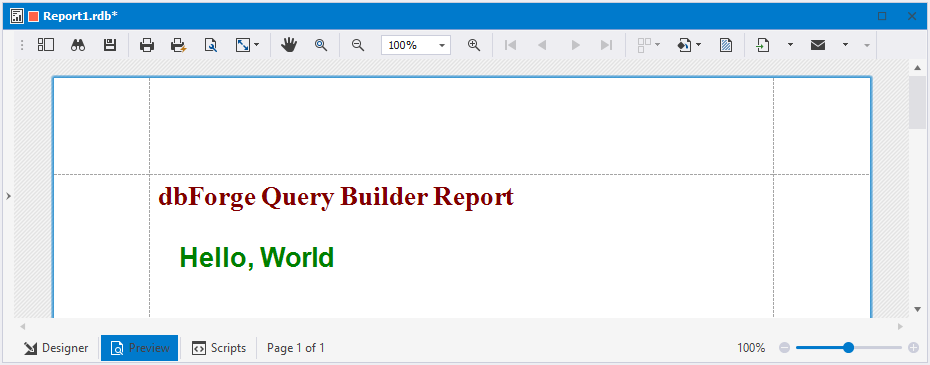How to create a static report
The tutorial describes how to create a static report using the dbForge tool.
Reports can be created in Report Designer. To access Report Designer, use one of the following ways:
- On the Database menu, click Report Designer > Blank Report > Finish.
- On the File menu, select New > Data Report.
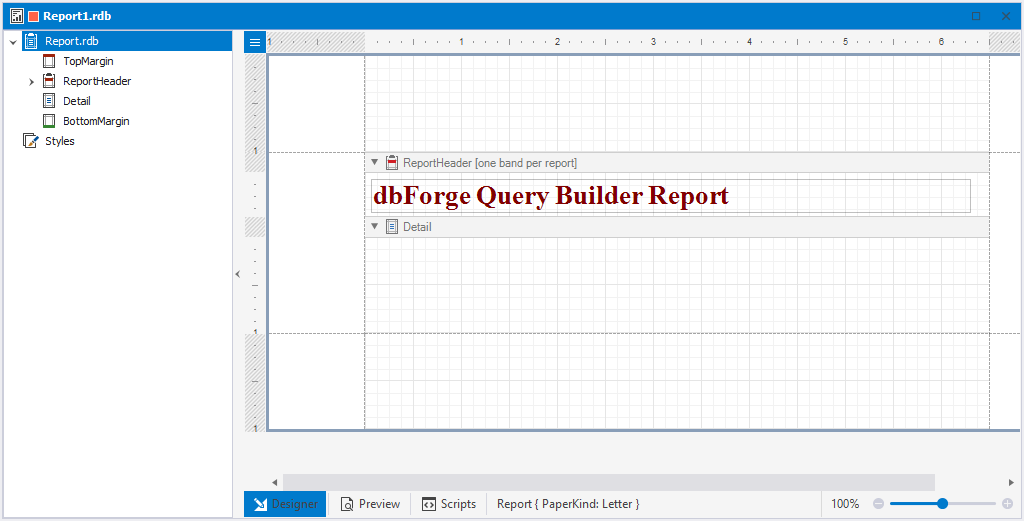
1. On the Report Designer toolbar, click ![]() Toolbox and drag Label to the report’s Detail band.
Toolbox and drag Label to the report’s Detail band.

2. Double-click the created label to input text. For example, type the classic ‘Hello, World’ statement.
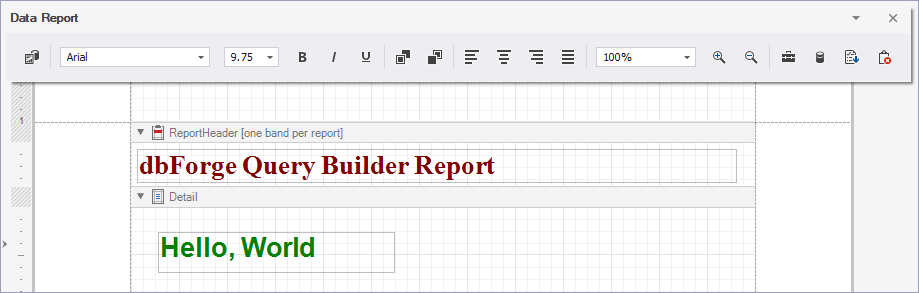
3. Optional: To customize the text, color or font options, use the Report Designer toolbar.

4. Switch to the Preview tab.