View Editor tab - T-SQL
The T-SQL tab allows you to preview and edit a DDL script generated to create a view.
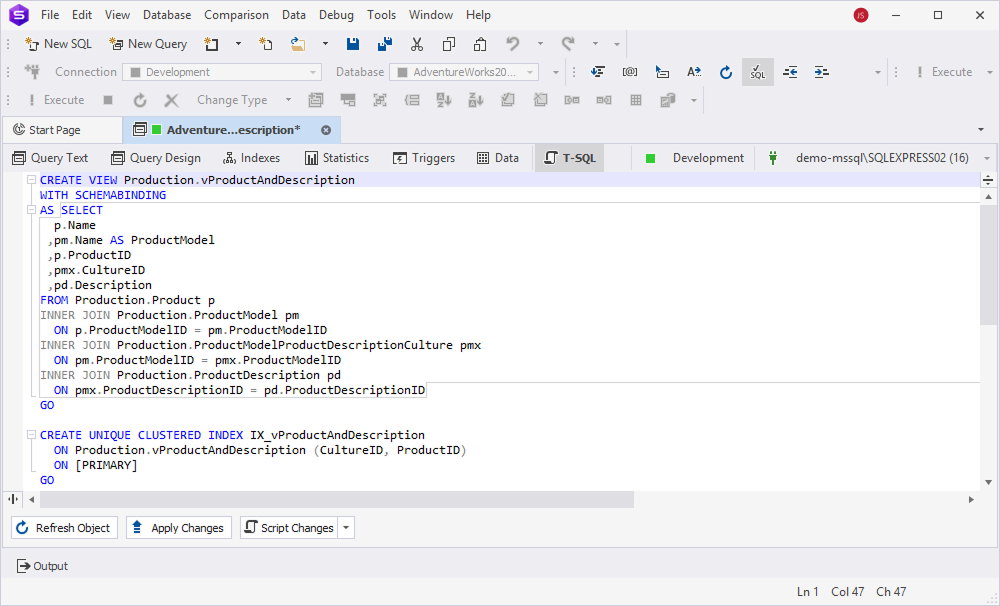
Manage the script
To manage the SQL text, right-click anywhere in the T-SQL box and select the required option from the shortcut menu.
Copy SQL code
To copy SQL code, right-click the T-SQL box and select Copy.
Alternatively, press Ctrl+C.
Cut SQL code
To cut SQL code, right-click the selected code and select Cut.
Alternatively, press Ctrl+X.
Paste SQL code
To insert the copied code, place the cursor where you want to insert the code, right-click it, and select Paste.
Alternatively, press Ctrl+V.
Format the script
To format the whole code, do one of the following:
- Right-click the T-SQL box and select Format > Format Document.
- Press Ctrl+K,D.
To format the current statement, do one of the following:
- Right-click the T-SQL box and select Format > Format Current Statement.
- Press Ctrl+K,S.
To format a certain code fragment, select the required code fragment and do one of the following:
- Right-click the T-SQL box and select Format > Format Selection.
- Press Ctrl+K,F.
To apply an active formatting profile to the code, right-click the T-SQL box and select Format > Active Format Profile > choose the required profile from the list.
Save changes
An asterisk (*) in the object name on the tab title indicates unsaved changes. To save and apply them, select Apply Changes.
Refresh the view
To update the view to reflect the latest changes, on the View Editor toolbar, select Refresh Object.
Script changes
To script changes:
1. On the View Editor toolbar, select the Show Script Changes arrow in the Script Changes list.
2. To open the generated script in a new SQL document, select To New SQL Window.
Alternatively, press Shift+Alt+C.
3. To copy the generated script to the clipboard, select To Clipboard.
This script allows you to review, modify, or execute the script manually instead of applying changes immediately.