View Editor overview
View Editor is a visual editor to create, modify, and update views and their properties. In addition, you can view and set up indexes, triggers, and constraints. With the Editor, you can join multiple tables or views into one virtual table, modify it, or drop along with the data in the underlying tables.
Key features of View Editor in dbForge Studio:
- Create and modify a view visually without writing SQL code.
- View and update an automatically generated SQL script to create or modify a view.
- Design a view query by joining multiple tables and setting conditions with no code.
- Alter the query text.
- Create a materialized view and customize default options.
- Define indexes, constraints, triggers, and statistics.
Open View Editor
To open View Editor, do one of the following:
- In Database Explorer, right-click the database and select New Object > View.
- In Database Explorer, right-click the Views node and select New View.
- In Database Explorer, right-click an existing view and select New View to create a view or select Open Editor to update an existing view.
- On the Database menu, select New Database Object. In the New Object - [connection_name] dialog that opens, select the location and a View type, specify a table name, and then select Create.
View Editor includes the following sections:
- Tabs – Provides access to specific editors, such as:
- Tabs Details area – Allows you to set up a view according to the specific editor properties.
- View Editor toolbar – Allows you to refresh the database, apply or script changes.
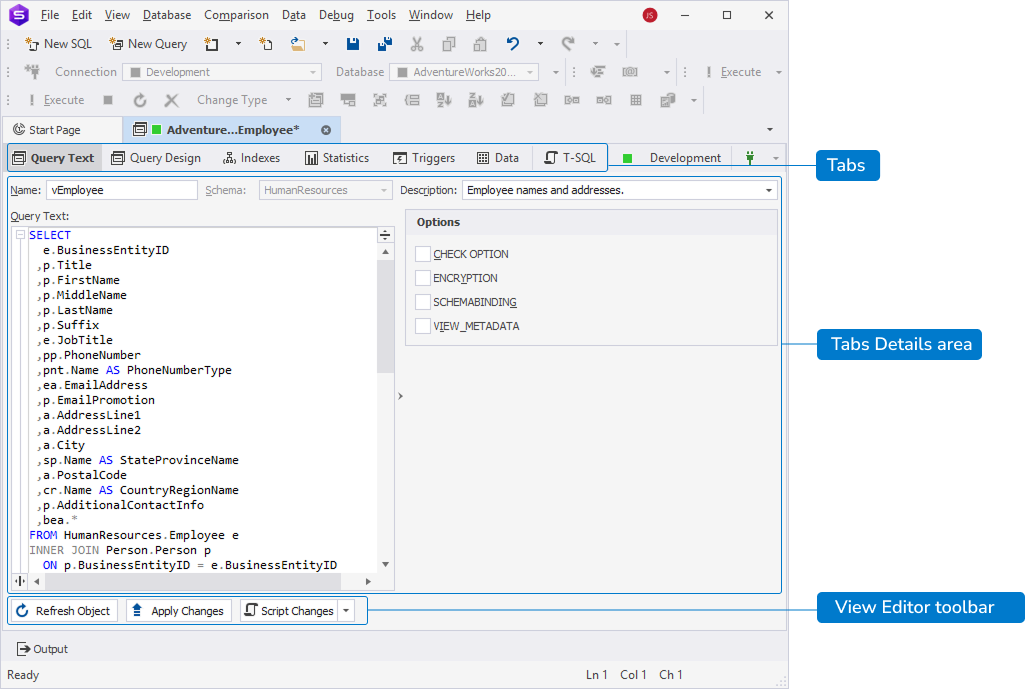
View Editor toolbar
On the View Editor toolbar, you can do the following:
- Refresh Object – Updates the view to reflect the latest changes.
- Apply Changes – Saves and applies changes made to the view.
- Script Changes – Generates a SQL script, allowing you to review, modify, or execute the script manually instead of applying changes immediately. You can also script changes to a new SQL document by selecting the To New SQL Window option from the Script Changes list or pressing Shift+Alt+C. Alternatively, copy to the clipboard by selecting the To Clipboard option from the Script Changes list.