View Editor tab - Data
The Data tab has a built-in Data Editor that allows you to view, edit, and filter data using the shortcut menu commands.
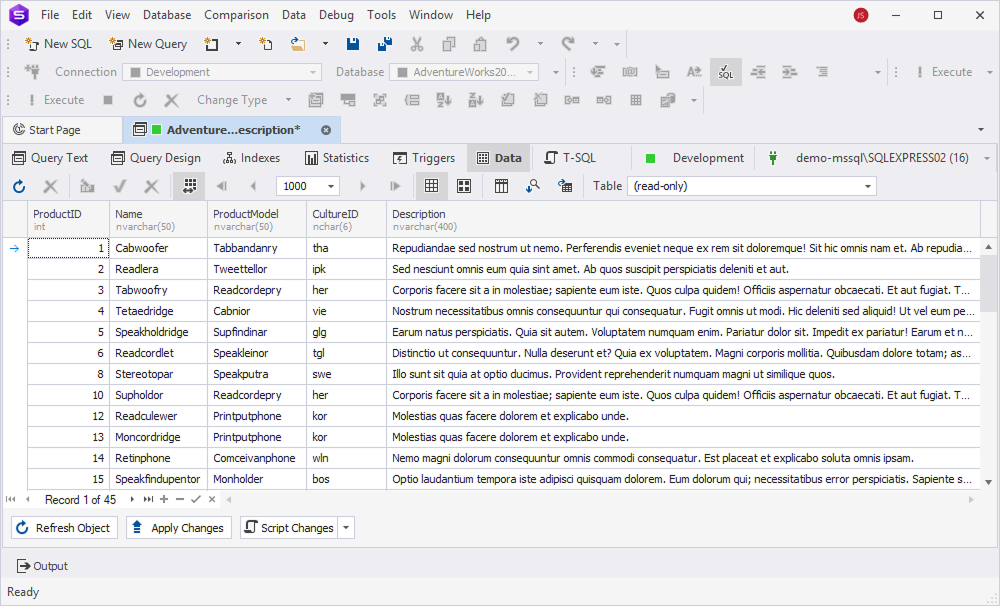
Manage data in Data Editor
To manage data, right-click the row and select the required option from the shortcut menu. For more information about the tasks you can perform on data, see the Work with Data in Data Editor documentation.
Note
Editing is restricted for views with multiple tables, aggregate functions, or no primary keys. Use
INSTEAD OFtriggers to enable DML operations on such views.
Save changes
An asterisk (*) in the object name on the tab title indicates unsaved changes. To save and apply them, select Apply Changes.
Refresh the view
To update the view to reflect the latest changes, on the View Editor toolbar, select Refresh Object.