Grant or revoke permissions on database objects
You can grant permissions on database objects to a user, role, or application role or revoke such permissions on the Object Permissions tab of the Security Manager window. The grid at the bottom of the Object Permissions tab shows the privileges that are granted or denied to the user, role, or application role you’re viewing.
Grant privileges
1. On the Database menu, select Security Manager.
2. In the tree, select the user, role, or application role requiring permissions.
3. On the Object Permissions tab, select the privileges you want to grant:
3.1. Under Objects, select a database object.
3.2. Under Available Privileges, select one or more privileges.
3.3. In the grid below, select Grant for the privileges you want to grant.
Note
To enable the user, role, or application role to grant this privilege to other users, roles, or application roles, select Grant Option.
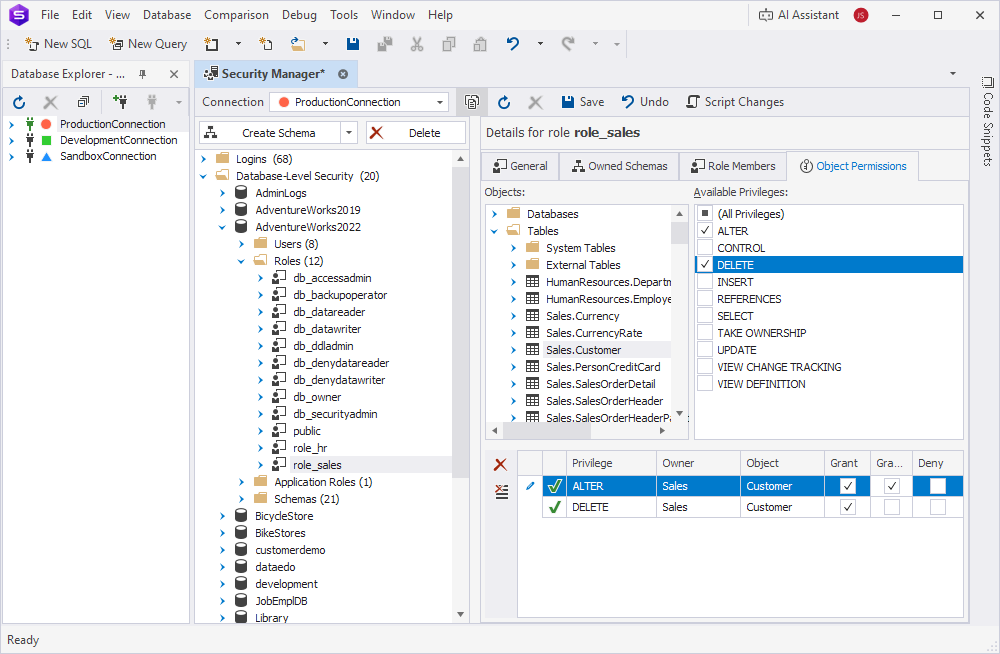
4. Click Save on the Security Manager toolbar.
Deny privileges
You can deny a privilege for a user, role, or application role so that they aren’t able to use this privilege even if they inherit it.
1. On the Database menu, select Security Manager.
2. In the tree, select the user, role, or application role you want to edit.
3. On the Object Permissions tab, select the privileges you want to deny:
3.1. Under Objects, select a database object.
3.2. Under Available Privileges, select one or more privileges.
3.3. In the grid below, select Deny for the privileges you want to deny.
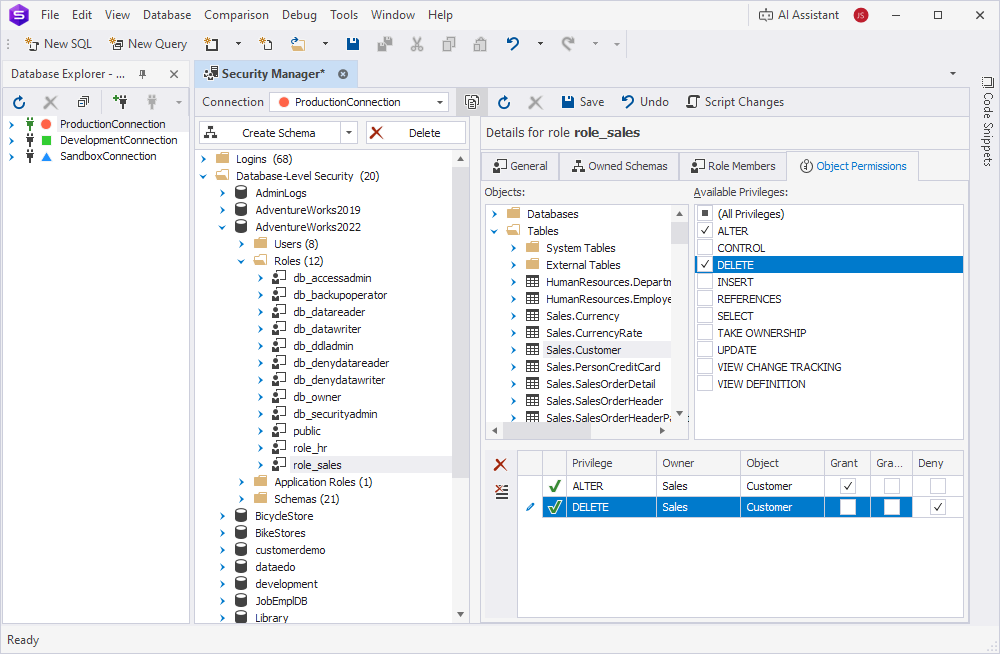
4. Click Save on the Security Manager toolbar.
Revoke privileges
1. On the Database menu, select Security Manager.
2. In the tree, select the user, role, or application role you want to edit.
3. On the Object Permissions tab, revoke the privileges:
-
To revoke a specific privilege, use one of these methods:
- Select the privilege in the grid, then click
 Revoke Selected Privilege.
Revoke Selected Privilege. - Select the privilege in the grid, then press Ctrl+Delete.
- Double-click the privilege in the grid.
- Right-click the privilege in the grid and select Revoke Selected Privilege.
- Select the privilege in the grid, then click
-
To revoke all assigned privileges, use one of these methods:
- Click
 Revoke All Privileges.
Revoke All Privileges. - Right-click any privilege in the grid and select Revoke All Privileges.
- Click