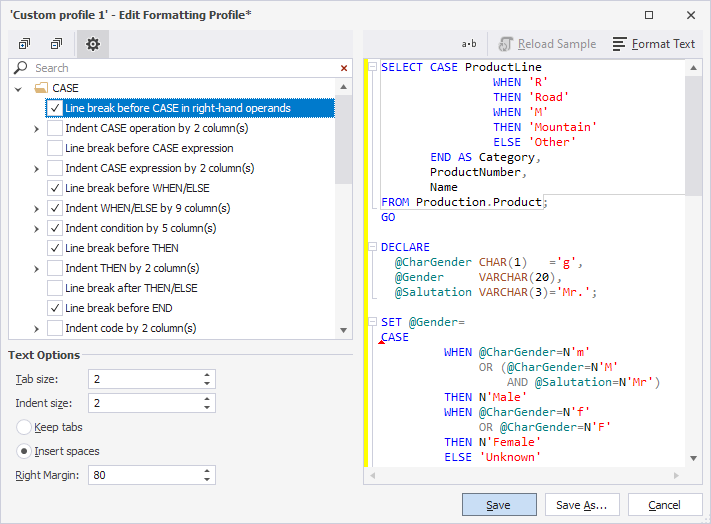Customize the formatting style with profiles
In dbForge Studio for SQL Server, a profile defines a set of rules for formatting your SQL code. You can use the predefined formatting profiles provided by Devart or create your own custom profile.
The following predefined formatting profiles are included in dbForge Studio:
- Collapsed
- Commas before
- Compact
- Default
- Extended
- Indented
- MSDN SQL
- Right aligned
- Stack compact
Select a formatting profile
1. Right-click anywhere within a SQL document.
2. Select Format > Active Format Profile.
3. Select a formatting profile.
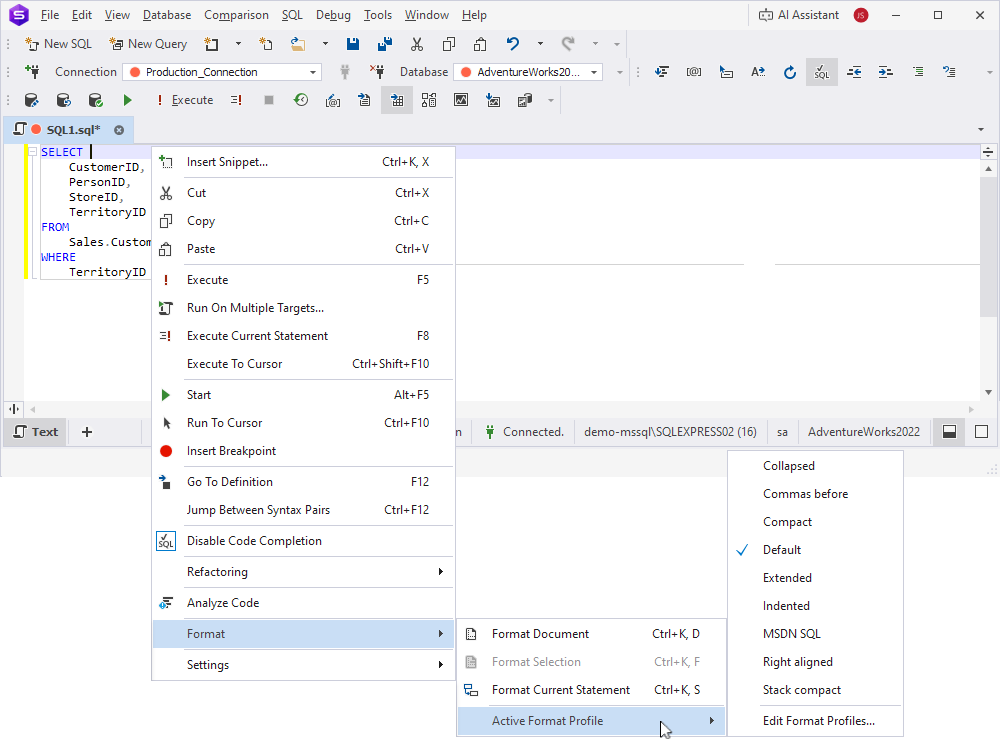
Tip
To apply the active formatting profile, format the entire code or a selected fragment. For more information, see Format SQL code.
View the profile settings
1. Select Tools > Options.
2. Select Text Editor > Formatting > Profiles.
3. Select a profile in the list of profiles.
4. Click Open Selected.
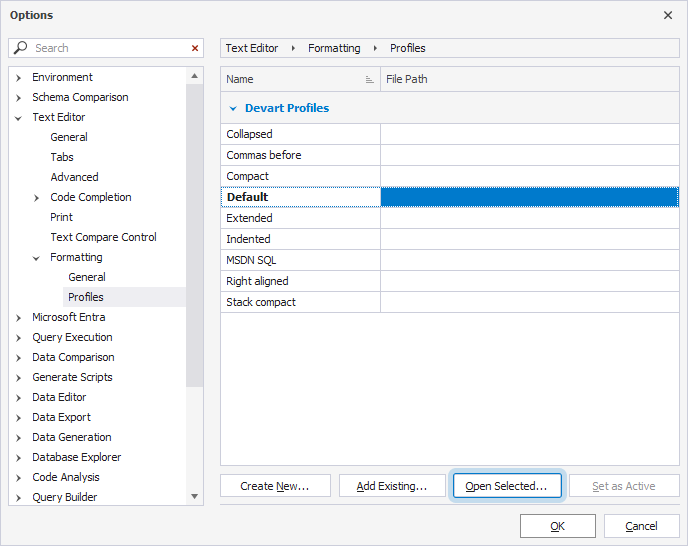
Create a custom formatting profile
You can create a profile in two ways, both based on an existing profile: either copy an existing profile and then modify it, or make changes to an existing profile and then save it as a new profile.
Create a copy of a profile
1. Select Tools > Options.
2. Select Text Editor > Formatting > Profiles.
3. Click Create New.
4. Enter a name for the new profile.
5. Select a profile to use as a template.
6. Click OK.
You can now modify the created profile.
Create a modified copy of a profile
1. Select Tools > Options.
2. Select Text Editor > Formatting > Profiles.
3. Select a profile to use as a template.
4. Click Open Selected.
5. Modify the profile settings in the left pane according to your preferences.
6. Click Save As.
7. Enter a name for the new profile.
8. Click OK.
Modify a custom formatting profile
Note
You can’t modify a predefined profile, but you can create a custom profile using the settings of the predefined profile as a template.
1. Select Tools > Options.
2. Select Text Editor > Formatting > Profiles.
3. Under Your Profiles, select the profile you want to modify.
4. Click Open Selected.
5. Modify the profile settings in the left pane.
To locate the needed settings, you can use the Search box above the list of settings.
The changes you make in the settings are applied to the demo code in the right pane immediately.
Tip
To hide or show the Text Options pane, click the
Show text options icon.
6. Click Save.