Formatting options
You can change formatting options in dbForge Studio for SQL Server according to your preferences.
Tip
To open formatting options, select Tools > Options, then select Text Editor > Formatting > General.
General formatting options are grouped into three sections:
| Group | Option Name | Description | Default State |
|---|---|---|---|
| Formatting | Automatically format on paste | Automatically formats expressions inserted from the clipboard into the SQL document. | Off |
| Formatting | Automatically format completed statement on delimiter | Automatically formats SQL statements after you add a delimiter to a completed statement. | Off |
| Formatting | Automatically format words while typing | Automatically changes the formatting and appearance of SQL statements while typing code phrases. The Right Margin option enables you to specify the code line length in characters. The default value is set to 80. |
On |
| Notifications | Put syntax errors to Output window | Displays syntax errors in the Output window. | On |
| Notifications | Show syntax error notification window | Displays the errors and warnings you get while writing your code in the syntax error notification window. | On |
| Dictionary | Dictionary file | Enables you to specify the path to the dictionary file containing a list of names. The default path is C:\ProgramData\Devart\dbForge Studio for SQL Server\Dictionary.txt.You can edit the dictionary by adding or removing names. When the Initial caps each word formatting rule is turned on in the active profile, words from the dictionary are capitalized. |
|
| Dictionary | Available prefixes | Enables you to specify available prefixes that aren’t capitalized even when Initial caps each word is enabled. If you enter multiple prefixes, use a semicolon as a delimiter. |
tbl; fn; prc |
Note
Right Margin serves as a base setting for other formatting rules in profiles, such as Wrap condition when right margin is exceeded and Single line when right margin is not exceeded.
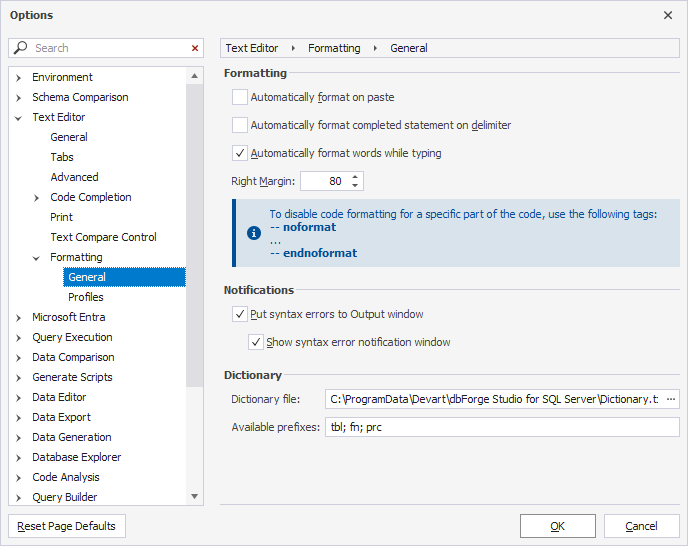
For more information on profile customization, see Customize the formatting style with profiles.