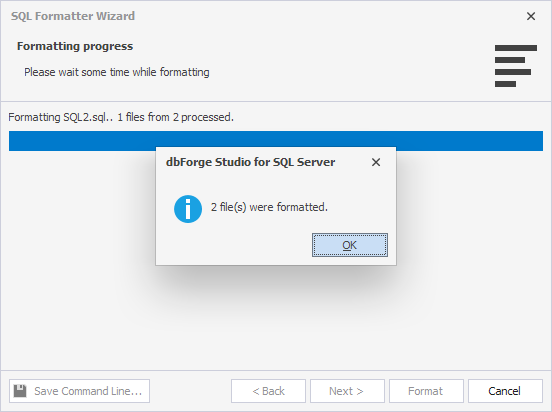Format files and folders
In dbForge Studio for SQL Server, you can bulk format multiple files or file directories.
1. Select Tools > SQL Formatter.
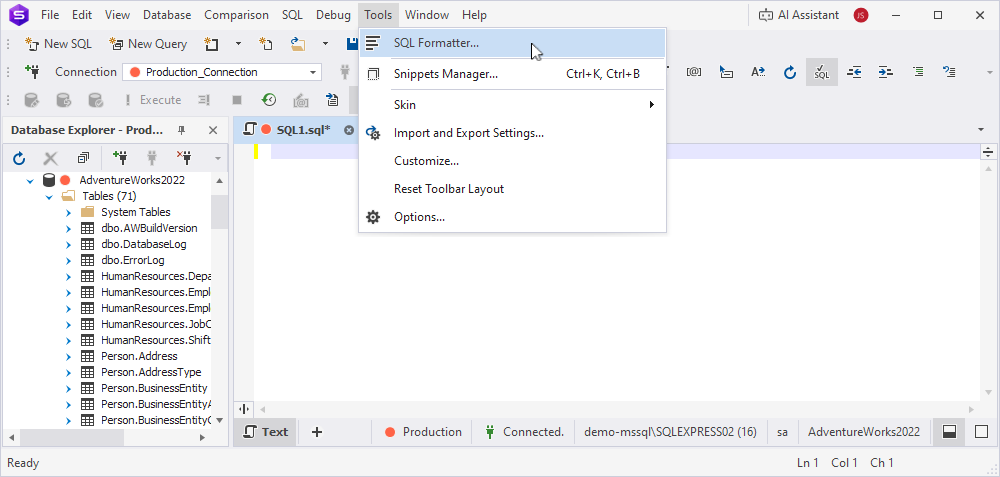
2. Select the formatting mode:
- Files: Format a single file or multiple files.
- Directories: Format all files of a specific type within one or more folders.
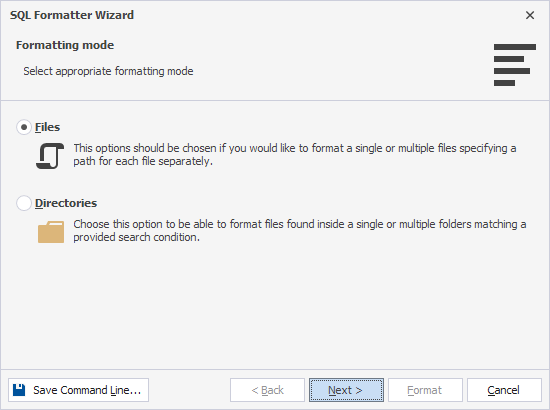
3. Click Next.
4. Click Add and select the required files or directories on your computer.
5. Specify additional options:
-
For files:
By default, formatted files open for review. To save them automatically without opening, clear the Keep modified files open after formatting checkbox.
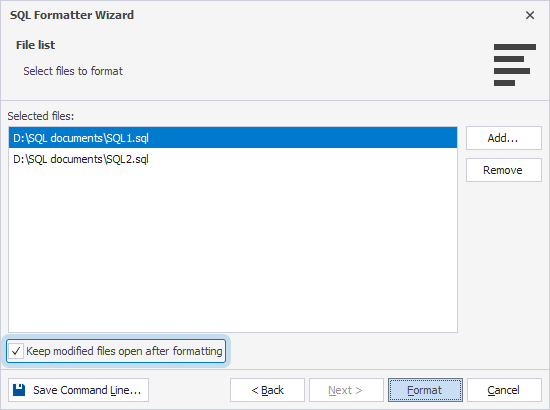
-
For directories:
- Under Look at these file types, select the file types to format:
- .sql – Only files with the .sql extension will be included.
- . – All file types will be included, regardless of their extension.
- By default, formatted files open for review. To save them automatically without opening, clear the Keep modified files open after formatting checkbox.
- By default, formatting applies to files in the selected directories and their subdirectories. To ignore files in subdirectories, clear the Include sub-folders checkbox.
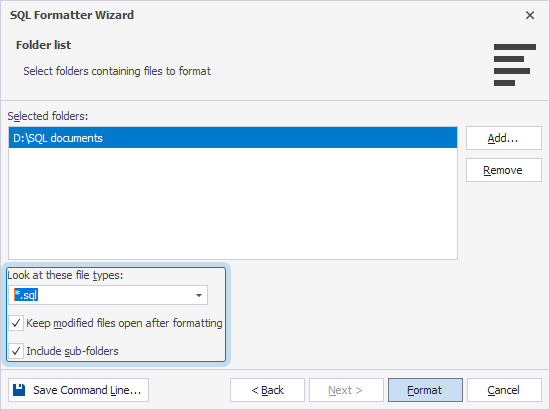
- Under Look at these file types, select the file types to format:
Tip
To remove a file or directory from the list, select it and click Remove.
6. Click Format to start formatting.
The Formatting progress window appears.
7. After all files are processed, click OK.