Tracking Changes in Review from Visual Studio
Last modified: June 30, 2021
Automatic Refresh
To receive automatic updates on changes made during a review process, enable the Automatic Refresh option:
-
Go to the Connection tab of the Review Assistant options.
-
Select the Automatic Refresh check box.
-
Choose whether you want to receive updates on Visual Studio start-up only, or specify an update time interval (ranging from 1 to 15 minutes).
If the option is enabled you will receive pop-up messages above the notification area. Click View to see the updates, click Dismiss to ignore them. Otherwise, you will have to manually refresh the view in order to see changes.
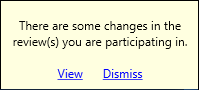
Note
If you select a specific filter, Review Assistant will display only those reviews that meet the selected criteria. You will not receive automatic updates on the other reviews.
Review Visual Elements
Comment markers
 — an open comment.
— an open comment.
 — a comment that was marked as a defect is fixed.
— a comment that was marked as a defect is fixed.
 — several open comments.
— several open comments.
 — several defects are fixed.
— several defects are fixed.
Bold-faced text
Reviews that are highlighted in bold-face indicate to an author that the review properties have been changed, namely:
- review status;
- list of participants;
- a revision range has been added.
The superscript figure shows the total number of comments; the unread comments number is displayed in bold type-face.

Mark as read/unread For participants’ convenience and to streamline the working process, there is an option of manual highlighting of review and comments in boldface. When you click on a review or comment, it is automatically marked as read. If you want to get back to it later, right-click on the review or comment and select Mark as unread (the action is reversible). If you are not interested in reading all the comments to a review, right-click on the review and select Mark all comments as read (the action is reversible).
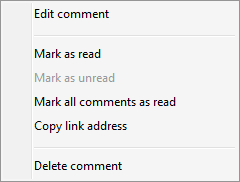
A reviewer can also mark files either as read or unread.

