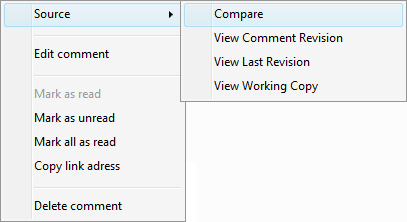Comparing Different Revisions of File
Usually, a reviewer’s task, while checking the author’s code, lies in comparing different revisions. Review Assistant has a functionality to conveniently call up and compare file revisions through integration with Code Compare. However, Review Assistant also supports integration with native Visual Studio diff utilities, and third-party diff tools.
Please follow the link to find out more about how to setup integration with diff tools — Setting Up Integration with File Diff Tool.
Code Compare is a source code comparison tool that takes into account various language-specific features. It can be used both as a Visual Studio add-in and a standalone application.
There are several ways of comparing different revisions of a file:
-
Right-click on a file in the list, point to Advanced, and then select the type of comparison.
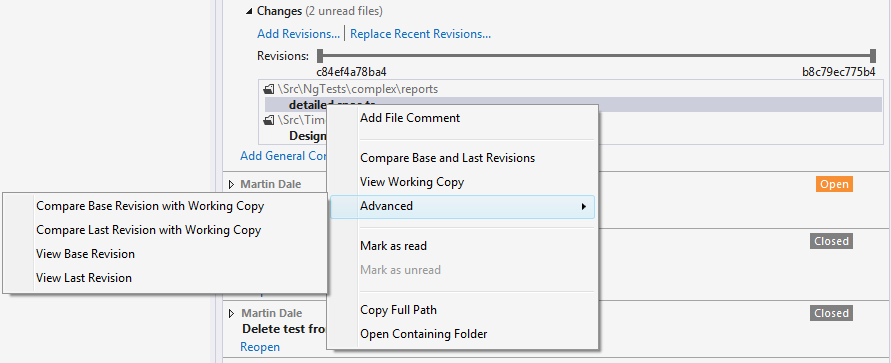
-
This will run Code Compare tool.
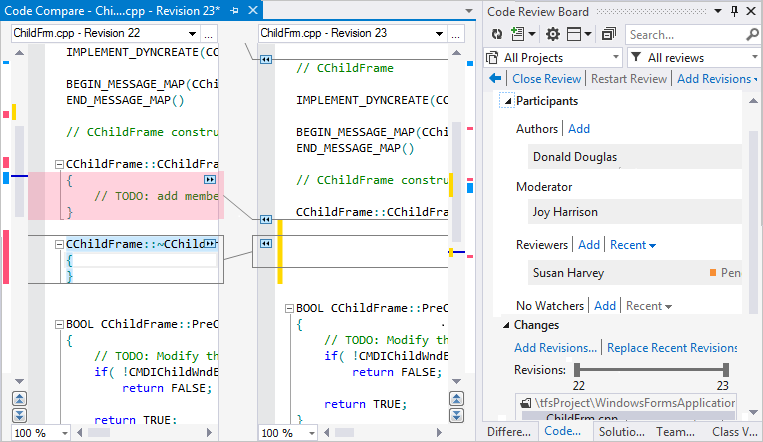
Base revision — the latest revision in the repository that contains no changes that need to be reviewed.
Last revision — the most recent/current revision of the project.
Working copy — your local area where you work on the versioned files, and it normally resides on a local hard drive.
Revision range — the number of revisions you want to review.
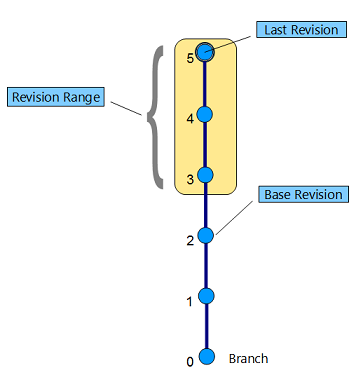
Compare Base and Last Revisions — to view all the changes committed by the author.
Compare Base Revision with Working Copy — to view the difference between your working files and author’s files before committing to the VCS. By choosing this option, you can make corrections to your working copy.
Compare Last Revision with Working Copy — to view the difference between your working files and last changes committed by the author.
You can also compare different versions of a file associated with a comment. To do this:
-
Right-click on the necessary comment.
-
Select the Source menu.
-
Select the type of comparison.