Editing User Profile
After having been added to a project, any user can edit their account details, such as login, name, password, and email notifications.
To edit the user profile:
-
Click the Options button on the Code Review Board.
-
Go to the My account tab.
-
Enter new login and/or name.
-
Optionally, specify an email address to receive email notifications about review events, and then configure e-mail notification settings.
-
Optionally, set a password for your account.
-
The Is administrator option is available only for users with administrative privileges. Select this option to assign the Administrator role to a user.
-
Click Apply.
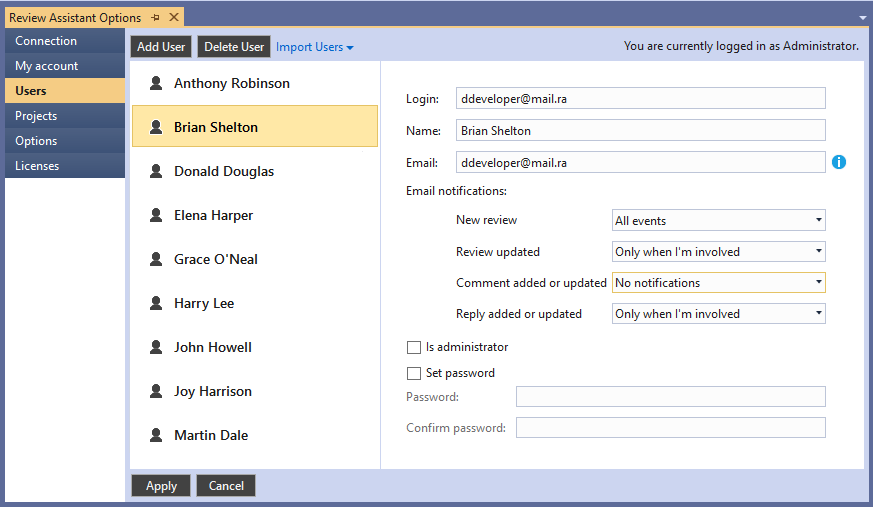
Email notification settings
Select a preferred email notification level from the drop-down list for each of the four event types:
- New review
- Review updated
- Comment added or updated
- Reply added or updated
There are three levels of notifications:
- All Events - select to receive notifications on all events in project(s), in which you a member.
- Only when I’m involved - select it to receive only notifications on reviews, in which you participate.
- No notifications - select it to receive no notifications.