How to sort and group data in pivot tables
You can sort data in a pivot table to display data in ascending or descending order or group it by specific columns.
Sorting data
To sort values of any field, click the sort glyph on the field header. If the sort order is not applied, the sort glyph is hidden.
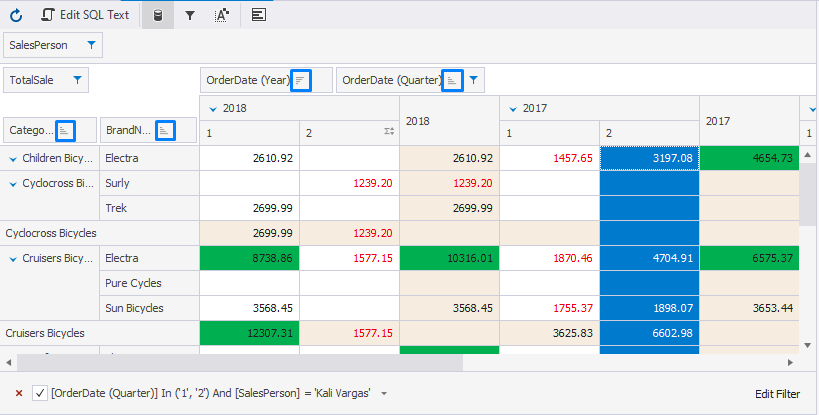
In addition, you can sort the grouped data by a specific column. To do so, right-click the header of the column by which you want to sort grouped data and select Sort [group_name] by This Column.
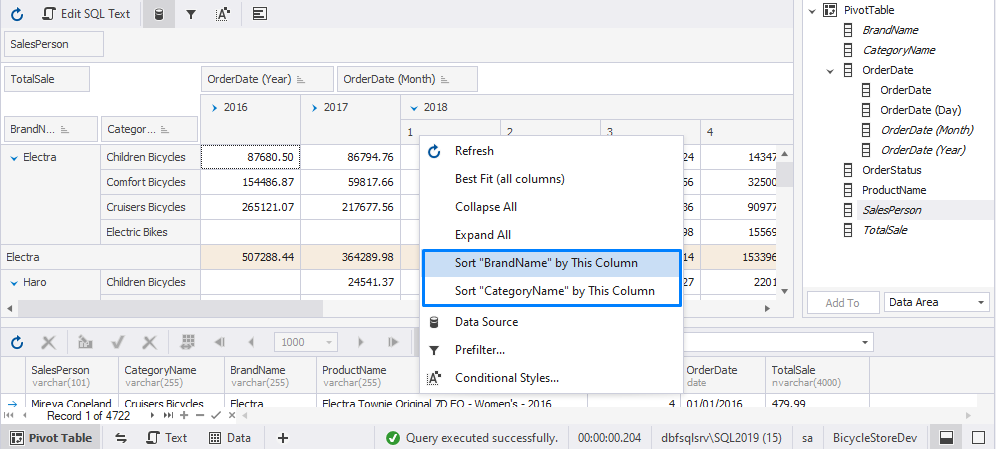
Grouping data
To understand data dependencies, you can group data in a pivot table using various predefined group modes. Values of the date and time type can be grouped by years, months, quarters, days, weeks, days, etc. Numeric data can be grouped into numeric ranges, for example, 0-9, 10-19, etc. Text data can be grouped by the first letter.
To group data by a specific column, you can drag the column node from the Data Source pane to Drop Row Fields or Drop Column Fields on the Pivot Table grid.
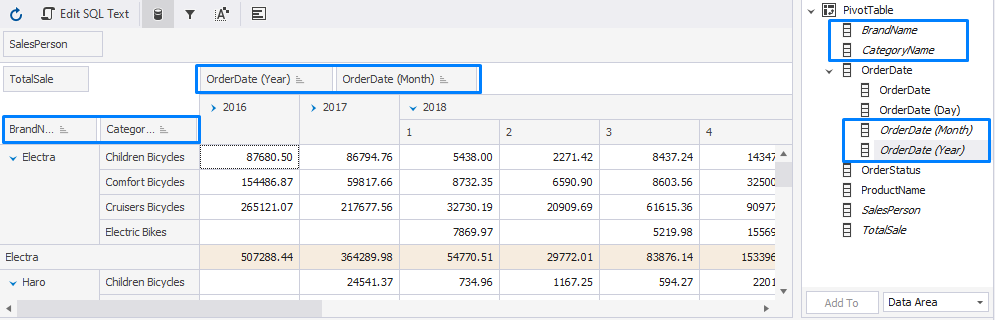
Alternatively, you can group data from the Data Source pane. To do so, select the column. At the bottom of the Data Source pane, select the area from the dropdown list where you want to place the data and click Add to.
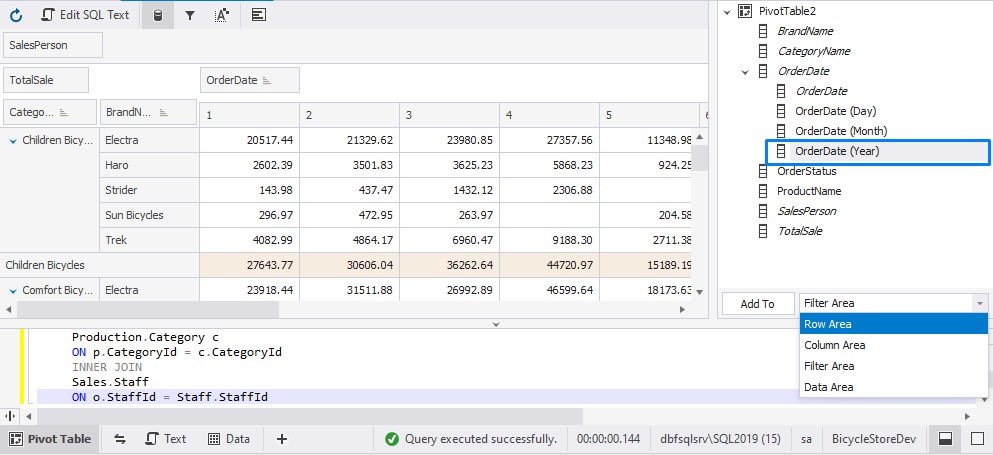
To group text data by the first letter, in the Data Source pane, right-click the field and select Group by > First Letter.