How to create a static report
This topic will guide you through the process of creating a simple report with dbForge Studio. You will learn how to create an empty report, add static text to the report, and preview it.
1. Open dbForge Studio.
2. On the File menu, point to New, then select Blank Data Report. In the document area, the designer for the newly created report will be shown:
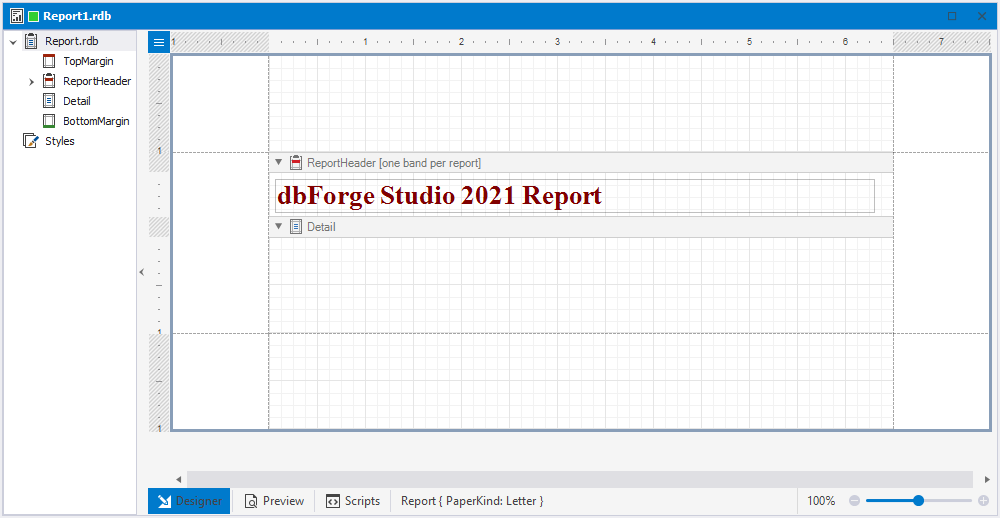
3. To proceed with report creation, open the Toolbox window by clicking the ![]() icon on the Data Report toolbar.
icon on the Data Report toolbar.

4. In the Toolbox window, select the Label control and drop it onto the report’s Detail Band.
5. Double-click the created label to invoke its in-place editor, which allows you to input text. For example, type the classic ‘Hello, World!’ statement. Then use the Data Report toolbar to adjust the label’s color and font options:
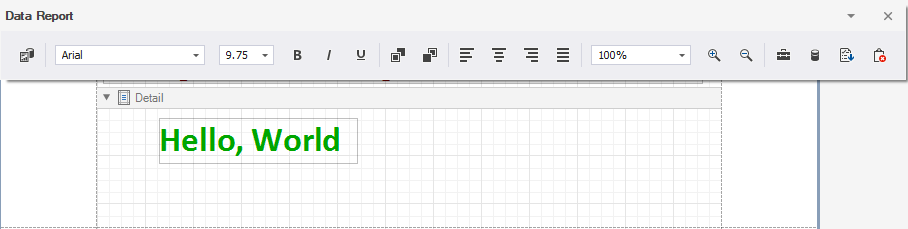
6. Switch to the Preview tab.
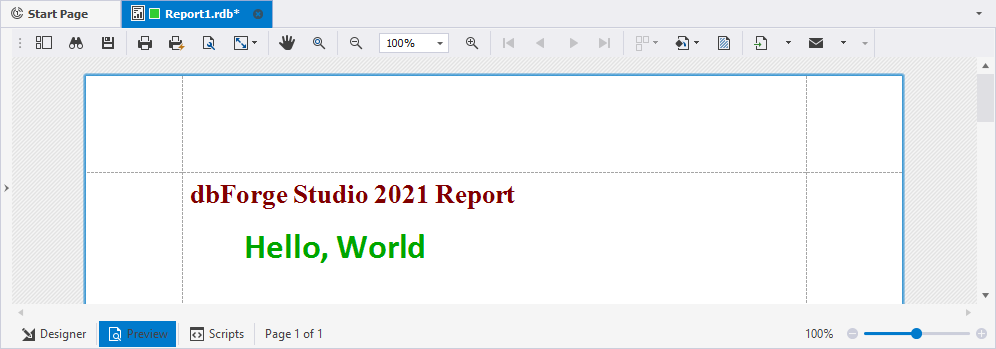
Download dbForge Studio for SQL Server and try it absolutely free for 30 days!
If you want to learn how to create data report from SQL database with the help of dbForge Studio for SQL Server, feel free to watch this video.