Smart tags
This topic gives a brief description of smart tags available in dbForge Studio for SQL Server and the basic principles of working with them.
With the smart tag feature, report controls and bands are enabled to display context-sensitive information and commands.
To invoke a smart tag, select any report element and click ![]() . After that the smart tag panel is invoked, allowing you to adjust the properties of the selected report element or of the whole report if the report smart tag (top left corner of the report in the Designer) was invoked.
. After that the smart tag panel is invoked, allowing you to adjust the properties of the selected report element or of the whole report if the report smart tag (top left corner of the report in the Designer) was invoked.
The smart tag feature is available for the report elements listed below.
Report
A report smart tag icon is located at the top left corner of a report designer:
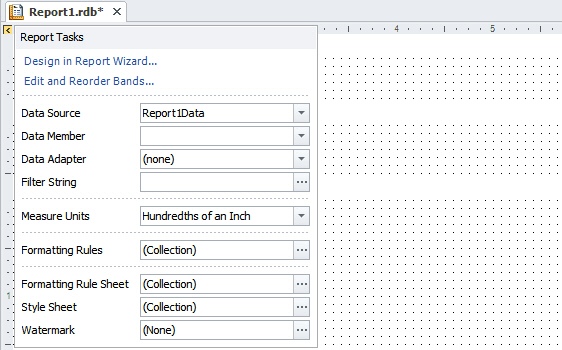
Note
To display the Chart and Pivot Grid controls correctly, you should set the Data Source option of the report smart tag to (none).
Report bands
A band’s smart tag icon is located on the band strip right next to the caption. For instance, the smart tag for the Detail band is shown in the image below:
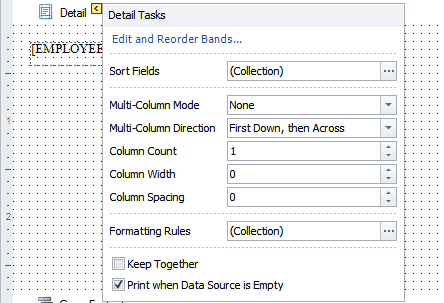
Here is the smart tag for the Group Header band:
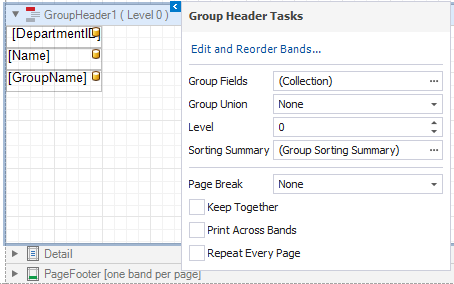
On the following image the smart tag for the Report Header band is shown:
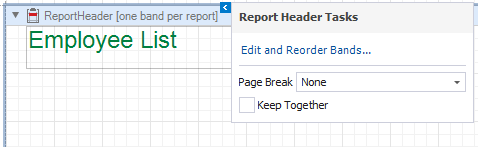
Report controls
A control’s smart tag icon is located at the top right corner of the control. For instance, the smart tag for the label is shown in the image below:
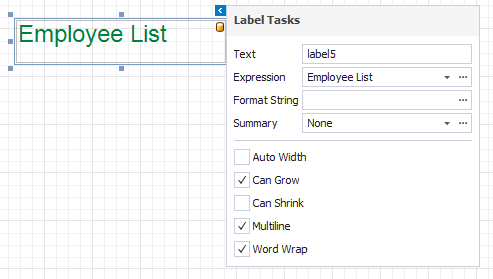
Note
The smart tag feature is available for all report controls. To learn more about report controls, refer to the Report Controls topic.
Download dbForge Studio for SQL Server and try it absolutely free for 30 days!