Object information
dbForge Studio for SQL Server lets you view extra information about any object without generating a script or opening the table column list.
Getting quick information can be helpful in several cases. For instance, if you are writing a query with a WHERE clause that filters out data from a particular column, you can check the index information on that column and see whether your query will run fast.
Quick object overview
You can view information about any existing object by hovering over it.
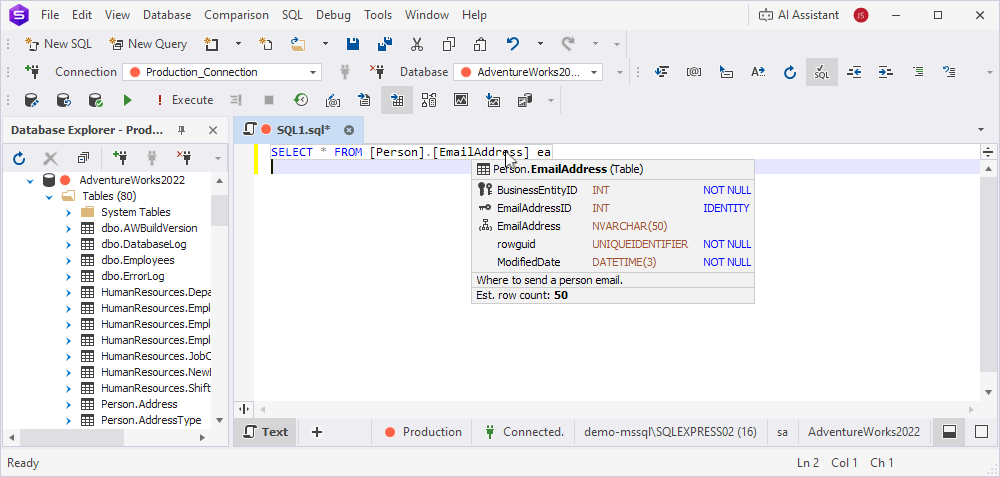
The quick object overview appears in a tooltip and provides the following information:
- The name of the schema to which the table belongs.
- Column data types.
- Constraints.
- Indexes.
- Primary and unique keys.
- Foreign keys.
- Additional column properties, such as
NOT NULLandIDENTITYattributes. - Estimated row count.
You can also view quick information for an asterisk (a shorthand for all columns of a table).
Tip
To make the tooltip semi-transparent, press and hold the Ctrl key.
For columns, the quick object overview includes:
- The related table.
- The type of data.
- Nullability.
- The extended properties for the column.

A green plus next to an object icon means the object has been created in a script, not in a database.
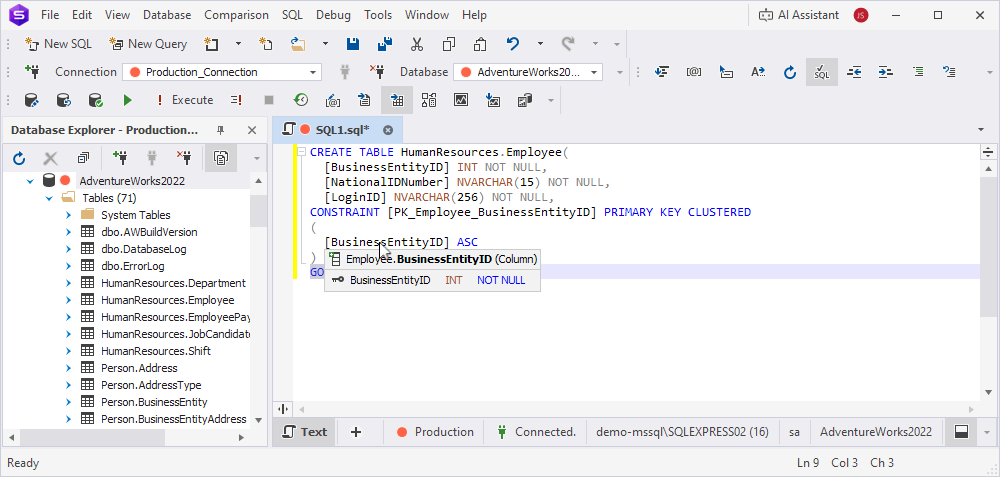
A shield icon next to a column name indicates metadata about its sensitivity classification:
- Red – Critical sensitivity rank.
- Yellow – High sensitivity rank.
- Blue – Medium sensitivity rank.
- Green – Low sensitivity rank.
- Black – No sensitivity rank.
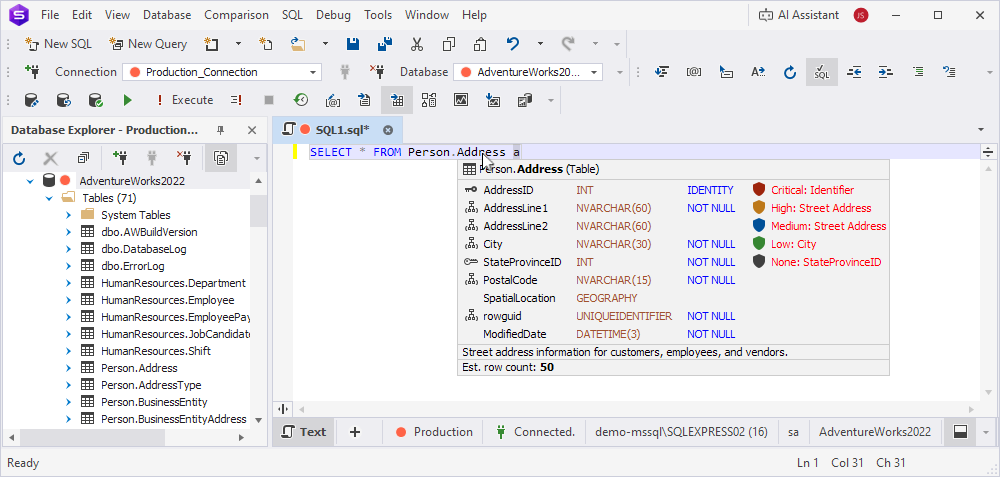
Parameter information
The parameter information tooltip appears when you type an opening parenthesis for a function or after a procedure name.
The active parameter is displayed in bold. The description of the parameter is displayed if it was added during the creation of the function or procedure in extended properties.
Example for a procedure.
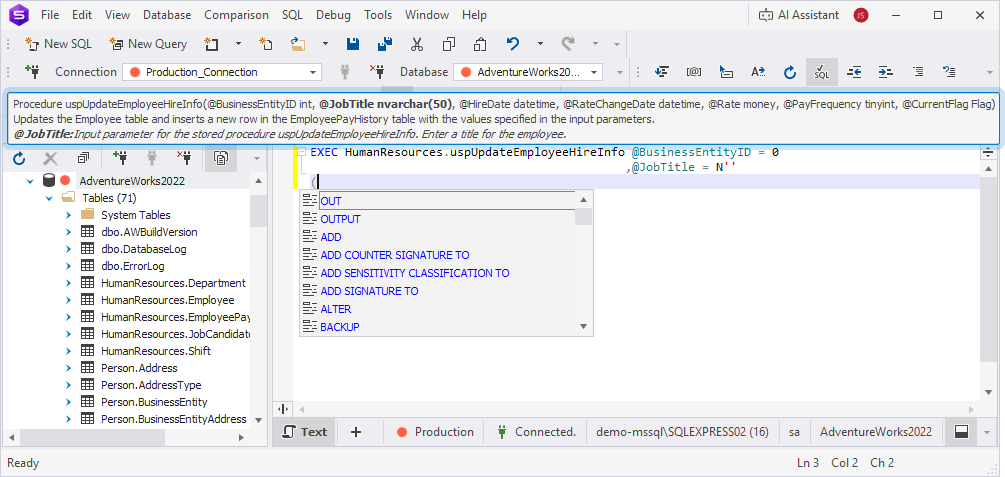
Example for a function.
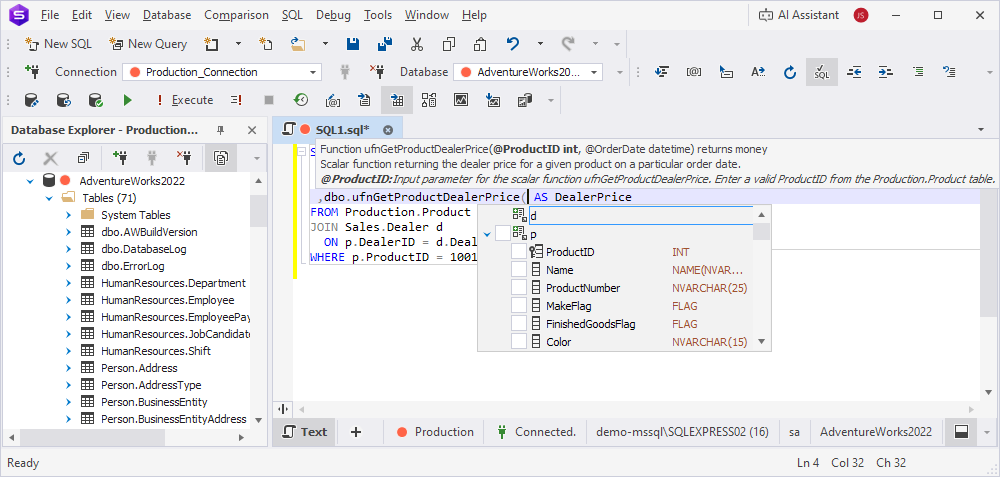
The arrows indicate function overloading, meaning the function can have two or three parameters.

Column information in VALUES
The column information tooltip appears when you type an opening parenthesis after VALUES in an INSERT statement. The active value is displayed in bold.
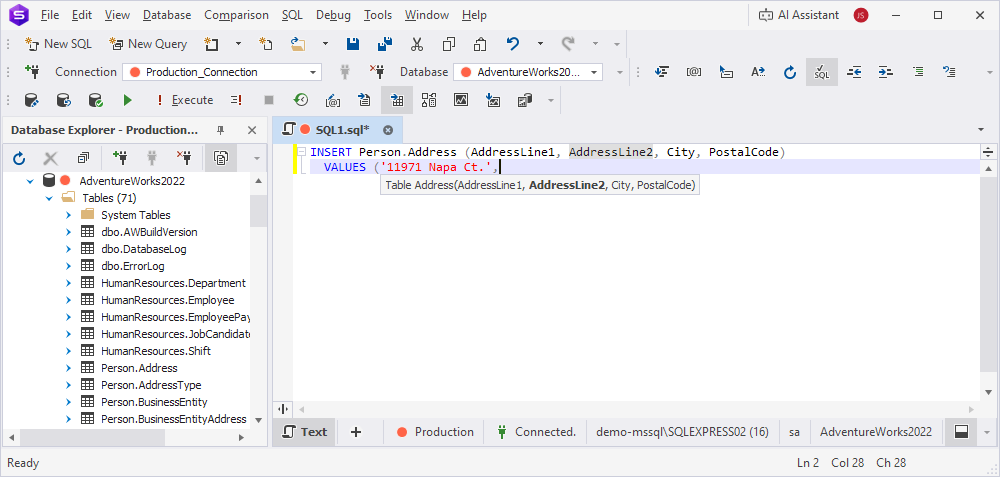
Supported objects
For a list of supported objects, see Types of suggested objects.