Error List window
The Error List window displays detailed information about errors, warnings, and messages that occur when you run database scripts. It helps you quickly identify and resolve issues by showing the exact location of the problem in your SQL document.
Open the Error List window
To open the Error List window, do one of the following:
-
On the top menu, select View > Error List.
-
Press Ctrl+\+E.
Message filters
The Error List displays messages from all open documents. Use the filter buttons on the toolbar to narrow the list:
- Errors – Displays issues that prevent the operation from completing.

- Warnings – Displays non-blocking issues that may require attention.
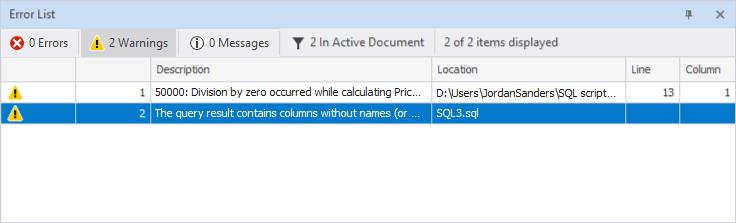
- Messages – Displays informational messages related to the SQL script that may help with troubleshooting, including the output
PRINTstatements.
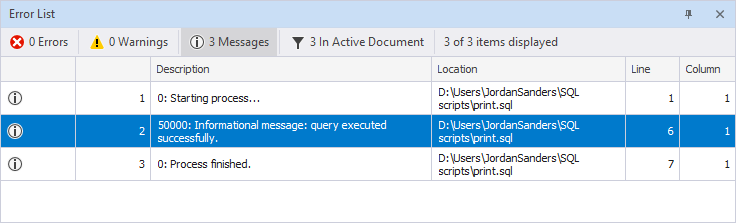
- In Active Document – Shows only messages from the currently active SQL document.
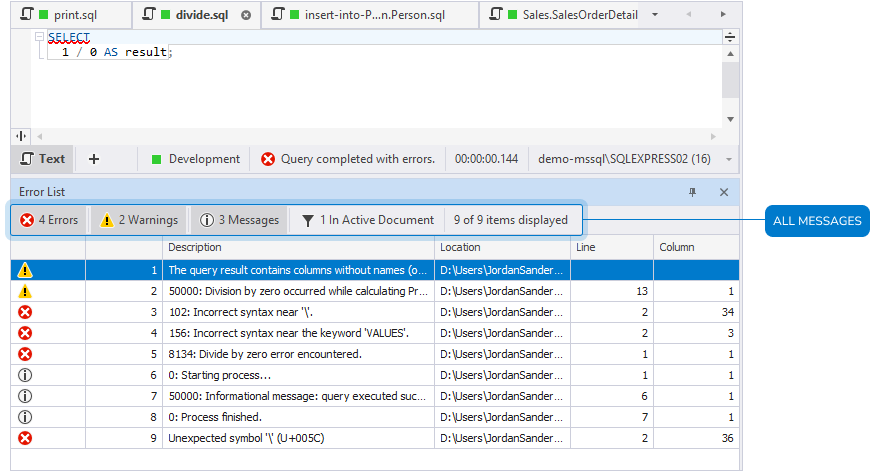

The display count next to the In Active Document button indicates how many items match the current filter settings (for example, 1 of 9 items displayed).
View message details
The Error List window provides detailed information about each message in the following columns.
| Column | Description |
|---|---|
| Icon | Indicates message type (error, warning, message). |
| Description | Displays the text of the error, warning, or message. Some messages also include a numeric code returned by the database server (for example, 8134 for a divide-by-zero error, or 0 for a general message). For more information about SQL Server error codes, see Database Engine events and errors. |
| Location | Shows the file or document where the message occurred. |
| Line | Shows the line number in the SQL document where the issue occurred. |
| Column | Shows the character position within the line of the SQL document where the issue occurred. |
View messages in the Output window
You can also view the same errors, warnings, and messages in text format on the General tab of the Output window.
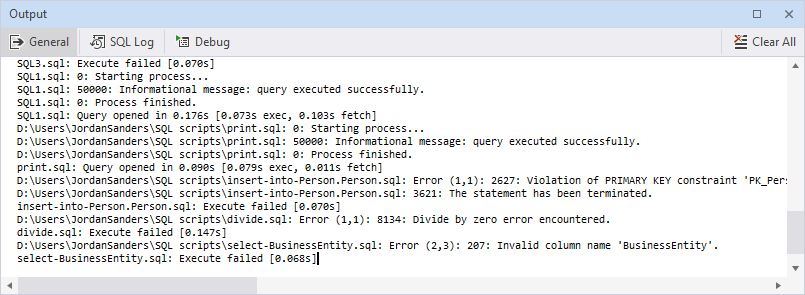
To open the Output window, select View > Output or press Ctrl+Alt+O.
For more information, see Output window.
Navigate to the error
When an error, warning, or informational message occurs during query execution, it appears in the Error List window.
To navigate to the location in the SQL document:
-
Double-click the message in the list.
-
Right-click the message and select Go to Error.
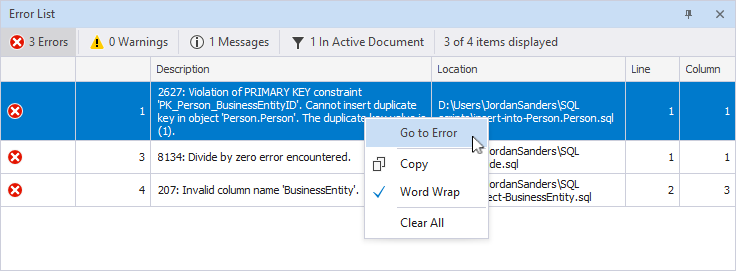
The SQL Editor highlights the part of the SQL document that caused the message.
Shortcut menu commands
Right-click an item in the Error List window to access the following commands.
| Name | Description | Keyboard shortcut |
|---|---|---|
| Go to Error | Navigates to the location of the error in the SQL document. | |
| Copy | Copies the selected message text to the clipboard. | Ctrl+C |
| Word Wrap | Displays long message text on multiple lines so the full description is visible without scrolling. | |
| Clear All | Clears all messages for the current session. |
Header shortcut menu
To change how the window is positioned or displayed, right-click its header and choose one of the following options.
| Name | Description |
|---|---|
| Float | Moves the window from its default docked position and allows placing it anywhere within the Studio or in a separate window. |
| Dock | Reattaches the window to its default position. |
| Dock as Tabbed Document | Displays the window as a tabbed document in the main workspace. |
| Auto Hide | Collapses the window into a tab along the edge of the Studio window. The window expands when you hover over the tab. Alternatively, click  Auto Hide on the header. Auto Hide on the header. |
| Close | Closes the window. Alternatively, select |