Code completion overview
dbForge Studio for SQL Server includes a code completion feature that provides IntelliSense-style, as-you-type code suggestions, quick info, and parameter info. It also helps navigate T-SQL code efficiently. When you accept a suggested completion, dbForge Studio can qualify objects with their owners, assign aliases to tables and views, qualify columns with the correct alias, and add or remove square brackets to properly delimit identifiers.
Main elements of code completion
- Suggestion box – Provides autocompletion suggestions for columns, tables, and other SQL Server objects. It also assists in completing
JOINconditions and other related tasks.
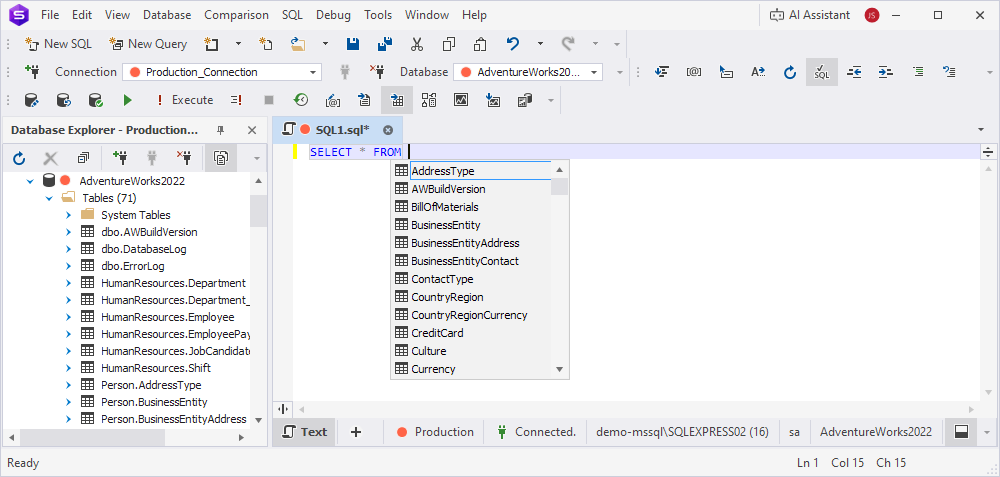
-
Column picker – Provides a list of available columns and their data types.
Not available in the Express edition.
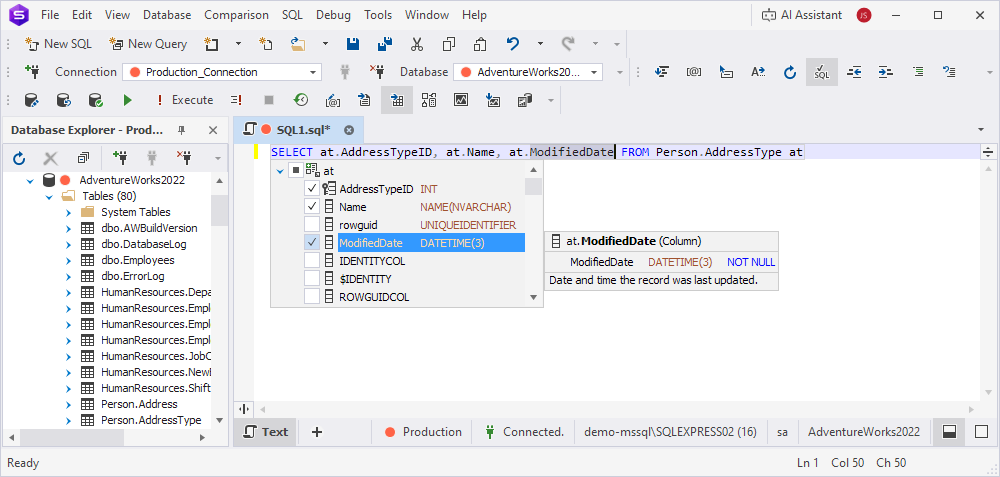
- Object information box – Appears when you select a suggestion. For tables and views, it provides a list of column names, data types, nullability, estimated row count information, primary and foreign key icons, index icons, object descriptions from extended properties, and owner names. For stored routines, it shows parameter information and describes the function’s purpose.
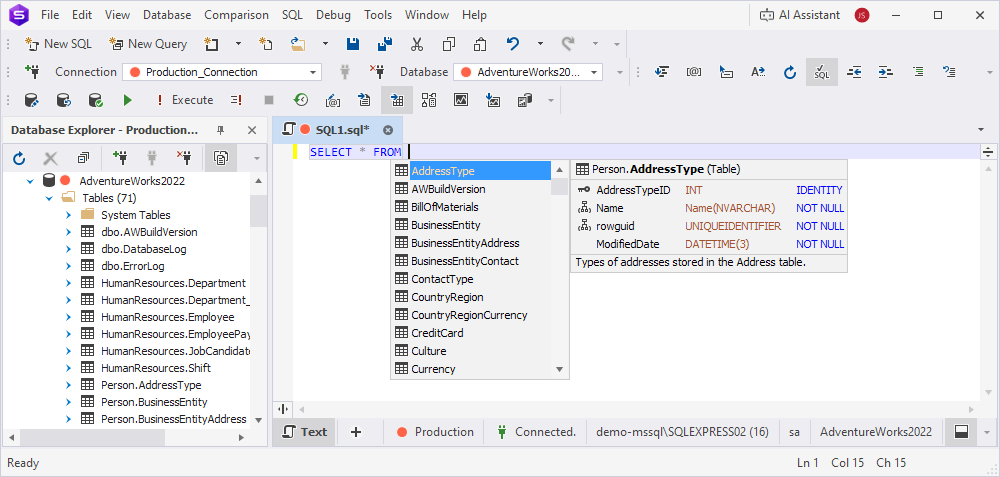
- Quick object info – Appears when you hover over any existing object and shows the object information in a tooltip.
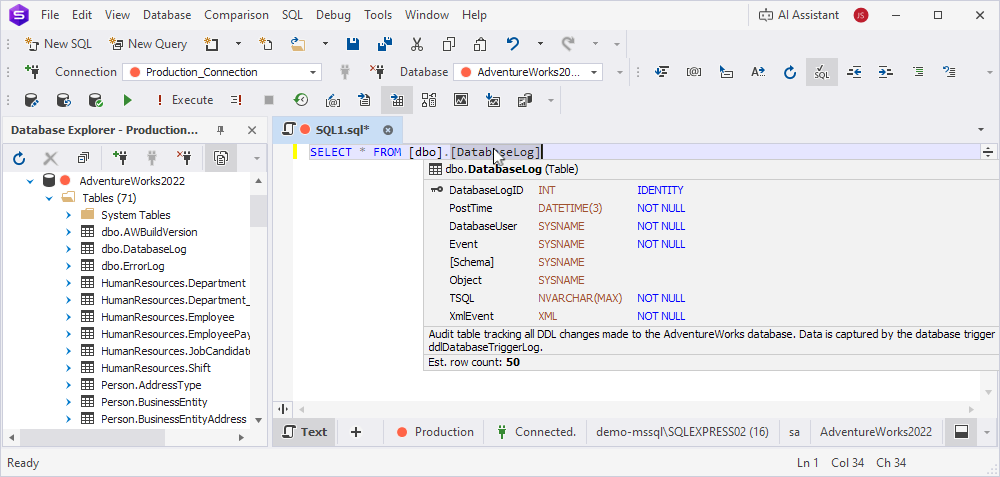
- Parameter info – Appears when you type an opening parenthesis after a function or procedure name.
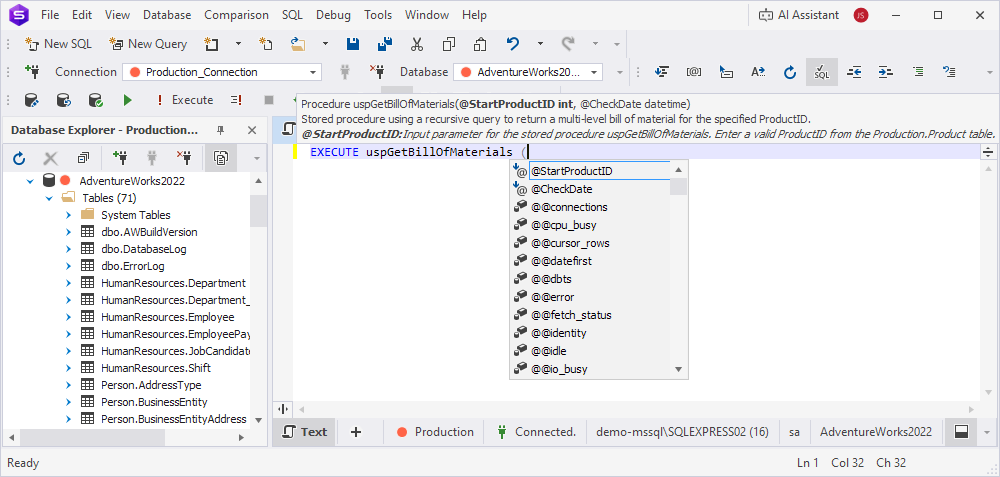
-
SQL snippets – Appear as you type. SQL snippets are templates that make it easier to enter recurring predefined code patterns, such as data selection statements.
Not available in the Express edition.
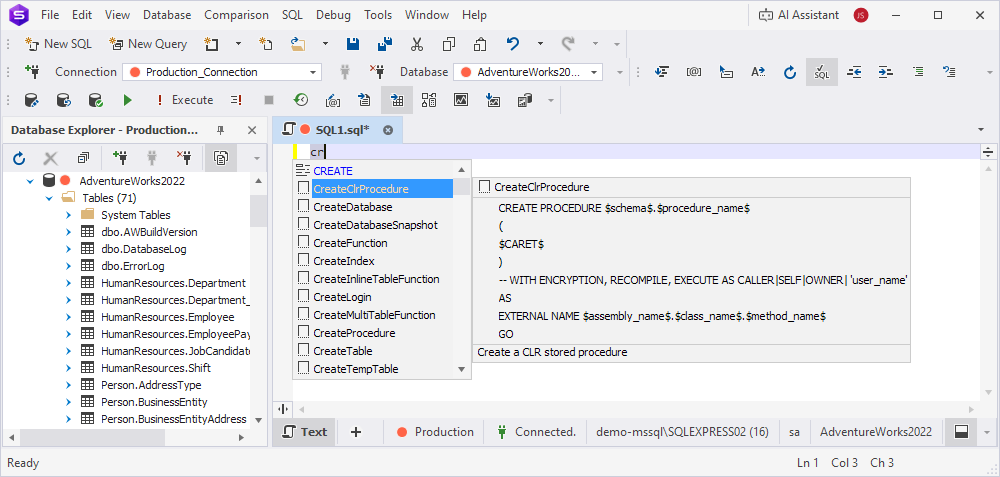
- Statement expansion tags – Appear after you enter a statement (for example,
ALTER PROCEDURE prc_nameorUPDATE table_name). These pop-up hints enable you to autocomplete an entire statement by pressing Tab.
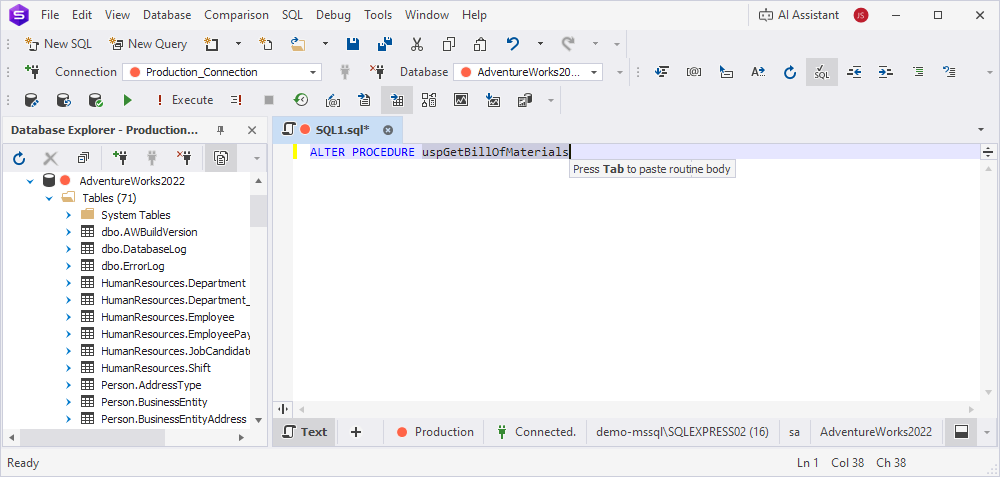
Tip
To make the suggestion box semi-transparent, press and hold the Ctrl key.
Disable code completion
By default, the code completion feature is enabled in the Studio.
To disable code completion for a specific SQL document, use one of the following ways:
- Right-click anywhere in the SQL document and select Disable Code Completion.
- Click
 Disable Code Completion for current document on the Text toolbar.
Disable Code Completion for current document on the Text toolbar.
To disable code completion completely:
1. Select Tools > Options.
2. Select Text Editor > Code Completion.
3. Clear the Enable Code Completion checkbox.