How to view and edit table data
dbForge Studio allows you to quickly retrieve data from a table and edit it using a grid-based editor. All SQL queries needed to accomplish these tasks are performed automatically. Moreover, data returned by SELECT queries can be edited in the same way with the same comfort.
To retrieve all data from a table, do either of these ways:
1. In Database Explorer, right-click a table, and then click Select All Rows on the shortcut menu. A new document appears with a grid and table data in it. Now you can edit any cell of the grid simply by clicking on it and typing new values. Changes apply to the table once you press ENTER. Note, that retrieving data is asynchronous, so it does not prevent you from doing other tasks while a large bulk of data is being retrieved.
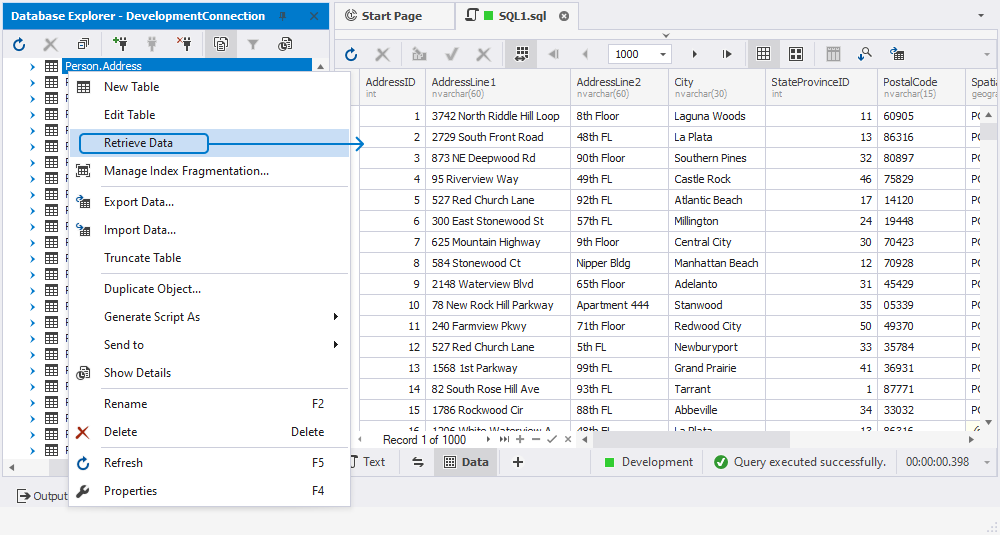
2. Open the table in the editor and switch to the Data tab. For this, click the table and navigate to View > Object Viewer.
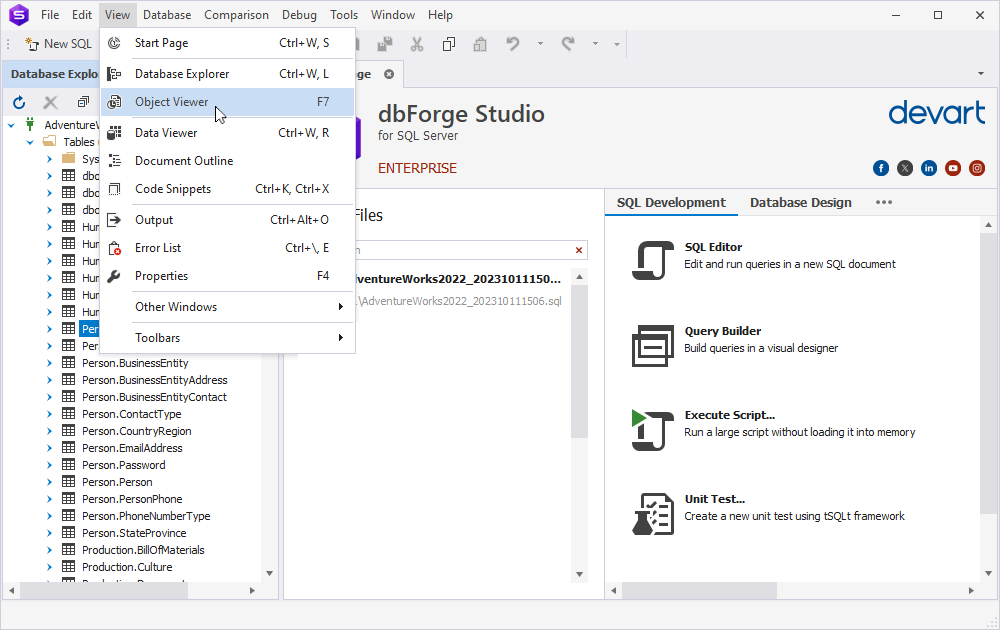
3. Right-click the table and then click Show Details on the shortcut menu. The Object Viewer window opens. In this window, switch to the Data tab.
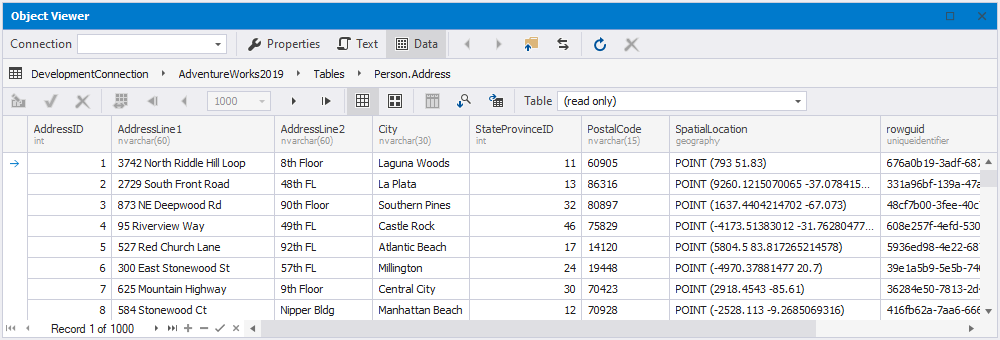
4. Double-click the table to open the Table editor and switch to the Data tab.
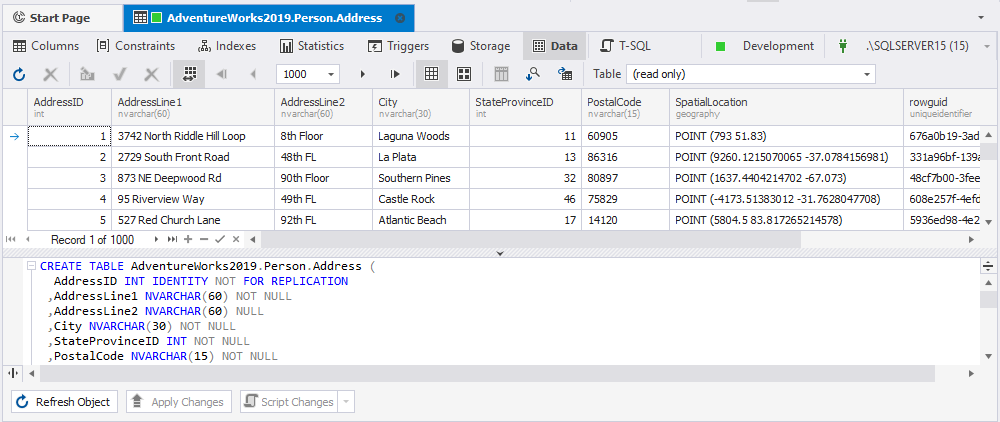
To empty the table, i.e., remove all data but retain the table structure, click Truncate Table on the table’s shortcut menu.
To edit data in the table, make it editable, and choose the table in the Table combo box on the viewer toolbar.
Download dbForge Studio for SQL Server and try it absolutely free for 30 days!