How to filter database objects
With dbForge Studio for SQL Server, you can create a filter for database objects in accordance with a certain criteria.
Create a filter
-
To create a filter for an object category (for example, Tables), right-click its node and choose Filter from the shortcut menu. Alternatively, select an object category node and click Filter on the Database Explorer toolbar. The Filter Settings dialog box will appear.
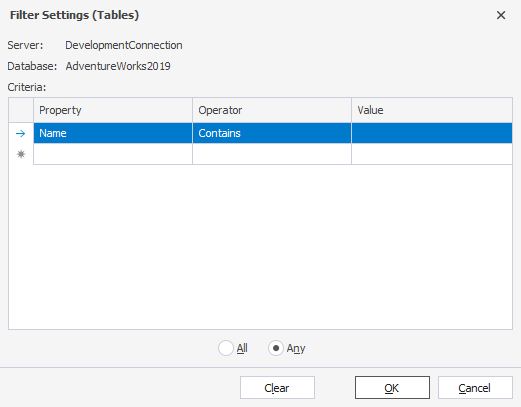
- Specify parameters for a filter in Criteria:
- In the Property column, select the required property (Name, Schema or Owner).
- In the Operator column, select the matching type of the filter syntax (Equals, Not Equals, Contains, Starts With, Ends With).
- In the Pattern column, enter the full or partial syntax of the property or properties you want to apply to a filter.
- Check All or Any to make a filtered object comply with all or any criteria.
- Click OK.
When a filter is applied to a certain database object category, it is labeled as (filtered).
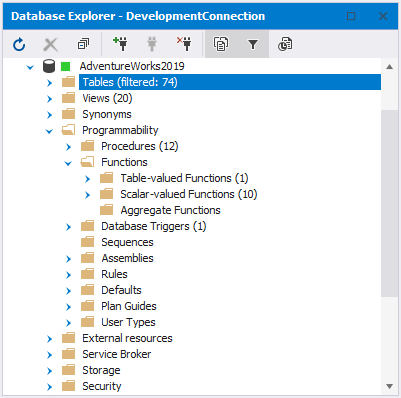
Delete a filter
To delete a filter, right-click an object category node, and then click Clear Filter on the shortcut menu.