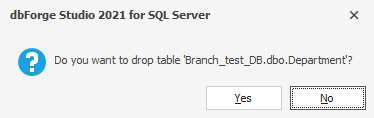How to delete database objects
With dbForge Studio for SQL Server you can delete a database and/or any database object immediately from the Database Explorer window.
Delete a database
- Right-click a database in Database Explorer and select Delete from the shortcut menu.
The Delete Database dialog box will appear.
- (Optional) To delete the backup and restore history for the subject database from the msdb database, select Delete backup and restore history information for database.
- (Optional) To terminate connections to the subject database, select Close existing connections.
-
(Optional) To view script changes, click the Script Changes button.
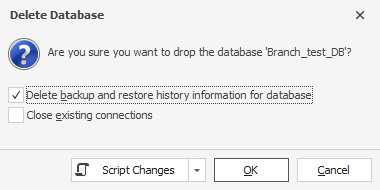
- Click OK to confirm the deletion, or Cancel to terminate it.
Delete a database object
- Right-click a database object in Database Explorer and select Delete from the shortcut menu.
- In the new dialog box, click OK if you confirm the object’s deletion, or No to terminate it.