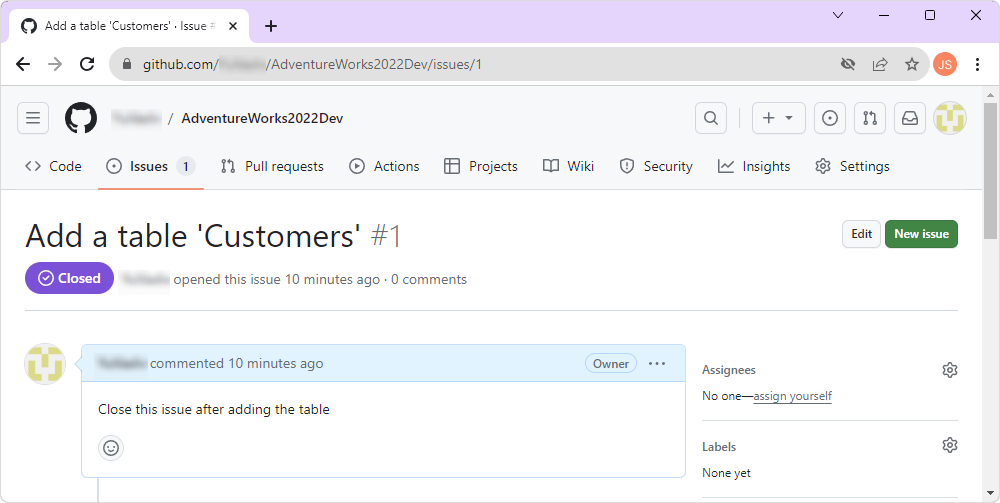Link a commit to a GitHub issue
You can link a commit in dbForge Studio for SQL Server to a GitHub issue and automatically close the issue as part of the commit.
Link a commit to an issue
To link a commit to a GitHub issue:
1. In Database Explorer, right-click the linked database or a specific object and select Source Control > Source Control Manager.
The Refresh window opens and shows the stages of the refresh operation.
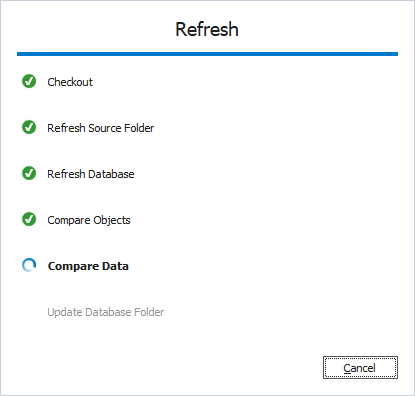
After the refresh operation is complete, the Source Control Manager opens.
2. In the Local changes section, select the uncommitted objects or static data.
3. In the Comment box, type the GitHub issue number prefixed with # (for example, #111).
4. Click Commit.
The Commit window opens and shows the stages of the commit operation.
5. To close the window, click OK.
Tip
You can link multiple commits to the same issue by referencing the same issue number.
Resolve an issue with a commit
To close a GitHub issue when committing a change:
1. In Database Explorer, right-click the linked database or a specific object and select Source Control > Source Control Manager.
2. In the Local changes section, select the objects or data you want to commit.
3. In the Comment text box, enter a supported closing keyword followed by the issue number (for example, Closes #111).

4. Click Commit.
The Commit window opens and shows the stages of the commit operation.
5. To close the window, click OK.
Supported keywords for closing issues
You can use the following keywords (case-insensitive) to close GitHub issues via commit messages.
| Keyword forms | Example usage |
|---|---|
| Close, Closes, Closed | Close #111 |
| Fix, Fixes, Fixed | Fixes #456 |
| Resolve, Resolves, Resolved | Resolved #789 |
Note
These keywords work only when the repository is hosted on GitHub and connected properly.
Walkthrough: Automatically close an issue
Scenario
You have an open issue on GitHub (#1) requesting the creation of a test table.
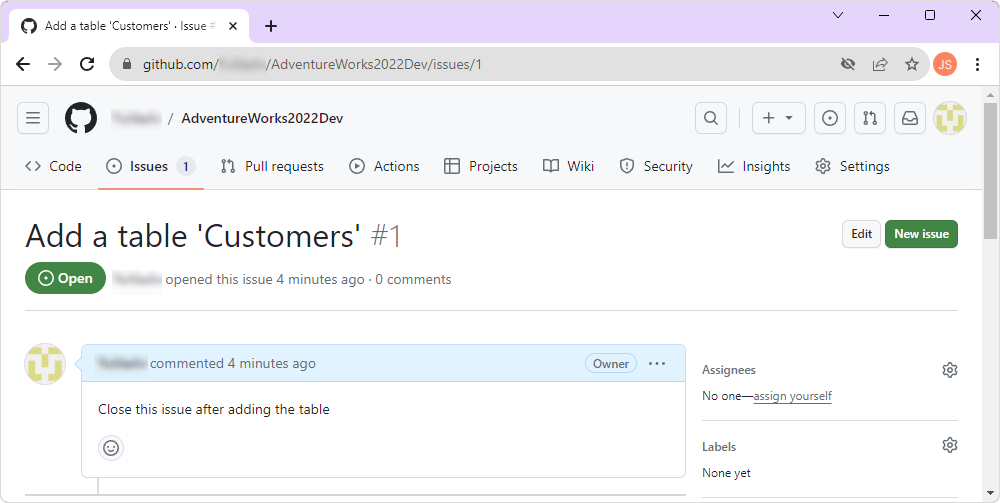
Solution
1. Create the requested table in your linked database.
2. Open Source Control Manager.
3. In the Local changes section, select the new table.
4. In the Comment box, type: Closes #1.
5. Click Commit.

Result
The table is committed, and the GitHub issue #1 is automatically closed.