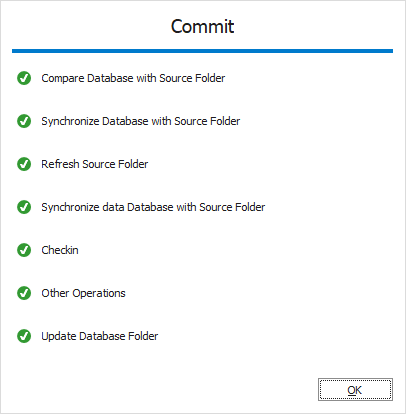Link a commit to a TFS issue
You can link a commit in dbForge Studio for SQL Server to a Team Foundation Server (TFS) work item. You can also resolve the work item during the commit.
Link and resolve a TFS work item
1. In Database Explorer, right-click the required linked database or a specific database object and select Source Control > Source Control Manager.
The Refresh window opens and shows the stages of the refresh operation.
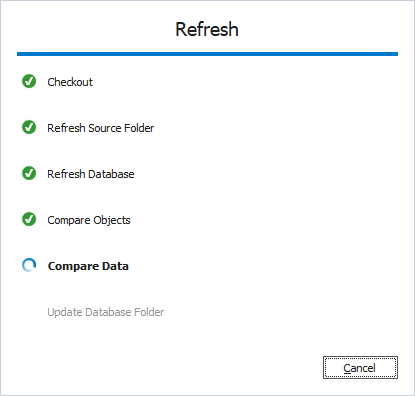
2. In the Local changes section, select the objects or static data you want to commit.
3. Click Associate with Work Items.
Note
The Associate with Work Items option is available only for TFS-connected databases.
4. In the dialog that opens, provide the following information:
- Project – Select the appropriate TFS project.
- Query – Select the query to locate work items.
- Work Item – Select the work item to associate.
- Association Type – Choose one of the following:
- Associate – Link the commit to the work item.
- Resolve – Mark the work item as resolved when the commit is applied.
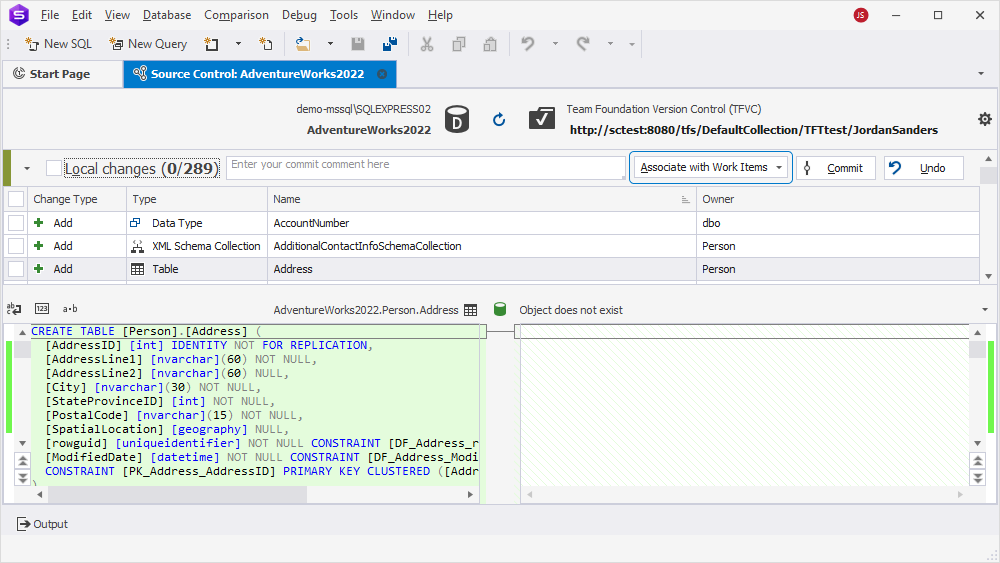
5. Click Commit.
The Commit window opens and shows the stages of the commit operation.
6. Click OK to close the window.