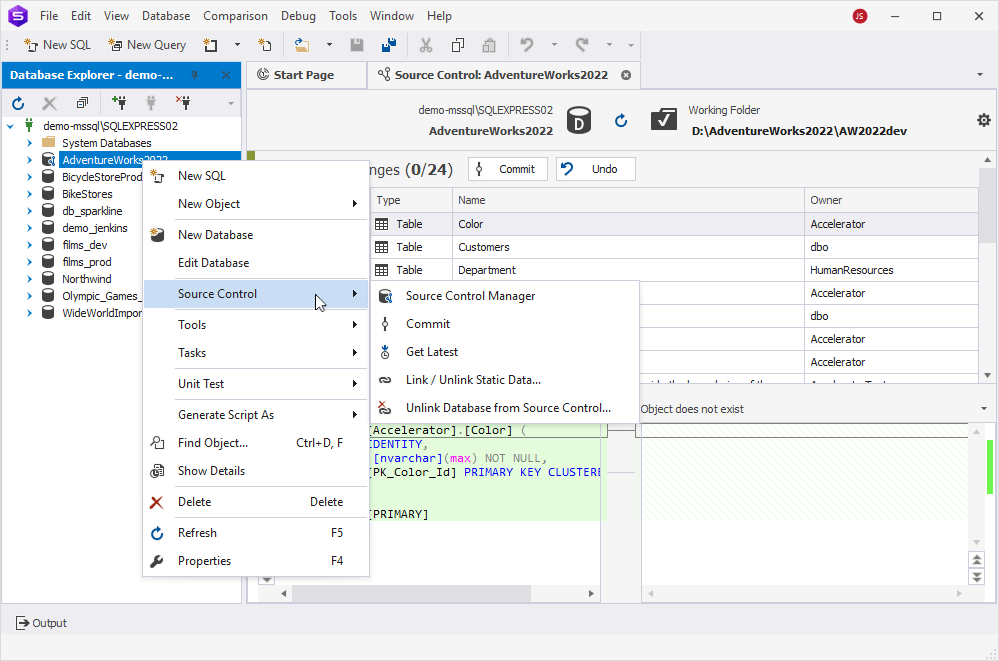View changes history
You can use the Changes History document in dbForge Studio for SQL Server to review and analyze version control activity for your database. This includes tracking changes made to individual objects or the entire database over time.
Changes History enables you to:
- View a full history of changes for the entire database or individual objects.
- Review commit details, including revision ID, date, author, and commit message.
- See which objects were modified in each commit.
- Compare the DDL of objects between different revisions.
- Search for object names and filter results.
- Compare two revisions side by side.
Note
The Changes History document is unavailable if the database is linked to a working folder.
Open the Changes History document
1. In Database Explorer, right-click a linked database.
2. Select Source Control > View Changes History.
Compare revisions in the Changes History document
1. In the Changes History grid, hold down Ctrl, then select the two revisions.
2. The differences are displayed below the grid, with changes highlighted in green and red.
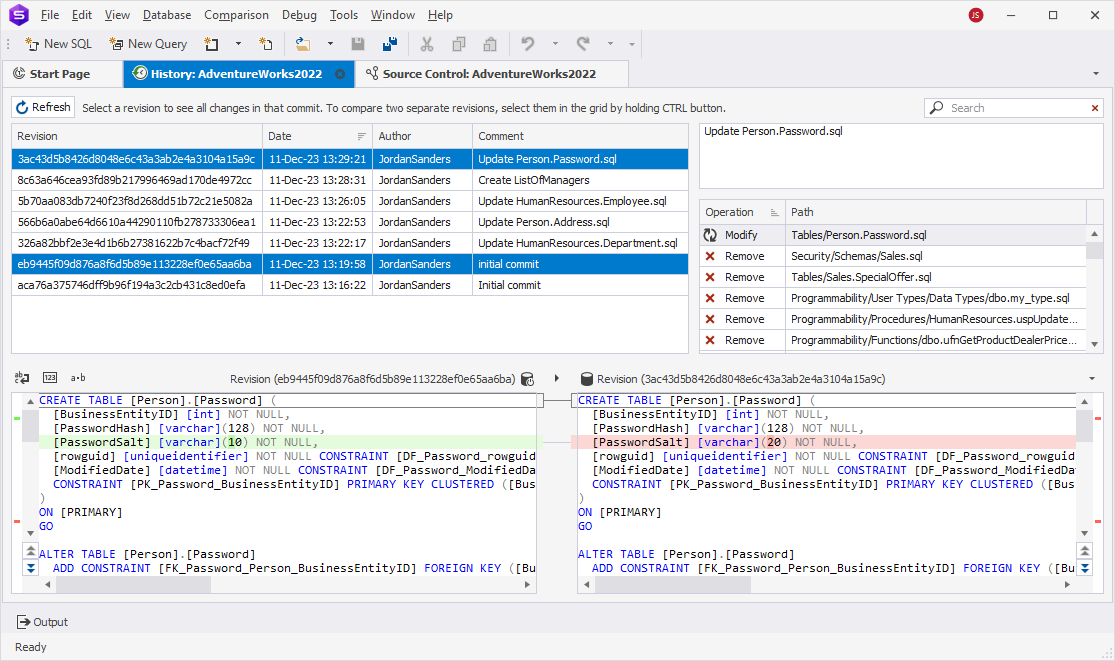
Search for objects
In the search box, type a search query.
- Matching text is highlighted in yellow.
- The number of matches appears in the search box.
The default search is case-insensitive, for example, searching for sales matches sales and Sales.
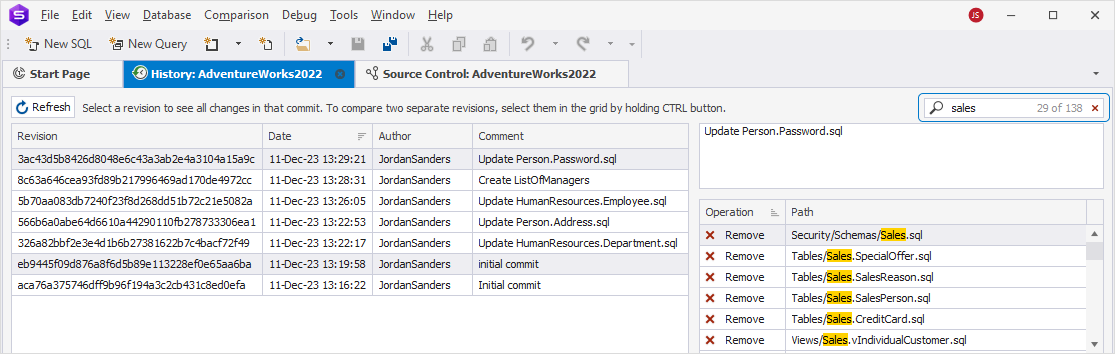
If the search input contains multiple words, each word is processed separately, and all matches are highlighted.
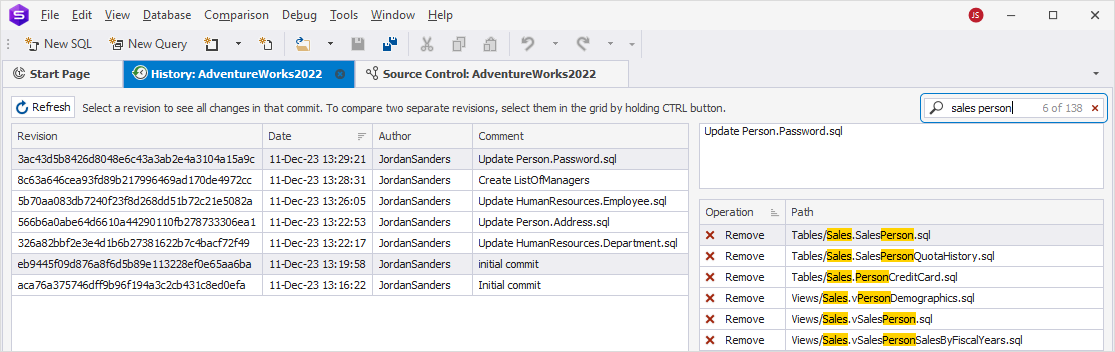
To clear the search input, click ![]() in the search box.
in the search box.