Register dbForge Studio for SQL Server as a Microsoft Entra ID application
When connecting with the Microsoft Entra authentication, you must register dbForge Studio for SQL Server as a Microsoft Entra ID application and set permissions. During the registration, an application ID is generated automatically.
Step 1: Access the Microsoft Entra ID Portal
1. Sign in to the Azure portal.
2. In Azure services, select Microsoft Entra ID.
Step 2: Register dbForge Studio as an Application
1. On the Overview page, select Add > App registration.

2. On the Register an application page, in the Name box, enter a name for the application, for example, dbForge Studio.
3. Select Register.
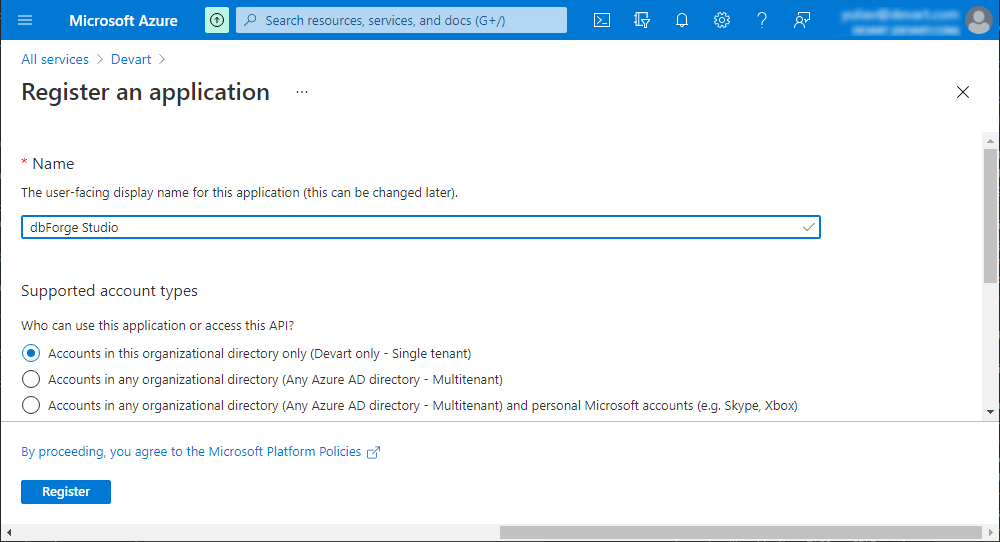
Step 3: Retrieve the Application ID
After dbForge Studio has been registered as an application, a unique and unchangeable Application ID is automatically generated.
1. Go to the Overview page.
2. To connect dbForge Studio for SQL Server to an Azure database, you must copy and save this ID for future use.
Step 4: Configure authentication settings
1. On the dbForge Studio page that opens, select Add a Redirect URI.
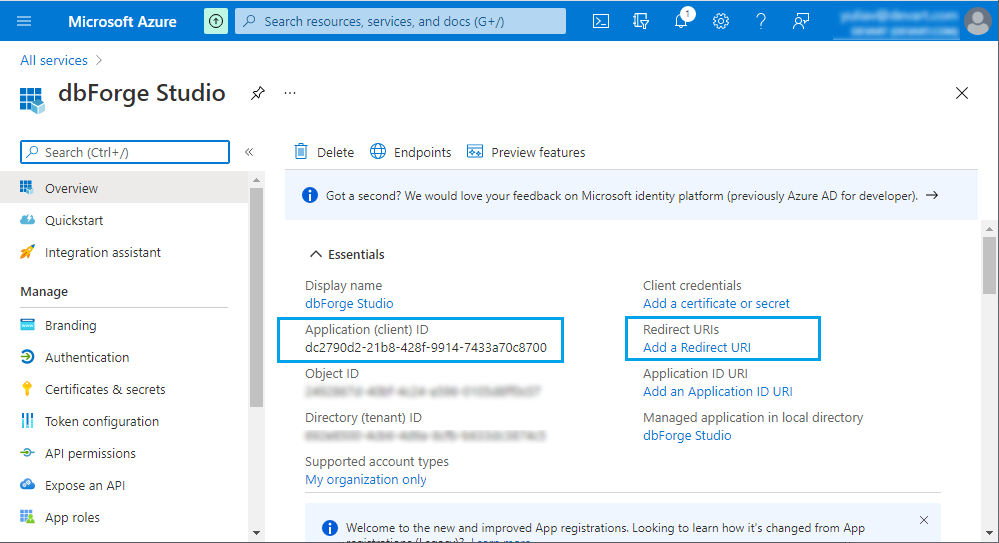
2. On the dbForge Studio > Authentication page, select Add a platform.
3. In the Configure platforms, select Mobile and desktop applications.
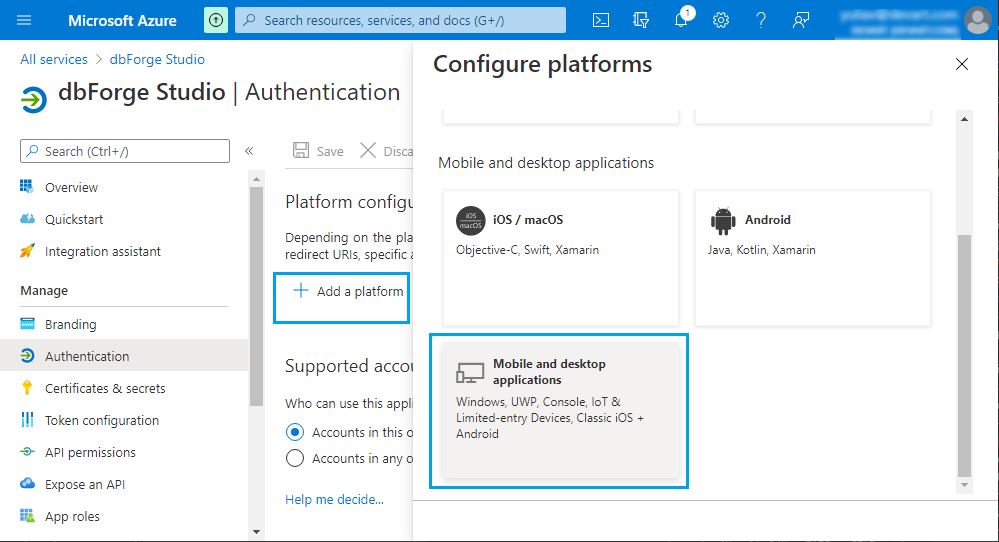
4. In the Configure Desktop + Devices window, select https://login.microsoftonline.com/common/oauth2/nativeclient as a redirect URI and select Configure.
5. On the Authentication page, switch to the Advanced settings section, turn the toggle switch to Yes next to Allow public client flows, and then select Save.
Note
The default value for Allow public client flows is No. If you leave it as is, the application will be registered as a confidential client, requiring either a certificate or a secret for authentication.
Step 5: Assign API permissions
1. Select API permissions > Add a permission.
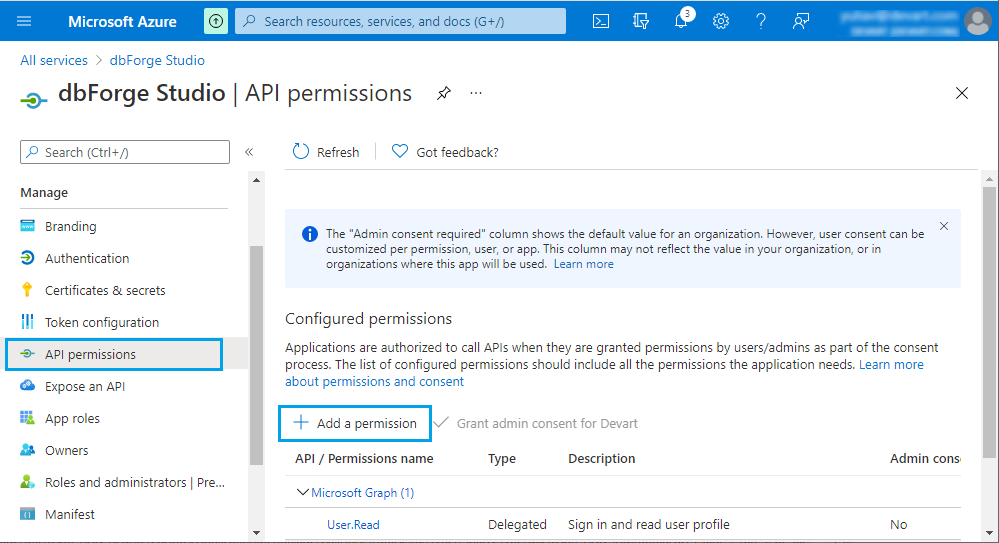
2. In the Request API permissions window that opens, switch to the APIs my organization uses tab and start typing Azure SQL in the Search field.
3. From the list, select Azure SQL Database.
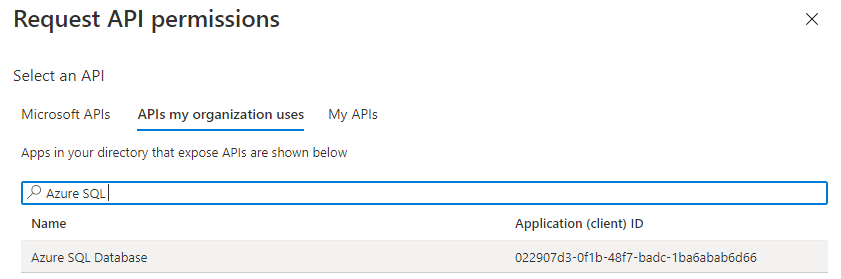
4. For Delegated permissions, select the user_impersonation checkbox.
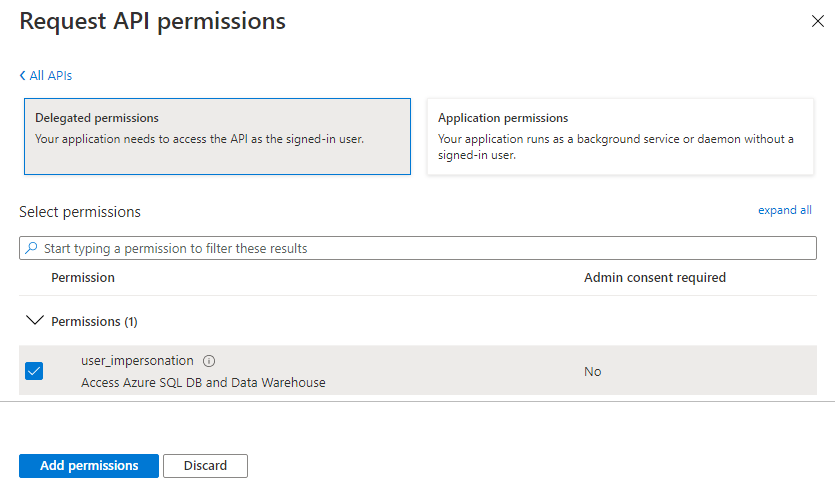
5. To grant permissions, select Add permissions.
The registration of dbForge Studio for SQL Server as a Microsoft Entra ID application is now complete. For instructions, see How to connect with Microsoft Entra ID authentication.