Sort and group data
Data Compare allows you to sort and group data directly in the grid.
Sort data
If data was retrieved after executing a SQL statement, it will be sorted according to the operators used in this statement (in case operators are sorting-related, for example, ORDER BY).
To sort data in the grid or to change the sort order, use one of the following options:
- Click a column header
- Right-click a column header and select Sort Ascending or Sort Descending
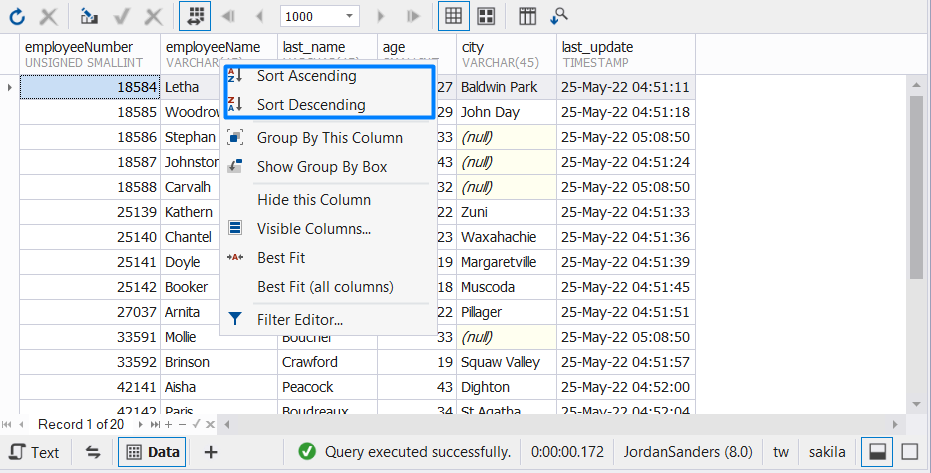
To assign a secondary sorting, click another column header while holding down the SHIFT key. You can set as many sorting columns as you need. To stop sorting on a certain column, click it while holding the CTRL key. To stop sorting on a certain column, click it while holding the CTRL key.
The current sort order of a column is indicated by the sort glyph. If the column is not sorted, the sort glyph is hidden.
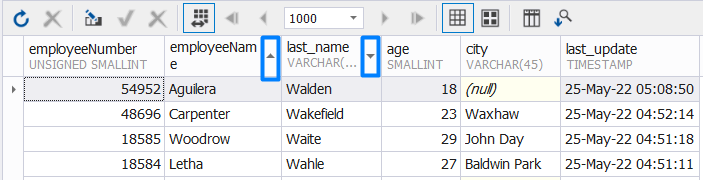
To clear column sorting, right-click the column header or grid and select Clear Sorting.
Group data
To group data by column, use one of the following options:
- On the Data Editor toolbar, click Show Group by Box. The Group by Box pane will appear above the grid. Drag a column header you want the data to be grouped by to the pane.
- Right-click the required column header and select Group By This Column. The data is automatically displayed in groups marked with collapsed nodes. The column header is moved to the Group By Box pane.
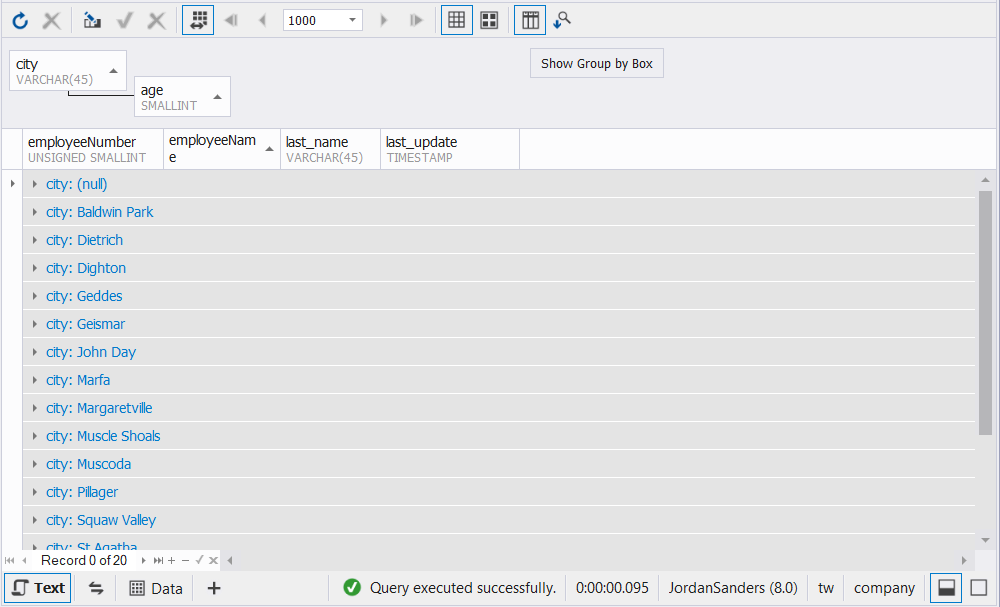
To cancel grouping by a column, drag the column header from the Group By Box pane to the grid or right-click the column header, and then click Ungroup.
You can group the data in multiple columns. In this case, the grid will display a tree of nested
groups that you can expand by clicking the corresponding expander arrows ![]() ,
, ![]() .
.
To expand or collapse all groups at once, right-click the Group By Box pane and select Full Expand or Full Collapse.
To remove all groupings, right-click the Group By Box area and select Clear Grouping.
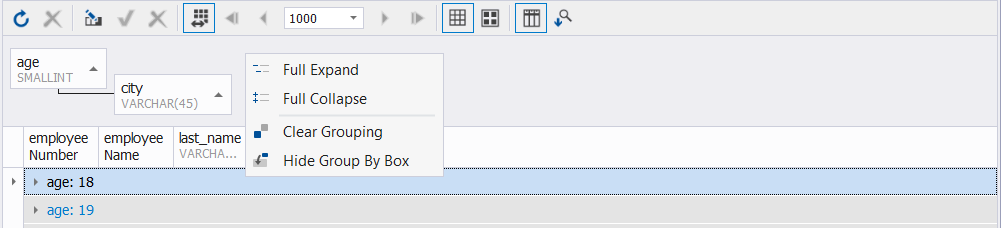
Note
Data sorting and filtering can be performed either on the client or on the server side. To learn more about it, see Server-side and client-side sorting and filtering.