How to view schema differences
After comparing schemas, the differences are shown in the Schema Comparison document. In the upper part, you will see the names of compared databases and their connections. Source schema objects are displayed in the left part and Target schema objects are in the right one.
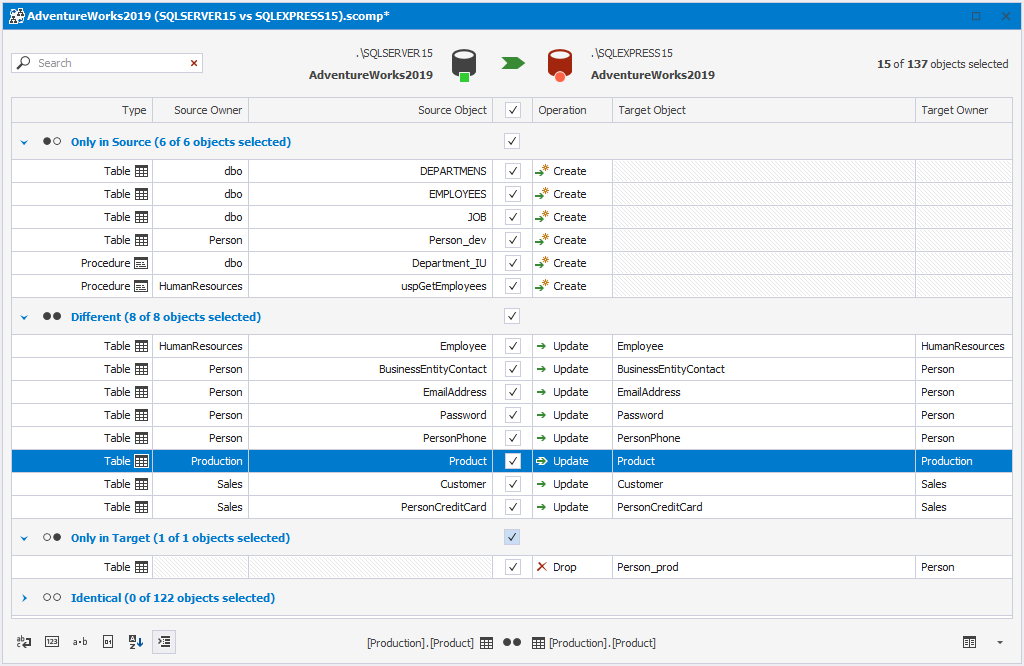
Object status
dbForge Studio for SQL Server automatically sets different statuses for compared objects to help you quickly analyze the differences. The statuses are as follows:
- Only in Source - schema object exists in source schema and does not exist in target schema.
- Only in Target - schema object exists in target schema and does not exist in source schema.
- Different - schema objects with the same names exist in both schemas, but they have different DDL.
- Equal - identical objects exist in both schemas.
- Inconsistent - objects are different, but target object can not be created or updated due to incompatibility between the source and target SQL Server servers. For example, if source table contains a BIT column and target SQL Server server does not support BIT columns. Table status will be inconsistent.
- Unknown - object metadata cannot be retrieved, so its status is unknown.
Note
If a Source table has partitioning and a Target SQL Server server does not support partitioning, table comparison status depends on the table structure differences. If the table exists only in Source or has other differences than partitioning, it has Only in Source or Different status and can be synchronized with Source except for partitioning. If the tables in Source and Target have the same structure except for partitioning, the partitioning is ignored and the table comparison status is Equal.
Update operation
For each compared object Studio for SQL Server automatically sets the operation in the Operation field to apply after the synchronization. Based on your needs, you can change it and select the required one from the drop-down list in the field. The following operations are available:
- None - by default, it is set for identical objects, you can change it to Drop.
- Update - by default, it is set for objects with Different status and means that the object will be moved to the Target schema. You can change it to Drop or None.
- Drop - by default, it is set for objects with Only in Target status and means that the object will be dropped in the Target schema. You can change it to None.
- Create - by default, it is set for objects with Only in Source status and means that the object will be created in the Target schema. You can change it to None.
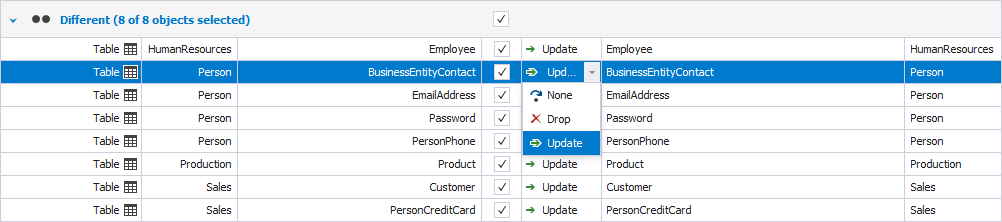
Exclude objects from synchronization
If you do not want to synchronize some objects, unselect check boxes for them in the grid.
To exclude several objects from synchronization or include them, highlight these objects in the grid and select the Exclude Selection or Include Selection options from the menu or press the SPACE key to include/exclude selected objects.
By default, all compared objects are included into synchronization.
Manage comparison results
To refresh schema comparison results, click the Refresh button on the Comparison toolbar.
To better understand comparison results, you can do the following:
- Filter them by comparison status
- Group by comparison status and object type
Download dbForge Studio for SQL Server and try it absolutely free for 30 days!