Generate a data comparison report
dbForge Studio for SQL Server enables you to view and export the full comparison results, or a subset of the results, to a .csv, .xls, or .html file.
Note
You must generate a .dcomp file before you can create a report.
To generate a data comparison report:
1. Open the Generate Comparison Report dialog in one of these ways:
-
In the top menu, select Comparison > Generate Comparison Report.
-
On the Comparison toolbar, click
 .
. -
Right-click the Data Comparison results grid and select Generate Comparison Report.
2. In the dialog, configure the report settings:
- Choose a file format: CSV, Excel, or HTML.
- Specify the file name, or click the ellipsis (…) and select the folder and specify the report name.
- Optional: Configure the report settings.
3. Click Generate.
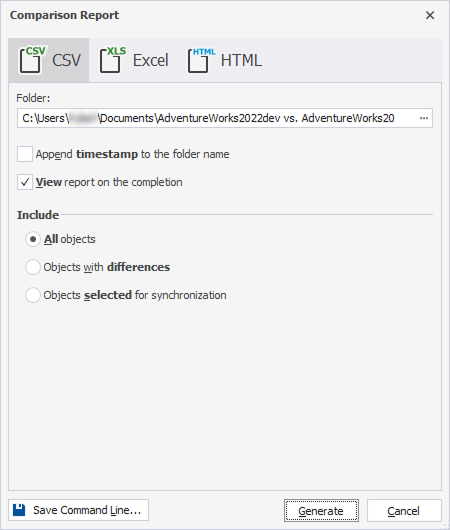
The report is generated in the specified file format.
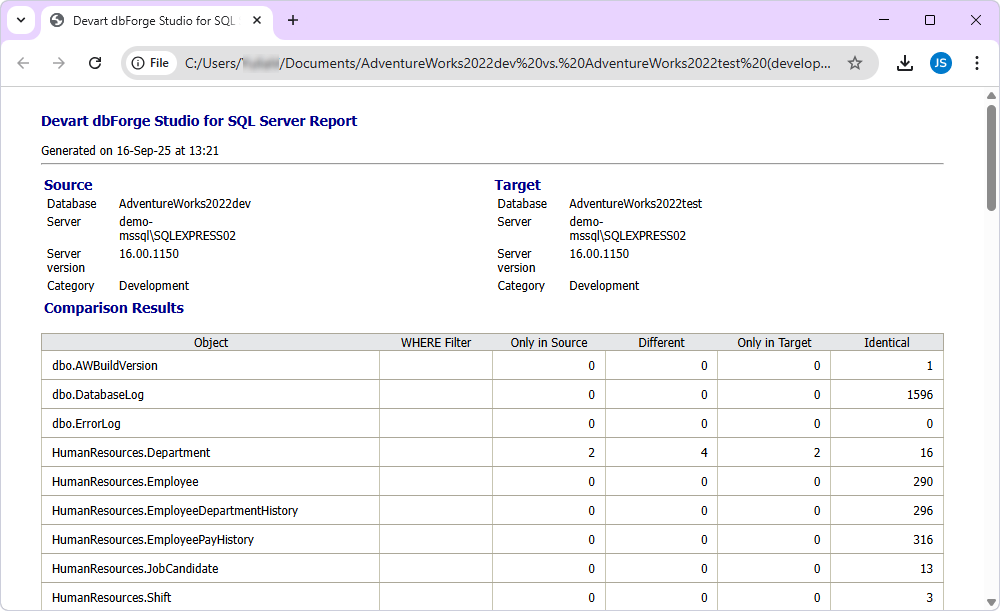
Configure the report settings
The table lists the settings you can configure to customize the data comparison report.
| Name | Description | File Format | Default State |
|---|---|---|---|
| Append timestamp to the folder name | Adds the current date and time to the folder name. | CSV | Off |
| Append timestamp to the file name | Adds the current date and time to the file name. | HTML Excel |
Off |
| View report on the completion | Opens the report automatically after it is generated. | HTML Excel |
On |
| All objects | Includes all objects in the comparison report. | CSV Excel HTML |
On |
| Objects with differences | Includes objects from the Different section. | HTML Excel HTML |
Off |
| Objects selected for synchronization | Includes objects that are selected for synchronization in the data comparison document. | HTML Excel HTML |
Off |
| Show the number of differences for each column | Displays the number of differences per column. | Excel HTML |
Off |
| Include actual data records for different objects | Includes the full data records for each object, not just summary information. | Excel HTML |
Off |
| Hide unmodified columns | Hides columns without differences. The option is available when Include actual data records for different objects is selected. |
Excel HTML |
Off |
| Compare and sync options | Includes comparison and synchronization options. | HTML | Off |
| Warnings | Includes warnings that appear during comparison or synchronization. | HTML | On |