How to map schemas
dbForge Studio for SQL Server allows you to map tables or views with non-equal owners. It can be useful if schemas were renamed and you want to synchronize data between a database with new schema names and database with old schema names. Only one-to-one schema mapping is supported. If you need to synchronize data between one source schema and several target schemas or vice versa, you need to perform several comparison and synchronization operations.
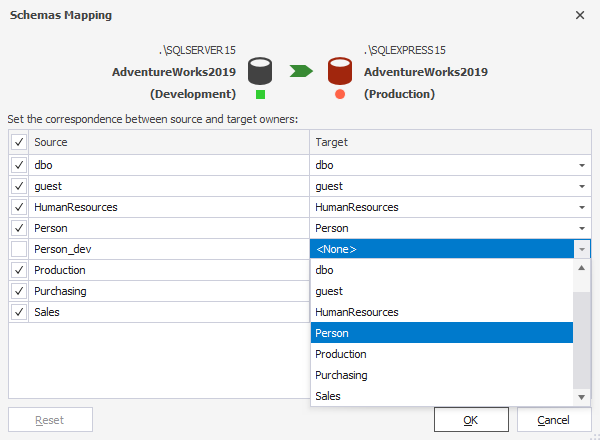
Note
Actual document look may slightly vary from the above image depending on the product you use.
To map schemas
-
Switch to the Mapping Page of the New Data Comparison wizard.
-
Click the Map Schemas button on the toolbar. The Map Schemas dialog box will appear.
-
The Map Schemas dialog displays all source schemas in the first column. To map source schema with unmapped target schema, click the Drop-down arror button in the corresponding Target column cell and select the required schema from the drop-down list. If the target schema is already mapped, it is absent in the list. You should unmap it before mapping with another source schema. To unmap the schema pair, click the Drop-down arror button in the corresponding Target column cell and select None from the drop-down list.
-
After you mapped all schemas you need, click OK. If you want to restore original mapping, click the Reset button.
Download dbForge Studio for SQL Server and try it absolutely free for 30 days!