The Sync task
Synopsis
Synchronizes a target database with the package.
Description
The Sync step involves comparing the database schema and data with the source package, identifying differences, and applying the necessary changes to bring the target database up to date.
How to create the Sync task
To create the Sync task, select dbForge DevOps Automation for SQL Server - Sync.
It should be noted that you can use the dbForge DevOps Automation for SQL Server – Sync task that you can additionally use for your more advanced process DevOps scenarios. You can select both a database and a NuGet package as a source.
Database as a source
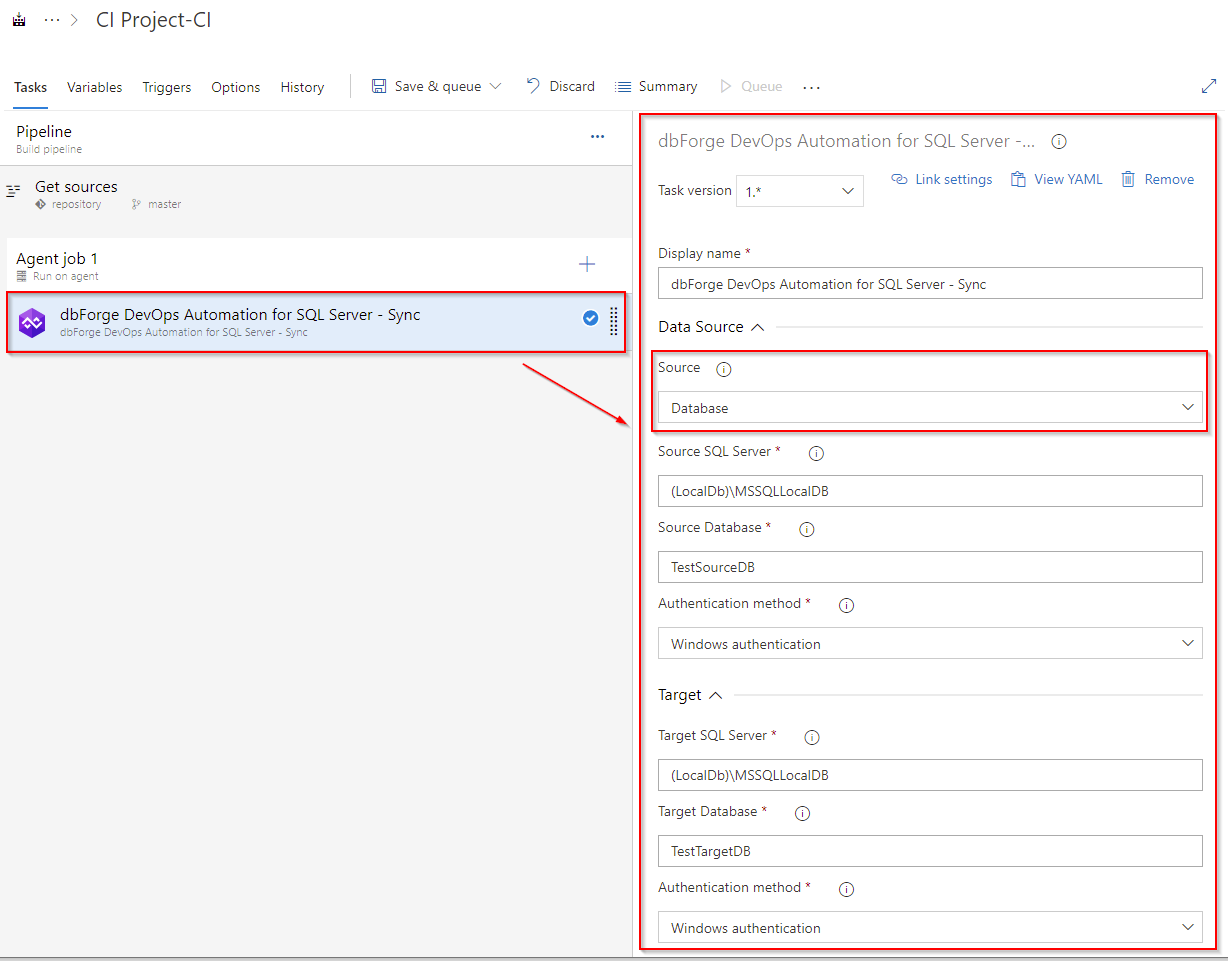
NuGet package as a source
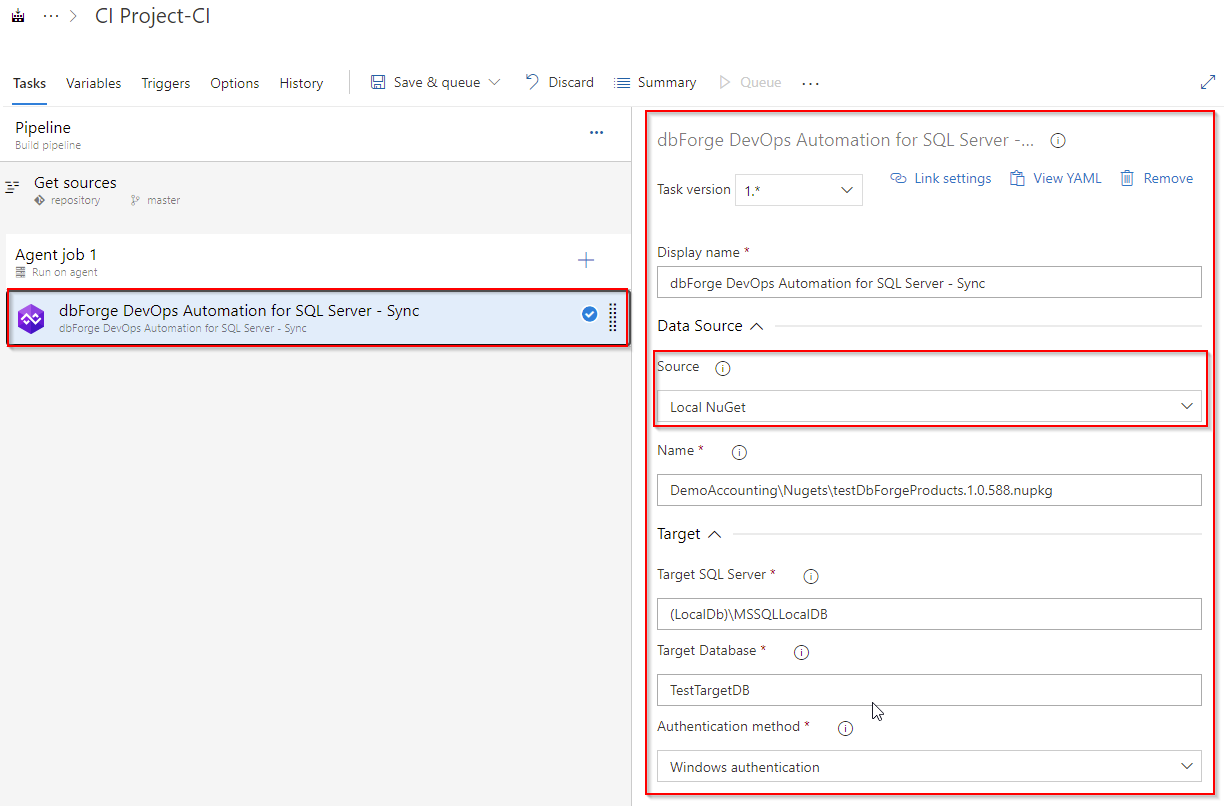
Customization options
-
Package
-
ID
Enter the output package file name. The format is as follows: {name}.{major}.{minor}.{build}. You can use the $(Build.BuildNumber) variable to customize it for a build pipeline or the $(Release.ReleaseId) variable to customize it for a release pipeline.
- Package folder
Specify whether the NuGet package is situated in the root directory of the repository or within a specified subfolder path.
NuGet Feed
- URL or packages source key
Enter URL or package source key for the target NuGet feed.
- API key
Enter the NuGet feed API key if your deployment target is the NuGet repository.
Control Options
- Enabled
Select to enable the task in your pipeline. If a task is disabled, it will be skipped during the pipeline execution.
- Continue on error
Select to continue the pipeline running even if this task fails.
- Number of retries if task failed
Specify the number of retries for this task that will happen in case of task failure.
Note
This requires agent version 2.194.0 or later. Not supported for agentless tasks.
- Timeout
Specify the maximum time, in minutes, that a task is allowed to execute before being canceled by server. A zero value indicates an infinite timeout.
- Run this task
Specify when this task should run. Choose Custom conditions to specify more complex conditions.
Here you can select from the following options:
- Only when all previous tasks have succeeded
- Even if a previous task has failed, unless the build was canceled
- Even if a previous task has failed, even if the build was canceled
- Only when a previous task has failed
- Custom conditions
Output Variables
- Reference name
Any changes to the reference name will require updates to downstream tasks that uses this reference name, a valid reference name can only contain ‘a-z’, ‘A-Z’, ‘0-9’ and ‘_’.
Note
The Sync task does not allow you to perform a comparison without automatically synchronizing the source and target databases. When executed, the Sync task by default triggers the synchronization process. To obtain a comparison report without synchronizing, you may consider using the dbForge Schema Compare Pro or dbForge Studio for SQL Server Ent or Pro command line instead, and omitting the /sync switch. For example:
"C:\Program Files\Devart\dbForge SQL Tools Professional\dbForge Schema Compare for SQL Server\schemacompare.com" /schemacompare /source connection:"Data Source=DESKTOP-9NIVJ84\SQLSERVER2022;Initial Catalog=A1;Integrated Security=True;User ID=DESKTOP-9NIVJ84\1" /target connection:"Data Source=DESKTOP-9NIVJ84\SQLSERVER2022;Initial Catalog=A2;Integrated Security=True;User ID=DESKTOP-9NIVJ84\1" /report:d:\report.xml /reportformat:xmlIf you require customized solutions in your DevOps pipeline, the dbForge tool command line offers a flexible alternative that can be tailored to your specific needs. By using this method, you can configure the command line according to your tasks, and execute the dbForge tool with the required options and parameters.