The Execute task
Synopsis
Runs specified SQL scripts in the pipeline.
Description
The Execute task allows for the flexible execution of SQL scripts, which can be used for a variety of purposes, such as to create a new database from custom scripts, execute migration scripts to update an existing database, or add unit tests for an already deployed database.
How to create the Execute task
If you need to update the database with migration scripts, use the dbForge DevOps Automation for SQL Server – Execute task. When configuring the task, specify the folder that stores the update scripts:
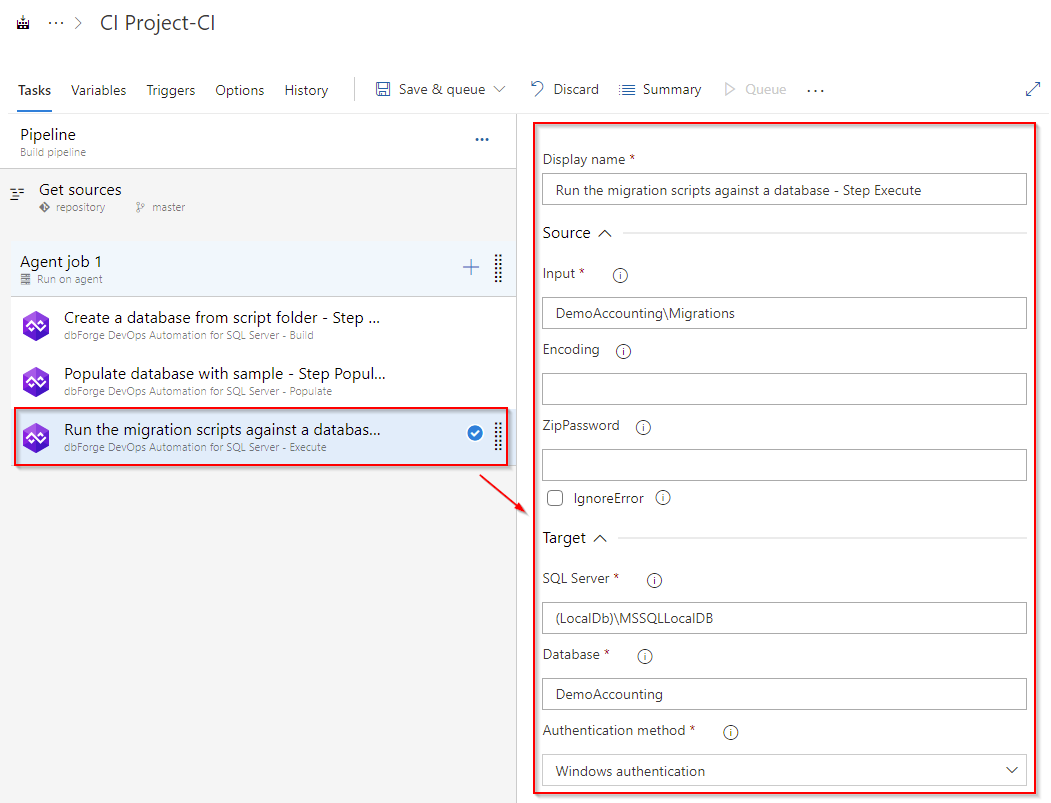
After execution, view the log to verify that everything was configured correctly:
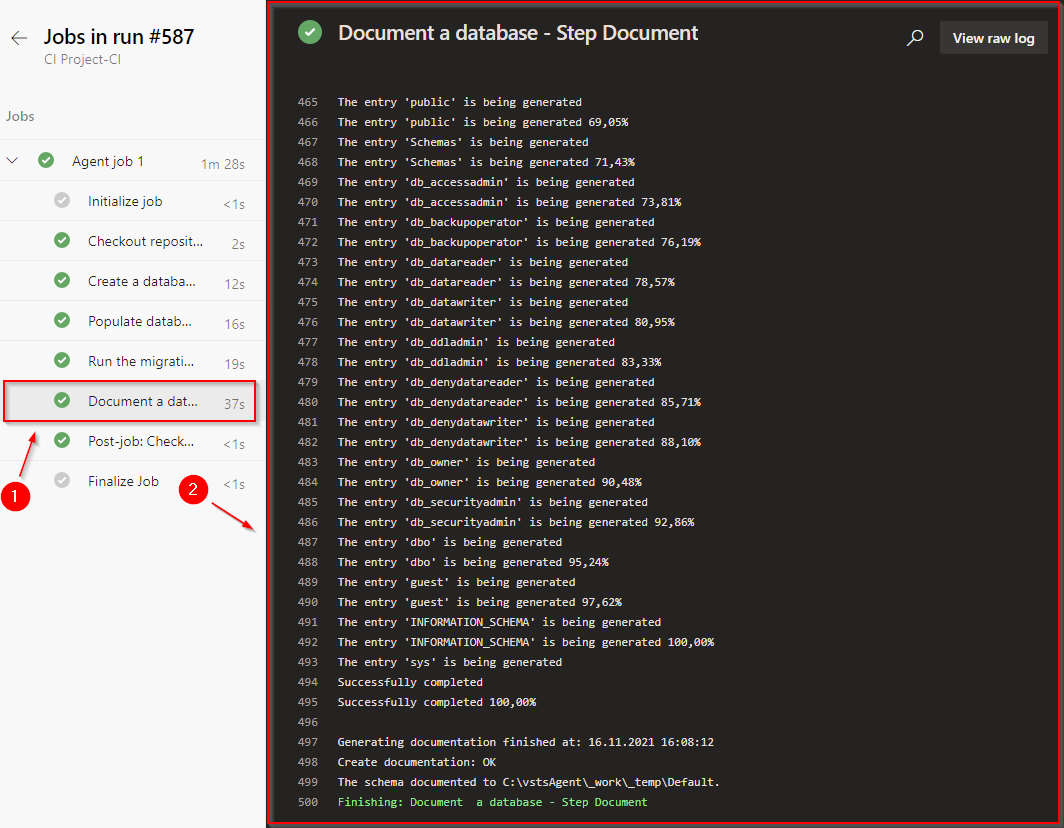
Customization options
-
Source
-
Input
Enter a path to n SQL or ZIP file with the script to execute or a folder with SQL or ZIP files.
- Encoding
Enter the encoding to be applied to open and execute the script.
- ZipPassword
Enter the password to the protected archive.
- IgnoreError
Select to continue executing scripts in the folder despite errors.
-
Target
-
SQL Server
Enter target database server. E.g. SERVERNAME\INSTANCENAME. For local default instance use ‘(local).’
- Database
Enter the target database name.
- Authentication method
Select the Authentication method, either SQL Server authentication or Windows authentication.
- User Name
Enter the login name to use for SQL Server authentication.
- Password
Enter the password to use for SQL Server authentication.
Control Options
- Enabled
Select to enable the task in your pipeline. If a task is disabled, it will be skipped during the pipeline execution.
- Continue on error
Select to continue the pipeline running even if this task fails.
- Number of retries if task failed
Specify the number of retries for this task that will happen in case of task failure.
Note
This requires agent version 2.194.0 or later. Not supported for agentless tasks.
- Timeout
Specify the maximum time, in minutes, that a task is allowed to execute before being canceled by server. A zero value indicates an infinite timeout.
- Run this task
Specify when this task should run. Choose Custom conditions to specify more complex conditions.
Here you can select from the following options:
- Only when all previous tasks have succeeded
- Even if a previous task has failed, unless the build was canceled
- Even if a previous task has failed, even if the build was canceled
- Only when a previous task has failed
- Custom conditions
Output Variables
- Reference name
Any changes to the reference name will require updates to downstream tasks that uses this reference name, a valid reference name can only contain ‘a-z’, ‘A-Z’, ‘0-9’ and ‘_’.