The Build task
Synopsis
Builds a database on a server.
Description
The Build task involves building a database package and deploying it on a specific server. This package is typically created from a script folder containing SQL or other database-related files.
How to create the Build task
This topic assumes that you have already created an Azure pipeline and now need to add the Build task using the dbForge DevOps Automation Azure DevOps plugin for SQL Server.
To create the Build task, select Build and click Add:
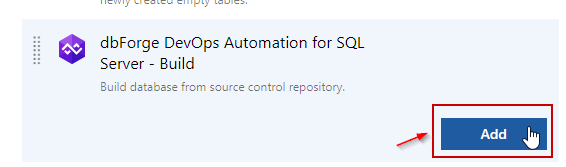
Then, specify if your database source project is located in repository root or subfolder. Also, you need to configure the server name, the database name, and the connection parameters.
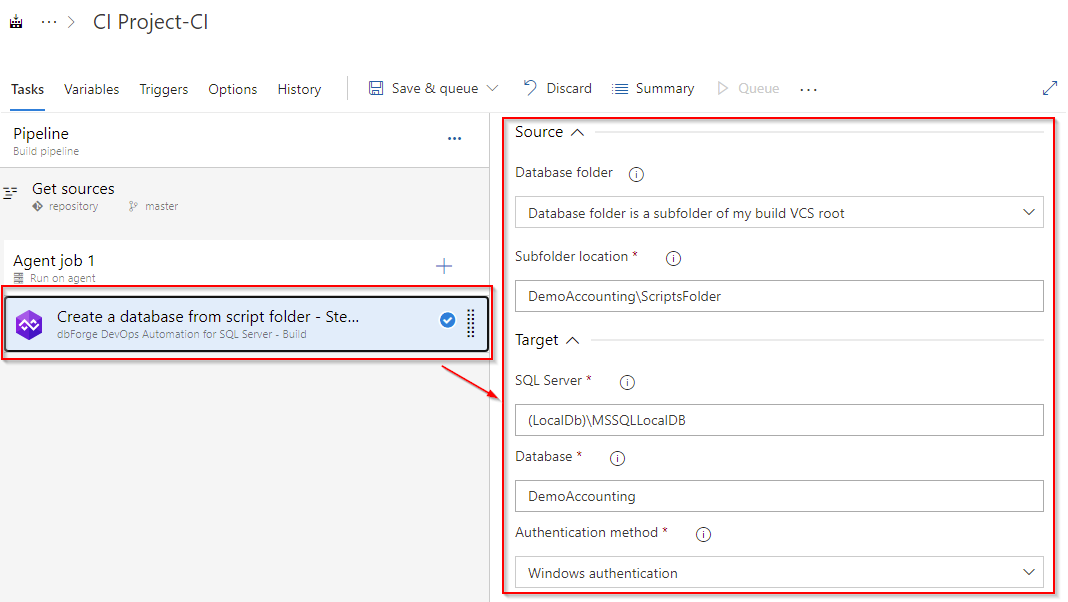
Verify that the settings are correct by clicking Save & queue.
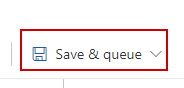
Open the pipeline execution log. A green icon in the execution log indicates that the task was completed successfully.
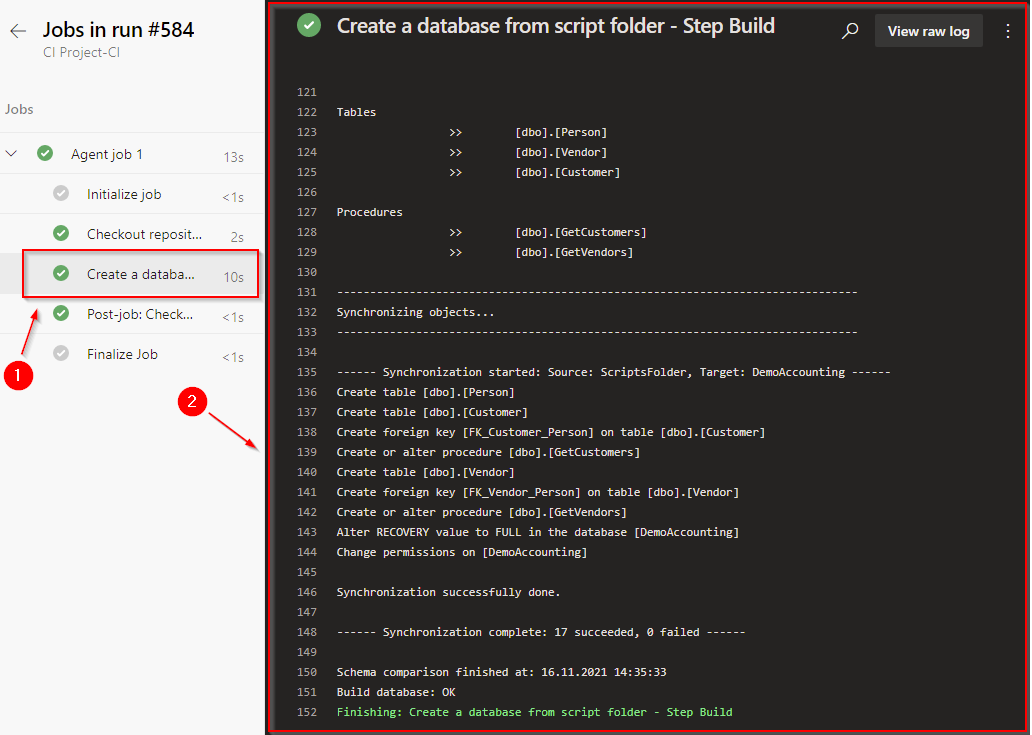
Customization options
- Database folder
Select whether the database source project is located in the repository’s root directory or within a subfolder path.
- SQL Server
Enter target database server. E.g. SERVERNAME\INSTANCENAME. For local default instance use ‘(local).’
- Database
Enter the target database name.
- Authentication method
Select the Authentication method, either SQL Server authentication or Windows authentication.
- User Name
Enter the login name to use for SQL Server authentication.
- Password
Enter the password to use for SQL Server authentication.
Additional options
- Schema Compare options
Specify additional Schema Compare options.
- Schema Compare filter
Specify a path to an alternative filter file which will be used for validating the schema to override *.scflt filter file present in the input.
Control Options
- Enabled
Select to enable the task in your pipeline. If a task is disabled, it will be skipped during the pipeline execution.
- Continue on error
Select to continue the pipeline running even if this task fails.
- Number of retries if task failed
Specify the number of retries for this task that will happen in case of task failure.
Note
This requires agent version 2.194.0 or later. Not supported for agentless tasks.
- Timeout
Specify the maximum time, in minutes, that a task is allowed to execute before being canceled by server. A zero value indicates an infinite timeout.
- Run this task
Specify when this task should run. Choose Custom conditions to specify more complex conditions.
Here you can select from the following options:
- Only when all previous tasks have succeeded
- Even if a previous task has failed, unless the build was canceled
- Even if a previous task has failed, even if the build was canceled
- Only when a previous task has failed
- Custom conditions
Output Variables
- Reference name
Any changes to the reference name will require updates to downstream tasks that uses this reference name, a valid reference name can only contain ‘a-z’, ‘A-Z’, ‘0-9’ and ‘_’.