How to export SQL Server data to ODBC
ODBC (Open Database Connectivity) is a standard API for accessing database management systems. ODBC is not limited to a single DBMS owing to an ODBC driver, which is used as a translation layer between the application and the DBMS. The application uses ODBC functions through an ODBC driver manager with which it is linked, and the driver passes the query to the DBMS.
To export data to ODBC:
1. In Object Explorer, right-click a database, point to Data Pump, and then click Export Data.
2. On the Export format page, select the ODBC export format or load export options from a template file if you saved it previously. Click Next.
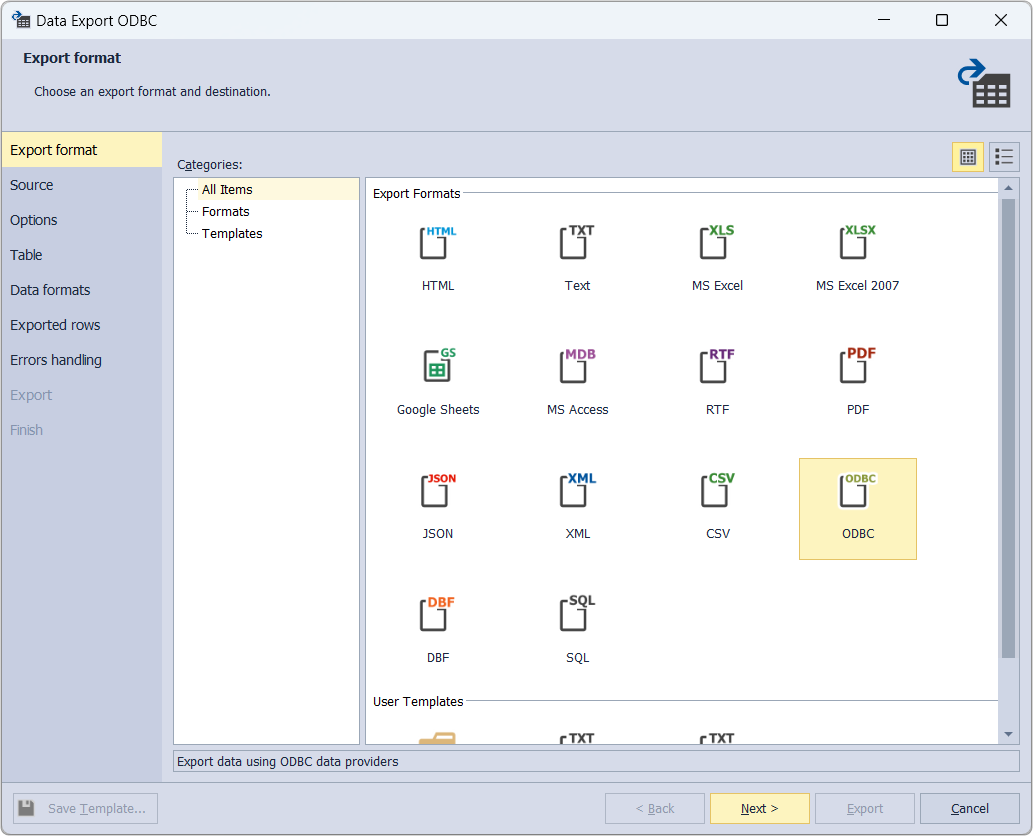
3. On the Source page, select a server connection, a database and its schema, table(s) and view(s) that you want to export, and click Next.
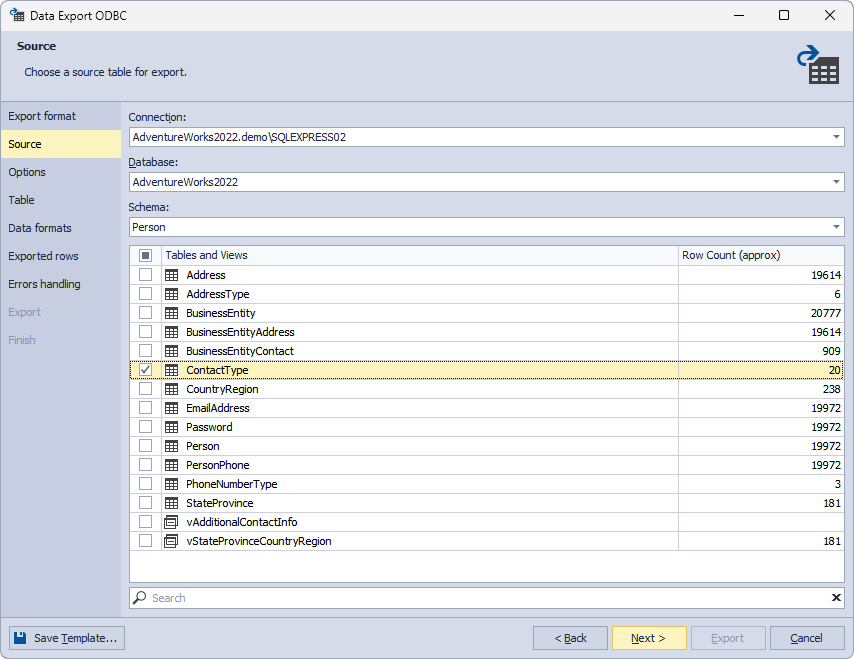
4. On the Options page, you can configure the data source specification (either using a connection string or by specifying a system or user data source name). Then enter your login information and click Next.
To configure ODBC drivers for a specific server, see the following topics:
- How to configure ODBC data source for MySQL
- How to configure ODBC data source for Oracle
- How to configure ODBC data source for PostgreSQL
- How to configure ODBC data source for SQL Server
- How to configure Devart ODBC drivers
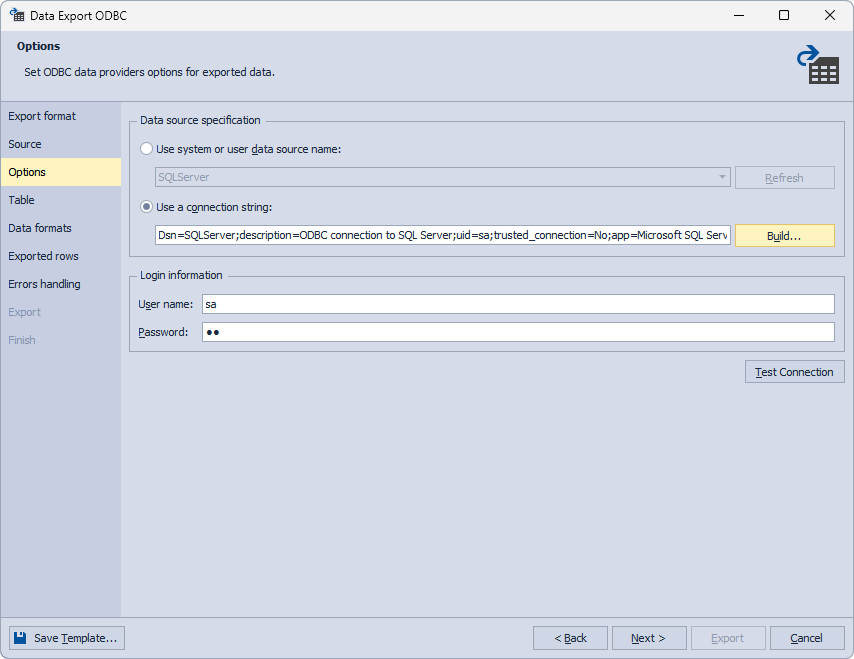
5. On the Table page, select a target table or view (either new or existing one) for export and click Next.
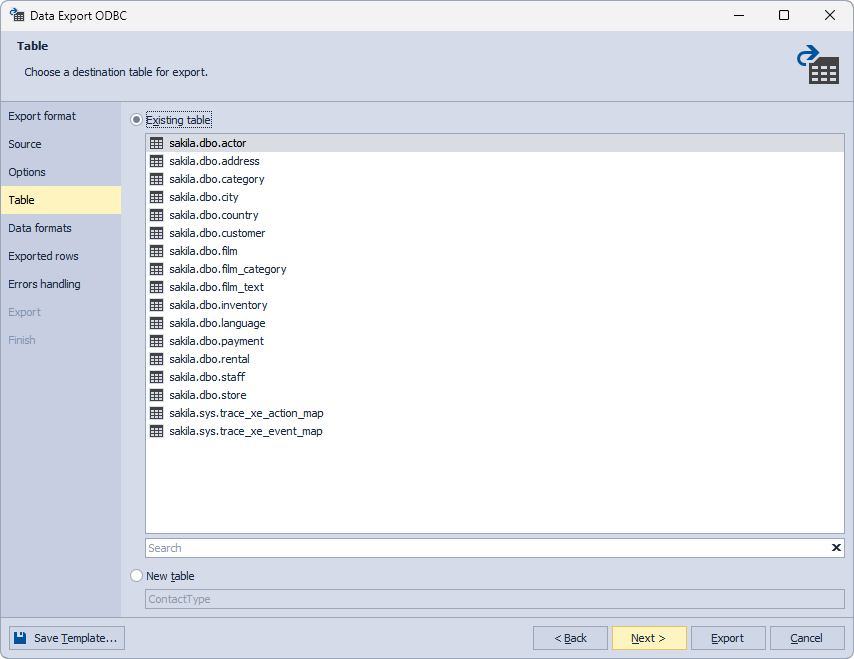
6. On the Data formats page, choose the columns you want to export.
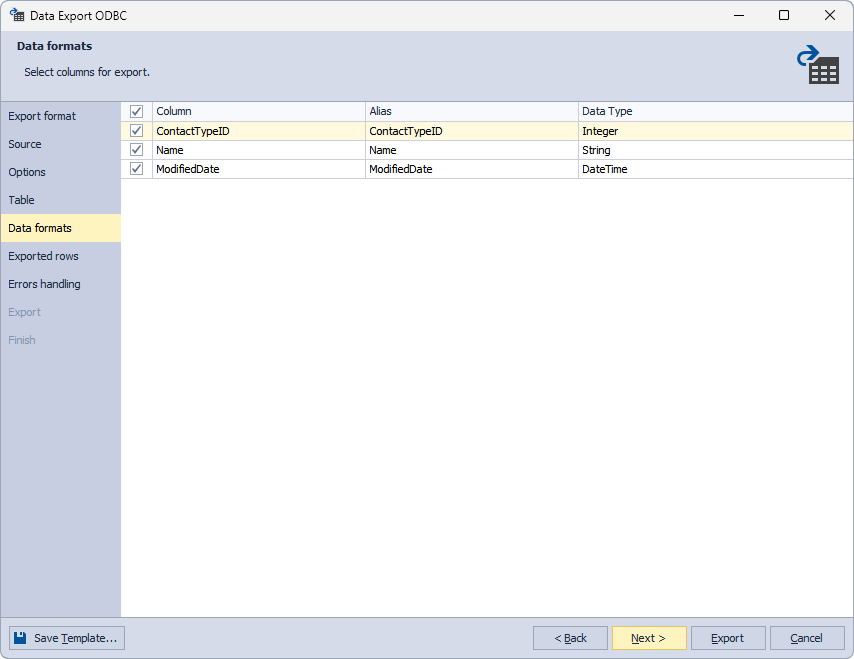
7. On the Exported rows page, you can select to export all rows, export the rows selected on the Data formats page, or export a specified range of rows.
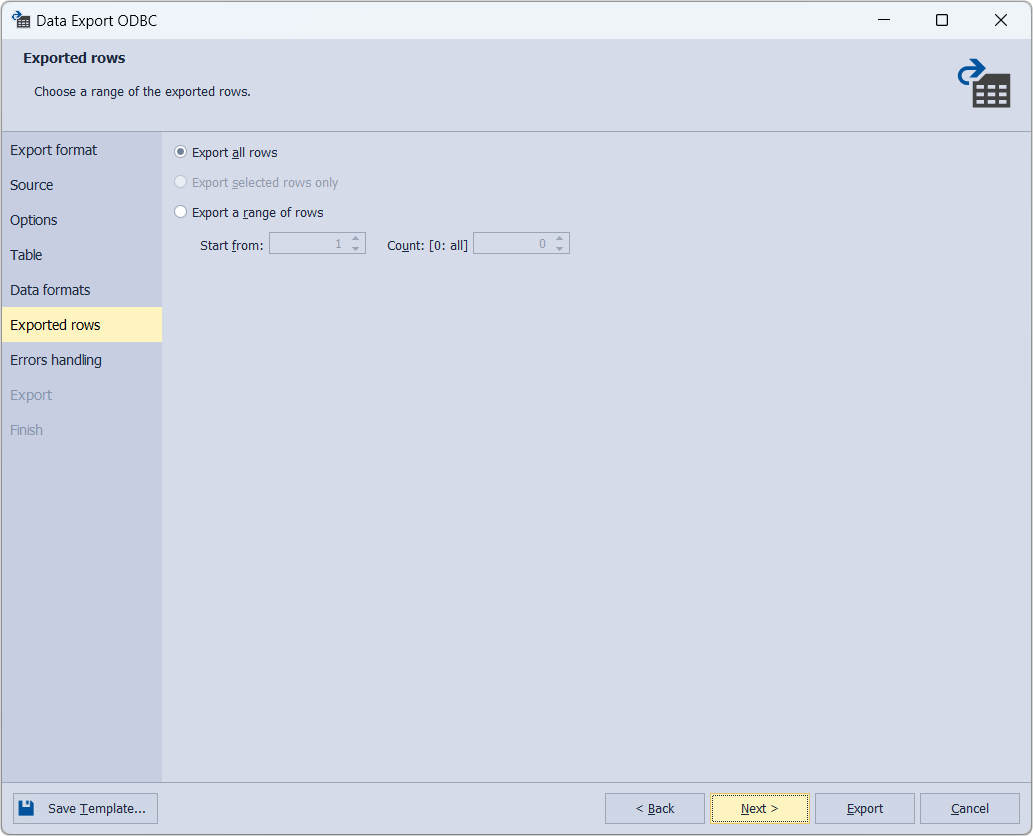
8. On the Errors handling page, you can specify the error processing behavior (using one of the three available options: Prompt the user for an action, Ignore all errors, or Abort at the first error) and opt to write reports to a log file with a specified path.
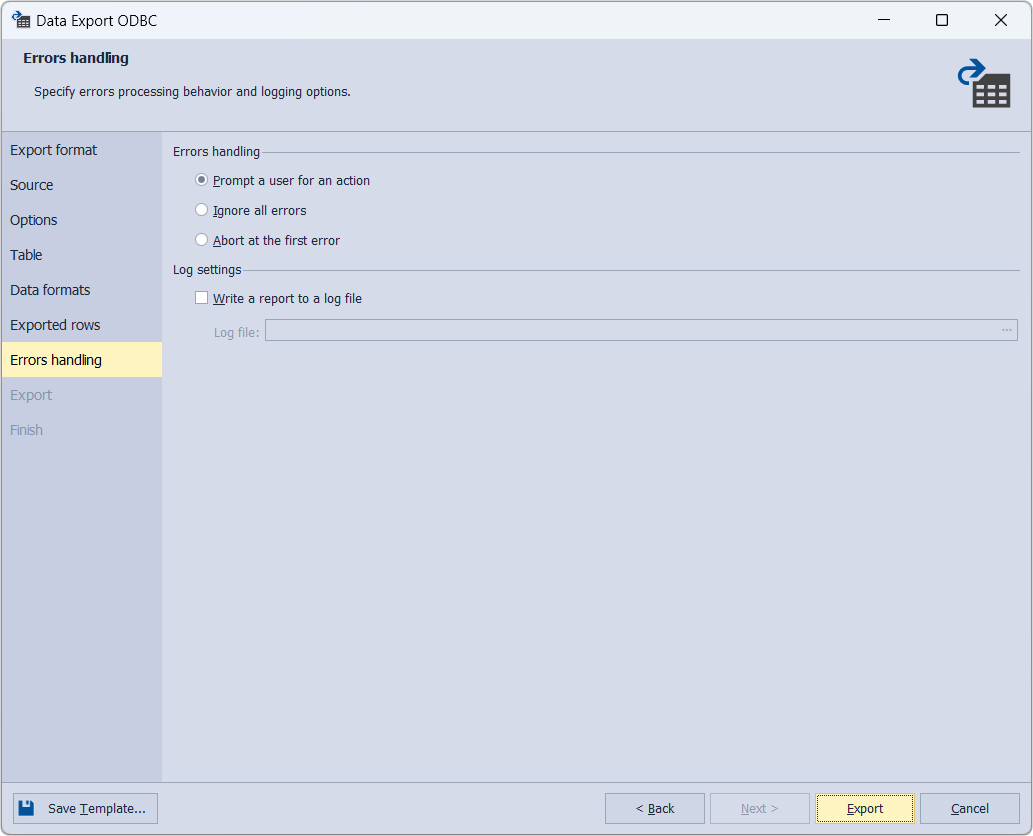
Note
If you want to save your export settings as templates for recurring scenarios, click Save Template.
9. Click Export. When your data export is completed, you have several options: you can open the exported file or folder, perform another export operation, view the log file, or simply click Finish.
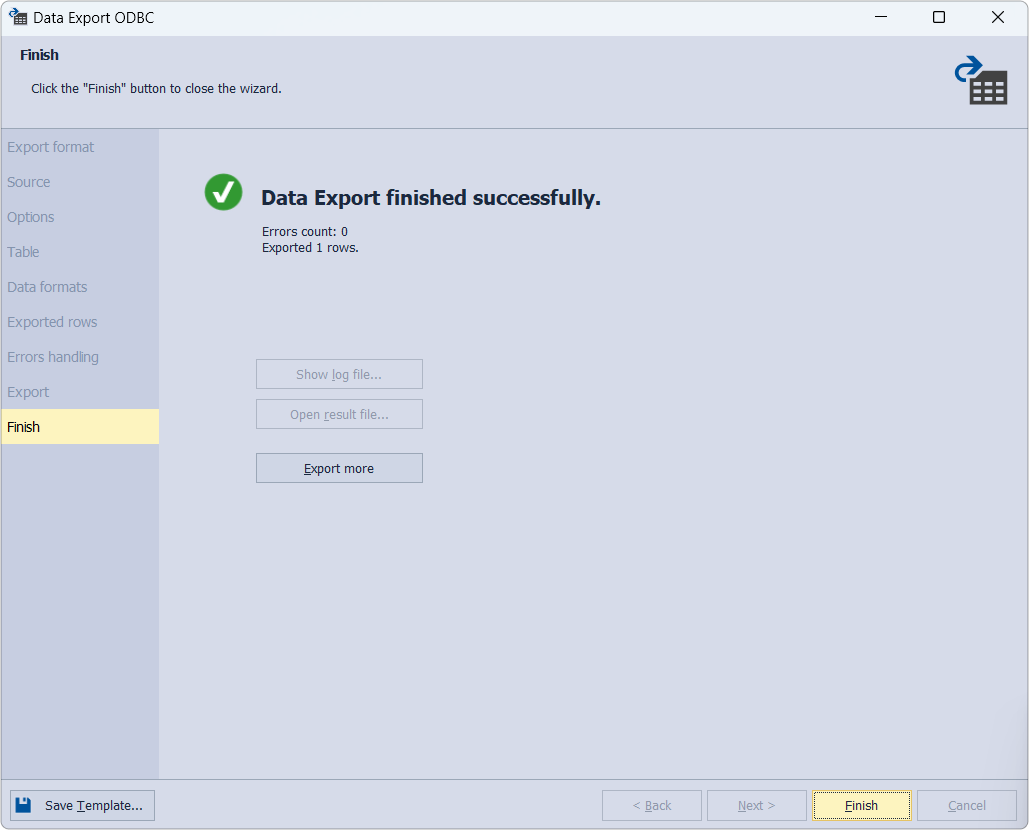
Note
To learn how to export data using the ODBC data providers, refer to the topic Transferring data to other servers.