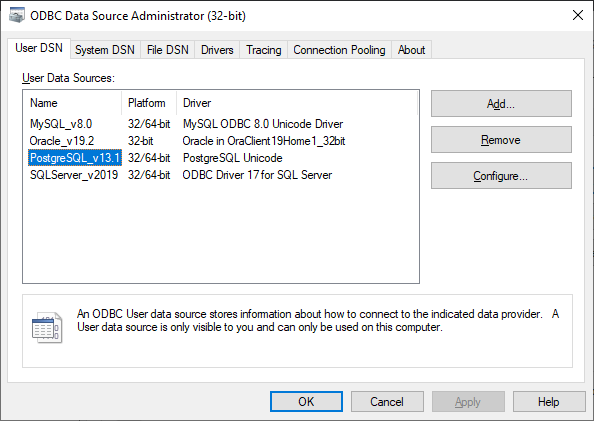How to configure ODBC data source for PostgreSQL
To load or transfer PostgreSQL data through an ODBC provider, a data source name should be configured to connect to an ODBC data source.
Note
Prior to start configuring an ODBC data source, download and install ODBC drivers for PostgreSQL.
Since SSMS is a 32-bit application, only 32-bit ODBC drivers can be downloaded and installed.
To set up a new file data source
1. Open Control Panel > Administrative Tools and run ODBC Data Sources (32-bit).
2. In the ODBC Data Source Administrator dialog that opens, on the User DSN tab, click Add.
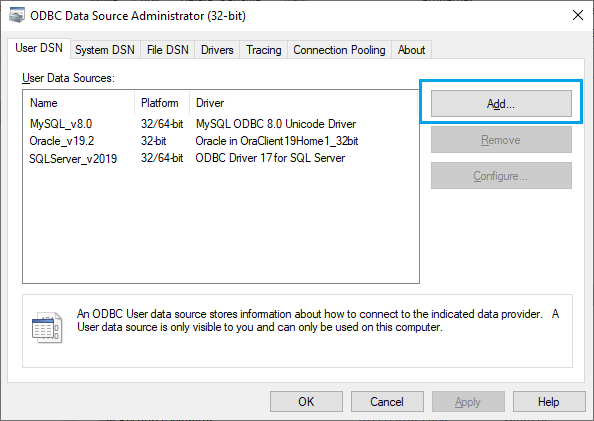
3. In the Create New Data Source dialog, select a driver for which you want to set up a data source and click Finish.
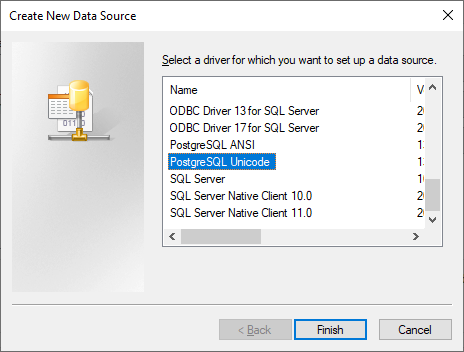
4. In the PostgreSQL ODBC Driver Setup that opens, enter the following details and click Save:
- Name of the data source
- Server and port you want to connect to
- User and password
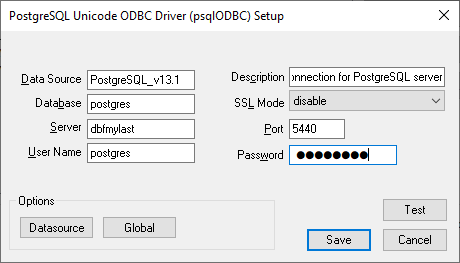
Optional: Click Test to verify the connection. In the Connection Test pop-up informing about the successful connection, click OK.
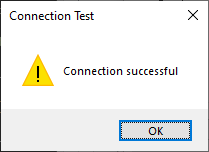
5. On the User DSN tab, the configured PostgreSQL data source is displayed.