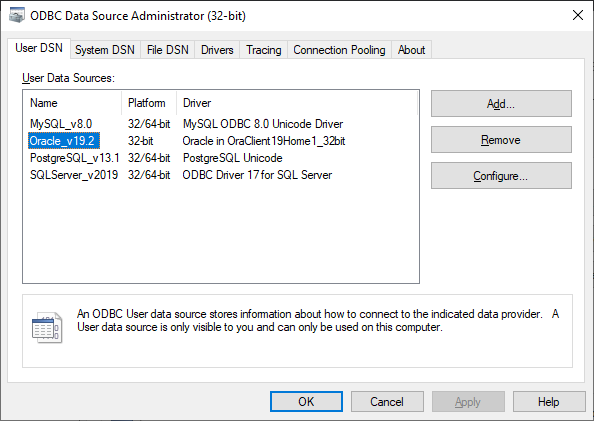How to configure ODBC data source for Oracle
To load or transfer Oracle data through an ODBC provider, a data source name should be configured to connect to an ODBC data source.
Note
Prior to start configuring an ODBC data source, download and install ODBC drivers for Oracle.
Since SSMS is a 32-bit application, only 32-bit ODBC drivers can be downloaded and installed. To set up a new file data source
1. Open Control Panel > Administrative Tools and run ODBC Data Sources (32-bit).
2. In the ODBC Data Source Administrator dialog that opens, on the User DSN tab, click Add.
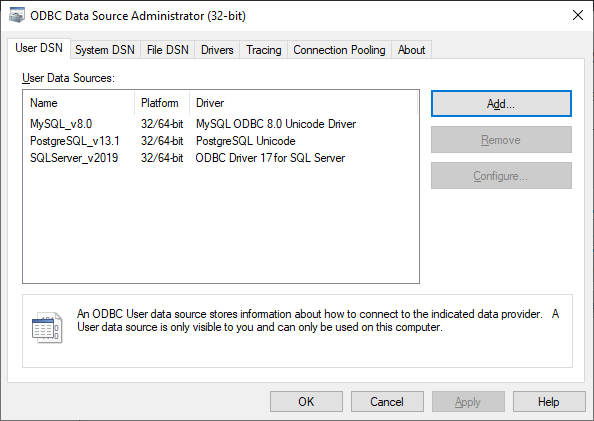
3. In the Create New Data Source dialog, select a driver for which you want to set up a data source and click Finish.
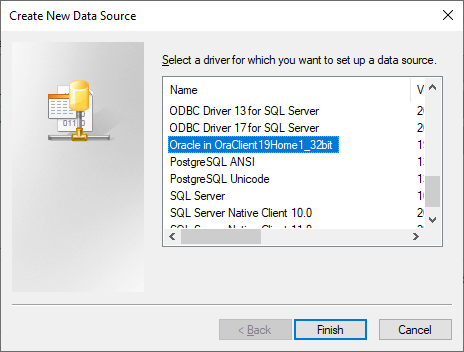
4. In the Oracle ODBC Driver Configuration that opens, enter the following details and click OK:
- Data source name and TNS service name
- User ID
You can add the other information requested in the dialog or you leave those fields blank.
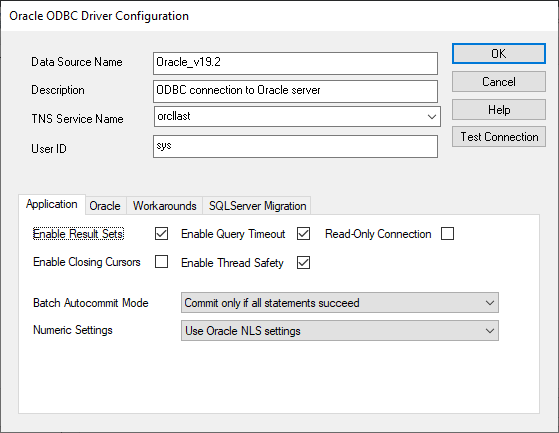
Optional: Click Test Connection to verify the connection. In the Oracle ODBC Driver Connect pop-up that opens, enter the password and then click OK.
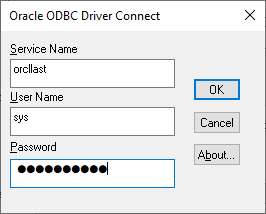
5. On the User DSN tab, the configured Oracle data source is displayed.