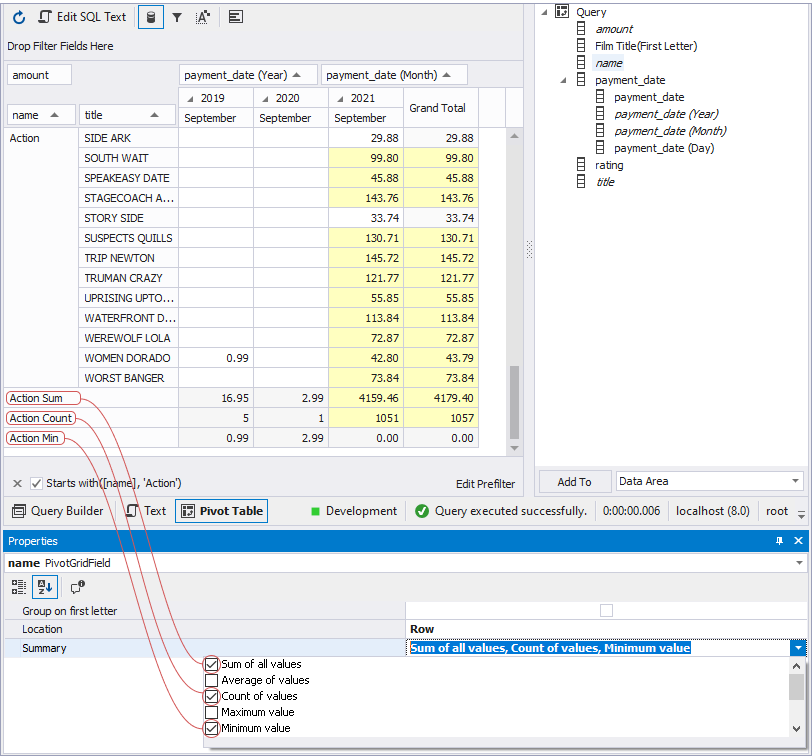How to use summary functions to calculate custom totals
Pivot table offers you a number of summary functions that you can apply to required column or row fields to calculate custom totals for their values. Custom totals are displayed in additional rows or columns highlighted with the grey color.
The summary functions are applied only to those fields that summarize the data of another field, for example, data of the category name field summarizes data of the film title field. The default function calculates the sum of all values, so you can see the Sum values just after adding row and column fields in a pivot table. You can cancel the default function or, quite the contrary, add others.
To apply a summary function to a field
1. Select a required field in the Data Source view, and go to the Properties window. To open it, right-click the field and select Properties from the shortcut menu.
2. Click the Summary field, and check a required function or several ones to apply. See the custom totals in a pivot table.