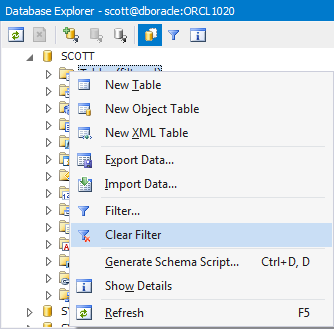Filtering Schema Objects
With dbForge Studio for Oracle you can create a filter for schema objects in accordance with a certain criteria.
Creating a Filter
-
To create a filter for a schema category (for example, Tables), right-click on its node and select Filter on the shortcut menu. Alternatively, select an object category node and click Filter on the Database Explorer toolbar.
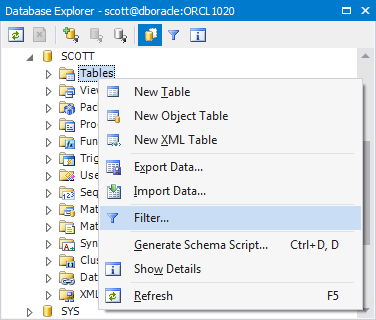
- In the Filter Settings dialog box, specify parameters for a filter in Criteria:
- In the Property column, select the required property (Name, Schema or Owner).
- In the Operator column, select the matching type of the filter syntax (Equals, Not Equals, Contains, Starts With, Ends th).
- In the Pattern column, enter the full or partial syntax of the property or properties you want to apply to a filter.
- Check All or Any to make a filtered object comply with all or any criteria.
- Click OK.
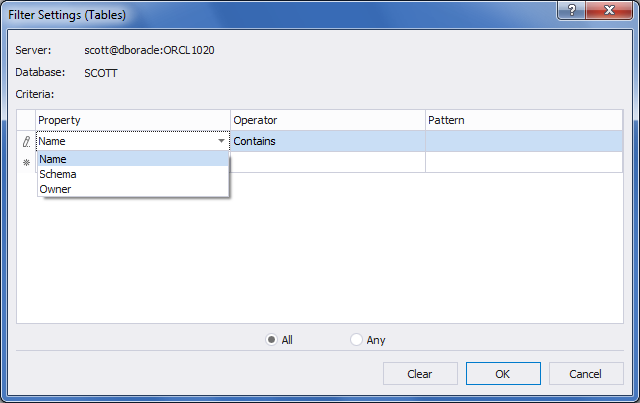
When a filter is applied to a certain database object category, it is labeled as (filtered).
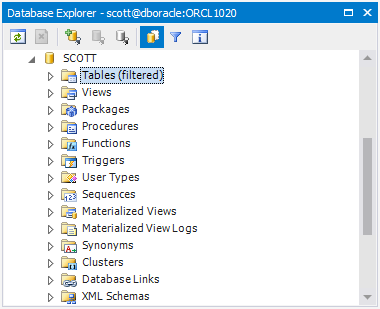
Deleting a Filter
To delete a filter, right-click an object category node and select Clear Filter on the shortcut menu.