Share custom formatting profiles
Last modified: June 23, 2025
In dbForge Studio for MySQL, you can share custom formatting profiles with other dbForge Studio users by storing them in a shared network folder or sharing them through Dropbox. Also, you can export profile settings so other users can open them in dbForge Studio.
Note
To upload and share a profile through Dropbox, you must have a Dropbox account and the Dropbox desktop application installed on your computer.
Upload a profile to a shared folder
By default, formatting profiles are stored as an .xml file in the following directory: C:\Users\UserName\AppData\Roaming\Devart\dbForge Studio for MySQL\FormatProfiles. If you set a different path to the folder with the profile, do the following:
1. Navigate to the Tools menu and select Options.
2. In the Options dialog that opens, select Text Editor > Formatting > Profiles.
3. In the Your Profiles section, right-click the profile you want to share and select Show in Folder.
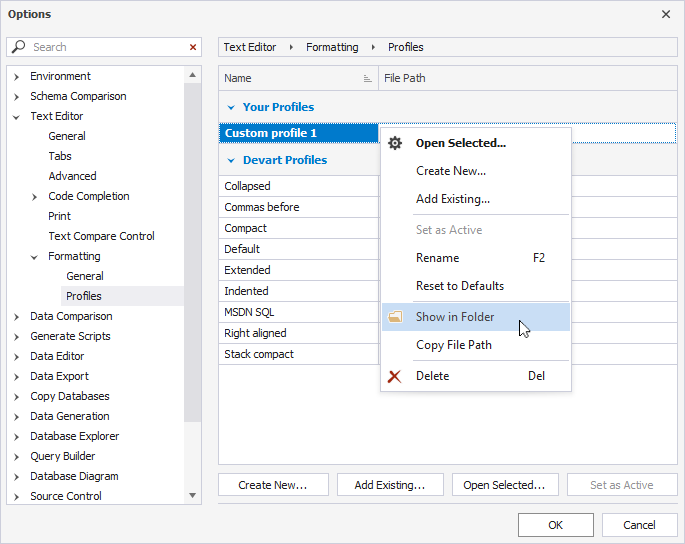
4. In the window that opens, copy the profile and paste it into a shared network or a Dropbox folder.
After the file is uploaded to the shared folder, other users can open and use it in their dbForge Studio.
Add a profile from a shared network or a Dropbox folder
1. On the Tools menu, select Options.
2. In the Options dialog that opens, select Text Editor > Formatting > Profiles.
3. Select Add Existing.
4. In the Select File Path window that opens, choose the file you want to share - from a shared network or a Dropbox folder. Then, select Open.
5. In the Add Profile window that opens, specify a file name (optional) and select OK to save the changes.
The file will be displayed in the Your Profiles section. To apply the changes, select OK.
Export profile settings
1. On the Tools menu, select Import and Export Settings.
2. In the Import and Export Settings Wizard that opens, select Export selected environment settings and select Next.
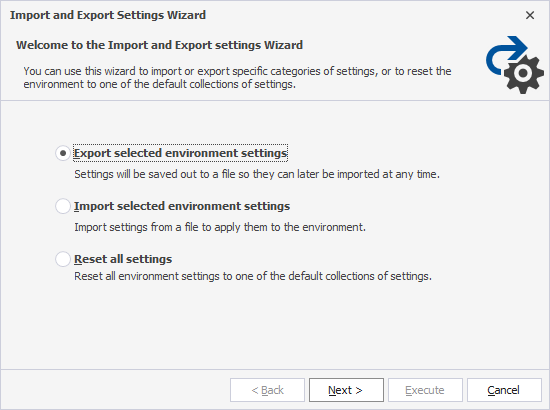
3. On the Choose setting to export page, all the settings are selected by default. To proceed, clear the checkboxes by selecting All settings. Then, navigate to All Settings > Options > Text Editor > Formatting and select Profiles.
To proceed, select Next.
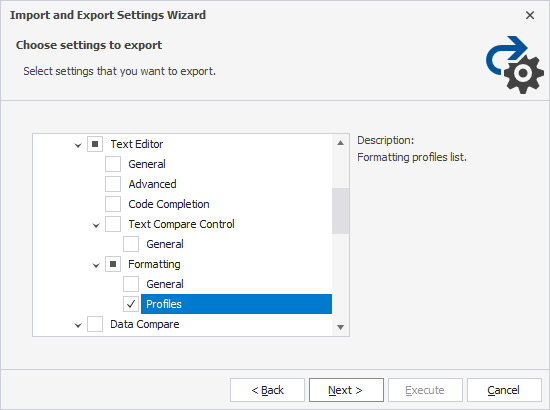
4. Choose a file name and a location for your settings file and select Execute.
5. Select Finish to close the wizard.
Note
The default folder to store settings is
C:\Users\UserName\Documents\Devart\dbForge Studio for MySQL\Settings. To change the location for settings, select Browse, choose a shared folder, and then select Save.
Other users can now import the settings file from the shared folder into their dbForge Studio.
Import the profile settings
1. On the Tools menu, select Import and Export Settings.
2. In the Import and Export Settings Wizard that opens, select Import selected environment settings and select Next.
3. In the Save Current Settings window, select No, just import settings, overwriting my current settings and then select Next:
4. In the Choose settings to import window, select Browse to select the profile file with settings and select Execute.
5. To close the wizard, select Finish.
To open and use the imported file, navigate to the Options dialog and select Text Editor > Formatting > Profiles.
Want to find out more?
Overview
Take a quick tour to learn all about the key benefits delivered by dbForge Studio for MySQL.
All features
Get acquainted with the rich features and capabilities of the tool in less than 5 minutes.
Request a demo
If you consider employing this tool for your business, request a demo to see it in action.
