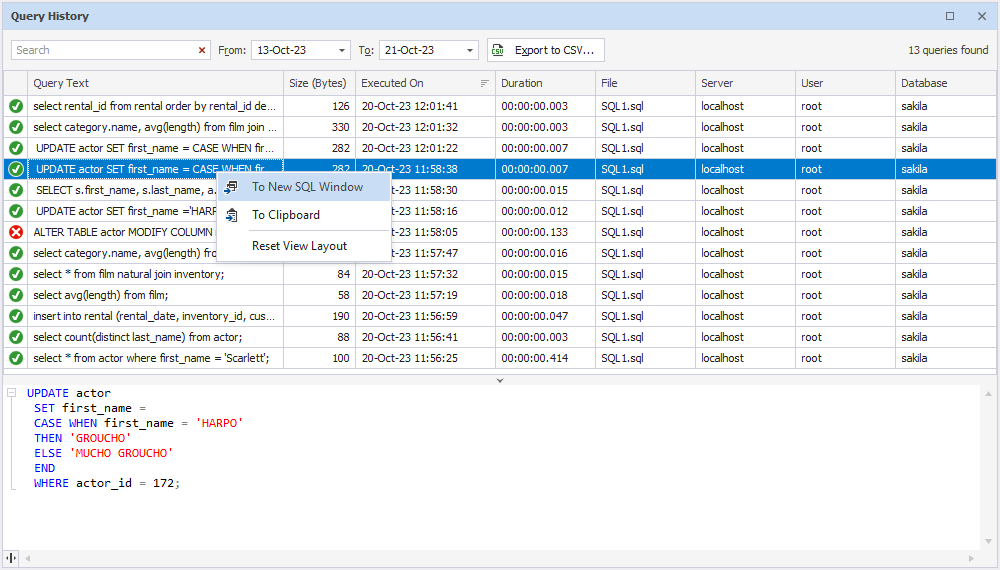SQL Query History
The SQL Query History window allows you to view, search, edit the executed queries. To open the window, click ![]() on the SQL toolbar. Alternatively, point to Other Windows on the View menu, and then click SQL Query History.
on the SQL toolbar. Alternatively, point to Other Windows on the View menu, and then click SQL Query History.
The window looks in the following way:
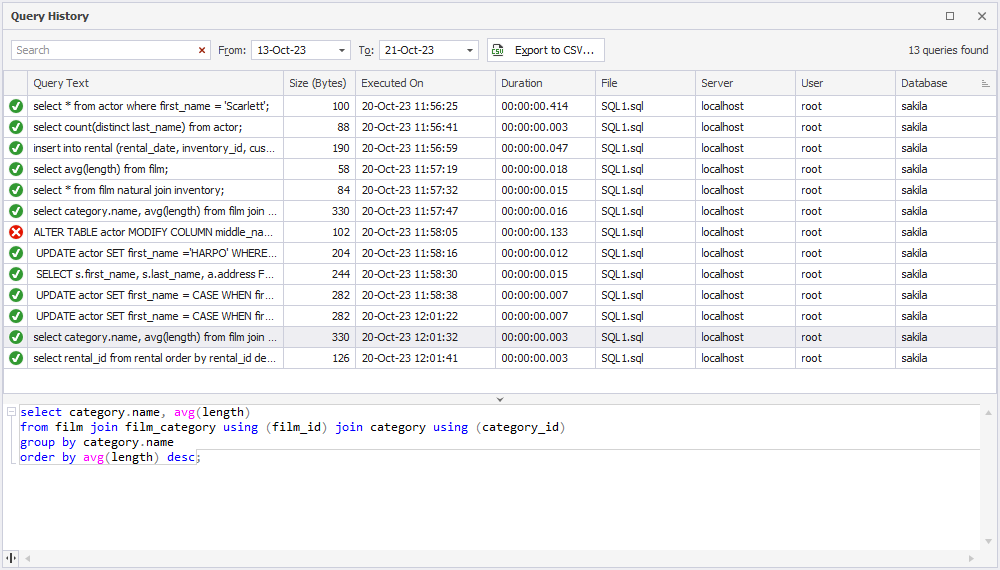
Setting Up SQL Query History behavior
To set up behavior of SQL Query History:
1. On the Tools menu, click Options. The Options dialog opens.
2. Navigate to Environment, Documents, SQL Query History.
3. To enable storing query SQL Query History, select the check box next to the Store executed queries within option, and set the number of days to store executed queries.
4. Optionally, modify the path to store the SQL Query History database, maximum script size to store, and timeframe for default output of SQL Query History.
The default period to store the executed queries is 60 days. The maximum interval you can set is 365 days. After the specified period has ended, the history is automatically deleted. You can also upload the file with the history data by copying it from the folder on your computer to the required place. The default folder to store is C:\Users\Username\AppData\Roaming\Devart\dbForge Studio for MySQL\ExecutedQueries.
The file cannot be later viewed from the dbForge tool because the old data will be auto-deleted.
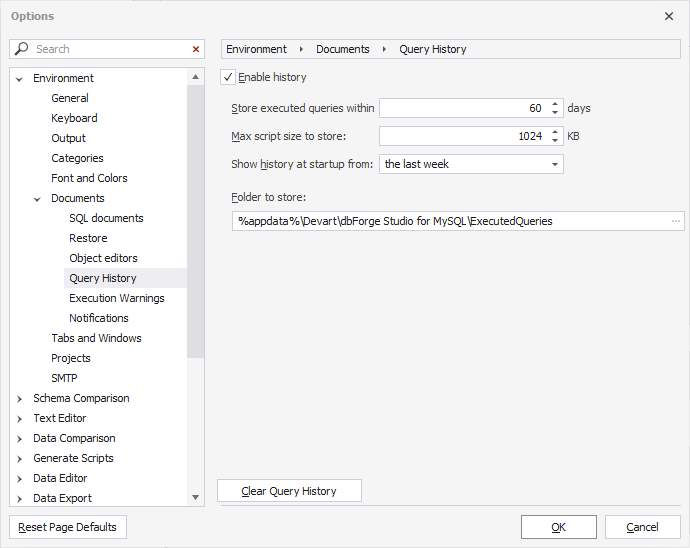
Filtering SQL Query History
To quickly find the required query, you can:
- Type the search string into the Search box and specify query execution time frame.
- Use sorting, grouping and filtering.
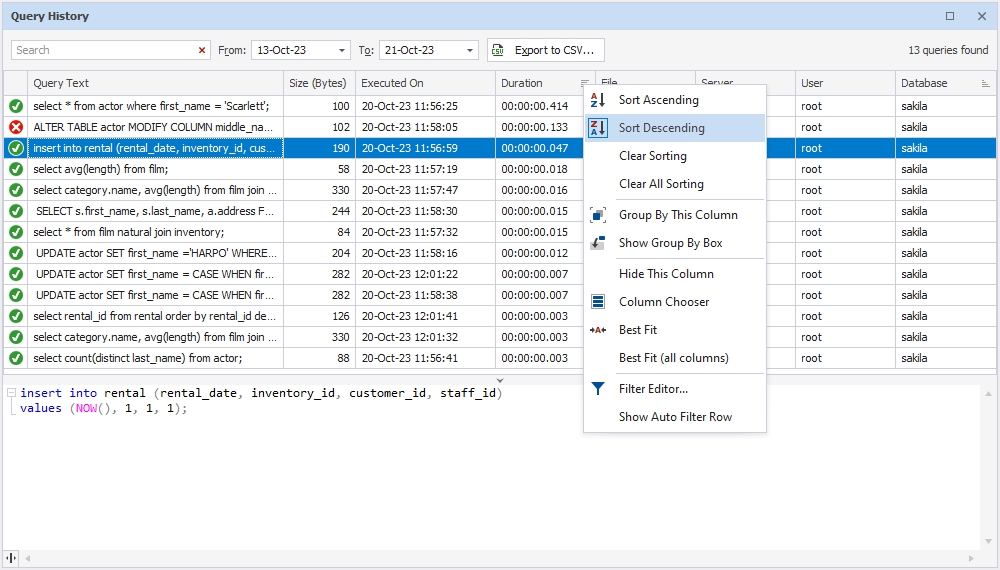
Editing Query
To edit and rerun an executed query, right-click it in the Query History list and select To New SQL Window. Alternatively, double-click the query to open it in a new SQL document where you can make the necessary modifications and execute the query again.