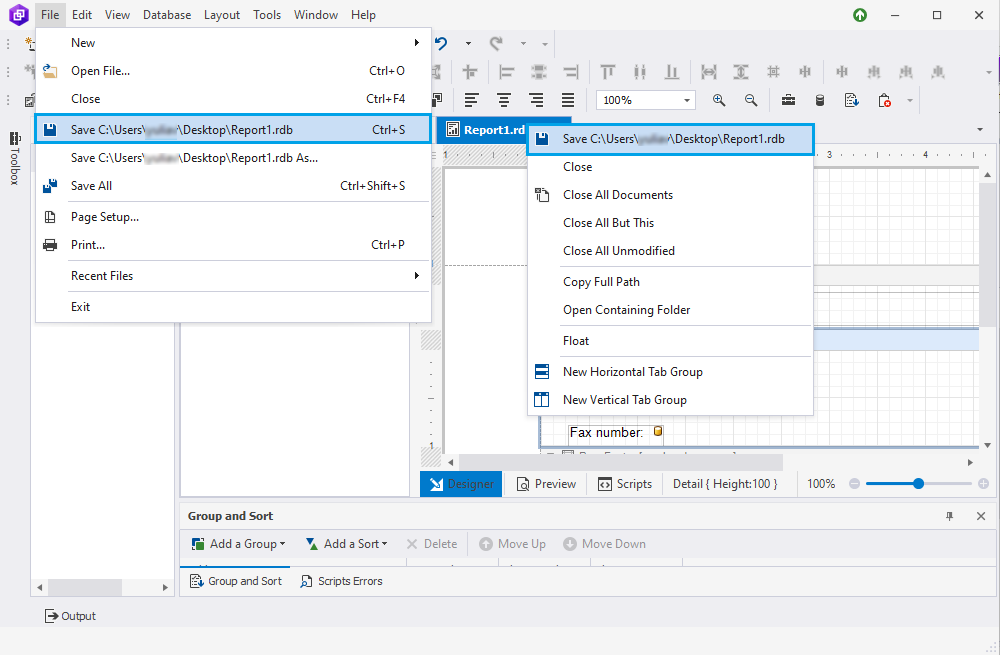How to save reports as a file
With the dbForge tool, you can save a data report definition including its bands, controls, and other settings to a .rdb file and later re-create a report instance from this file.
Note
The .rdb file is a universal container file that stores a report template and a connectivity string without a user password. The file does not include any report data.
If you want to save a report, you can do the following:
- Save the report to a .rdb file
- Export the report to save the report in the different file format supported by the dbForge tool.
Saving a data report
You can save the report using one of the following options:
- On the standard toolbar or on the File menu, click Save [Document Name].rdb or press Ctrl+S.
- On the File menu, click Save [Document Name].rdb As.
- In the document area, right-click the document tab and select Save [Document Name].rdb. The Save File As dialog opens where you can enter the report name and save the file.
- On the Preview toolbar, click
 Save the document.
Save the document.